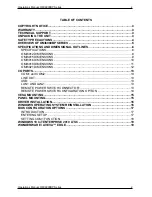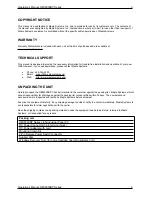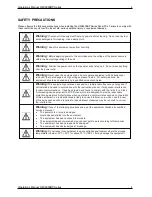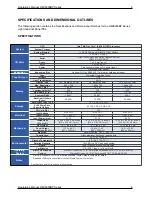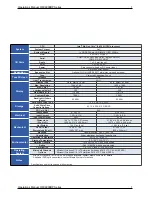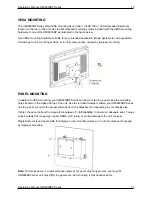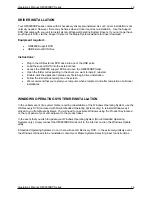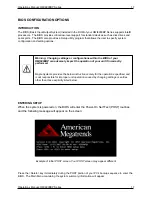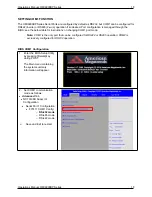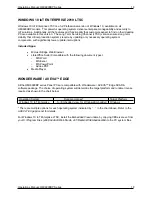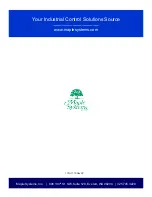Operations Manual: OMI6900BP Series 16
Operations Manual: OMI6900BP Series 16
DRIVER INSTALLATION
Your OMI6900BP series comes with all necessary drivers pre-installed. As such, driver installation is not
normally needed. However, there may be times when a driver requires re-installation. Use the Support
DVD that came with your unit to install all non-Windows Operating System Drivers. If you no longer have
your Support DVD, visit the Support Center of the Maple Systems website for driver download.
Equipment required:
•
OMI6000 Support DVD
•
USB External DVD drive
Instructions:
•
Plug in the USB external DVD drive into one of the USB ports.
•
Load the support DVD into the external drive.
•
Access the OMI6000 support DVD and open the OMI6900BP folder.
•
Open the folder corresponding to the driver you want to install / reinstall.
•
Double-click the application (setup.exe) file to begin driver installation.
•
Follow the instructional prompts on the screen.
•
We recommend that you restart your computer when prompted, and after completion of all driver
installations.
WINDOWS OPERATING SYSTEM REINSTALLATION
In the unlikely event of a system failure requiring reinstallation of the Windows Operating System, use the
OS Recovery DVD (enclosed with Non-Embedded Operating Systems only) to reinstall Windows as it
arrived to you from Maple Systems. You will need to re-activate Windows using the Product Key located
on the rear panel of your unit, adjacent to the product label.
In the event that you wish to update your Windows Operating System (Non-Embedded Operating
Systems only), simply connect the OMI6900BP Series unit to the Internet and run the Windows Update
utility.
Embedded Operating Systems do not come with an OS Recovery DVD. In the extremely unlikely event
the Windows OS needs to be reinstalled, contact your Maple Systems Sales Engineer for instructions.