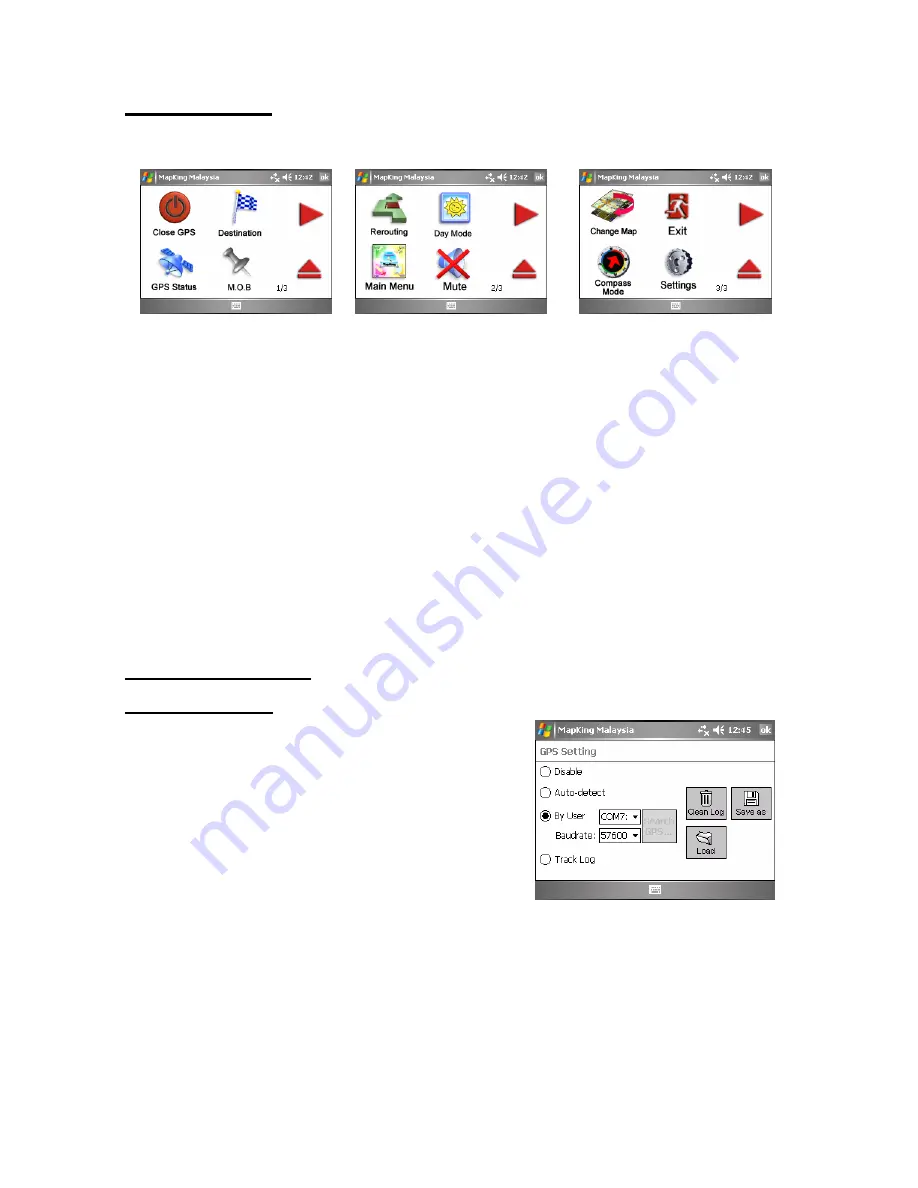
MapAsia.com Limited MapKing!G10
Page 25
5.2.3 GPS Mode
Press the center of the screen in navigation will lead you to ‘GPS mode’ in MapKing!G10 which
contains the following displays:
Close GPS:
Turn off GPS
and switch to ‘Map View’
mode.
Rerouting:
Activate the
Rerouting based on actual
position.
Change Map:
Switch to
other Map file.
Destination:
Change your
destination or Stop GPS and
routing options.
Day/Night:
Switch
Day/Night mode.
Exit:
Close MapKing!G10.
GPS Status:
View the GPS
signal status.
Main Menu:
Back to ‘Main
Menu’.
Compass Mode:
Enter
compass mode of MapKing
to the direction.
M.O.B.:
Mark the point of
GPS position, only work
when GPS is on.
Mute:
Disable vocal
assistance.
Settings:
Enter the general
setting.
5.3 GPS Setting
5.3.1 GPS/Track
Disable:
Stop any track playing or GPS real-time
tracking.
Auto-detect:
Detect most brands of GPS in the
market.
By User:
User select.
Track Log:
Open, save and replay the track
records. To replay the track record, load your track
file, .TR7 or .ppg, in ‘Auto-detect’ or’By User’ mode.
Select ‘Track Log’ after loading the track file. Then,
click ‘ok’ and back to 2D display and start the GPS.
《
Figure5-3-1a
》
Press ‘Tools’ >
‘GPS/Track’
Remarks: Only Track Log files captured on live GPS signals can be saved, simulated routes
generated by route planning cannot be saved.

































