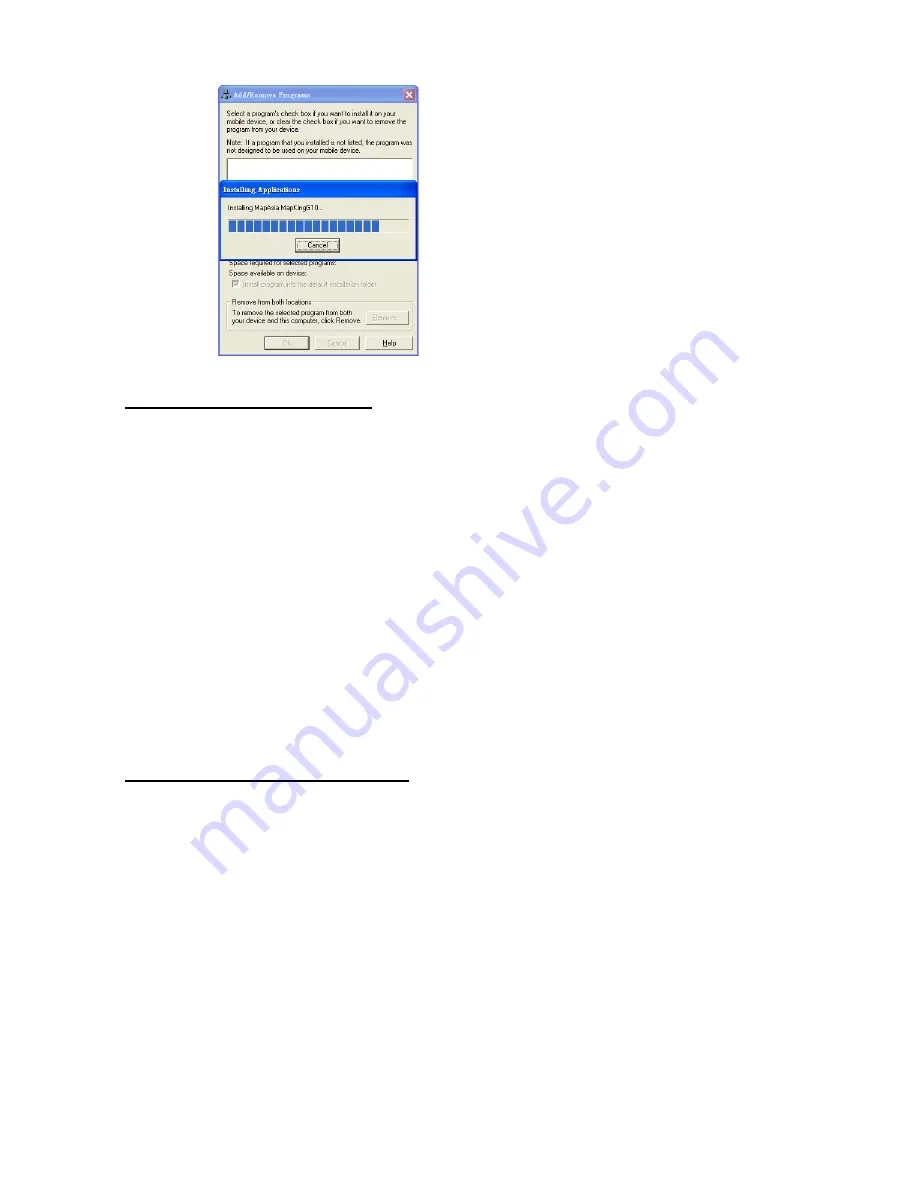
MapAsia.com Limited MapKing!G10
Page 9
《
Figure2-1-1c
》
Check Pocket PC for
the installation status
2.1.2 Map Data Installation
MapKing™ offers an extensive range of map products and we cannot determine in advance the
specific map(s) chosen by a customer. A DEMO Map is included in the set up file to verify that
the core program has been installed and display successfully. To use a full map you have
purchased, please follow the steps below:
Step 1:
Enable ActiveSync connection between PC and Pocket PC.
Step 2:
Copy the map file (File extension .G10) you have purchased from your CD-ROM.
XXX_Eng.G10 represents English map files.
XXX_TC.G10 represents Traditional Chinese map files.
XXX_SC.G10 represents Simplified Chinese map files.
Step 3:
Paste the file to Storage\Program Files\MapAsia\MapKingG10 or My Documents.
If you’d like to place the map file in your storage card, please create a folder name ‘My
Documents’ and place it there. ‘My Documents’ is the fixed default path used by MapKing!G10
to locate map file.
2.2 Product Registration
This product MUST be register to activate permanently. The Maps in CD-ROM except the
licensed map are for trial only. You may also download the trial version from
http://www.MapKing.com. Please reference to 2.1 for installation of map data for trial, and
reference to 2.3 to switch map in program.






























