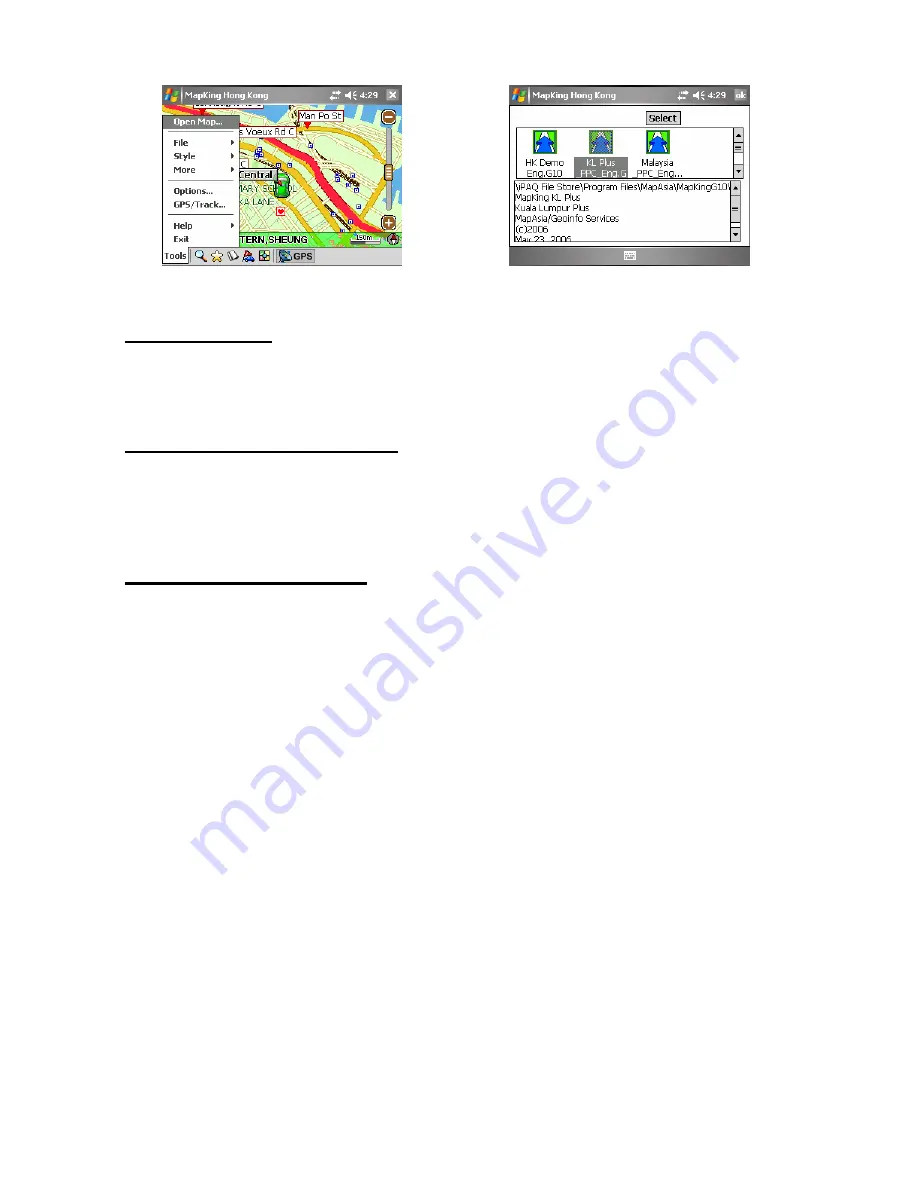
MapAsia.com Limited MapKing!G10
Page 11
《
Figure2-3-1a
》
Press ‘Tools’ > ‘Open Map’
《
Figure2-3-1b
》
Press ‘Select’
2.4.2 Close Map
Press ‘Tool’ > ’Exit’ to close MapKing™. Please be reminded that ‘MapKing™ will run on the
background if you do not exit the program, which occupied resource of your device.
2.5 Remove MapKing™
Follow steps below to remove/ uninstall MapKing!G10 program:
1.
Press ‘Tool’ > ‘Exit’ to close MapKing!G10.
2.
Press ‘Start’ >’Setting’ > ‘System’ > ‘Remove Program’.
2.6 Product Upgrade
The license allows end user to register ONLY ONE MAP out of the DEMO maps. End user
might need to purchase product upgrade. Registered user will receive our news via email. Visit
http://www.MapKing.com for more information. Please read the briefing before you download
the latest update.













































