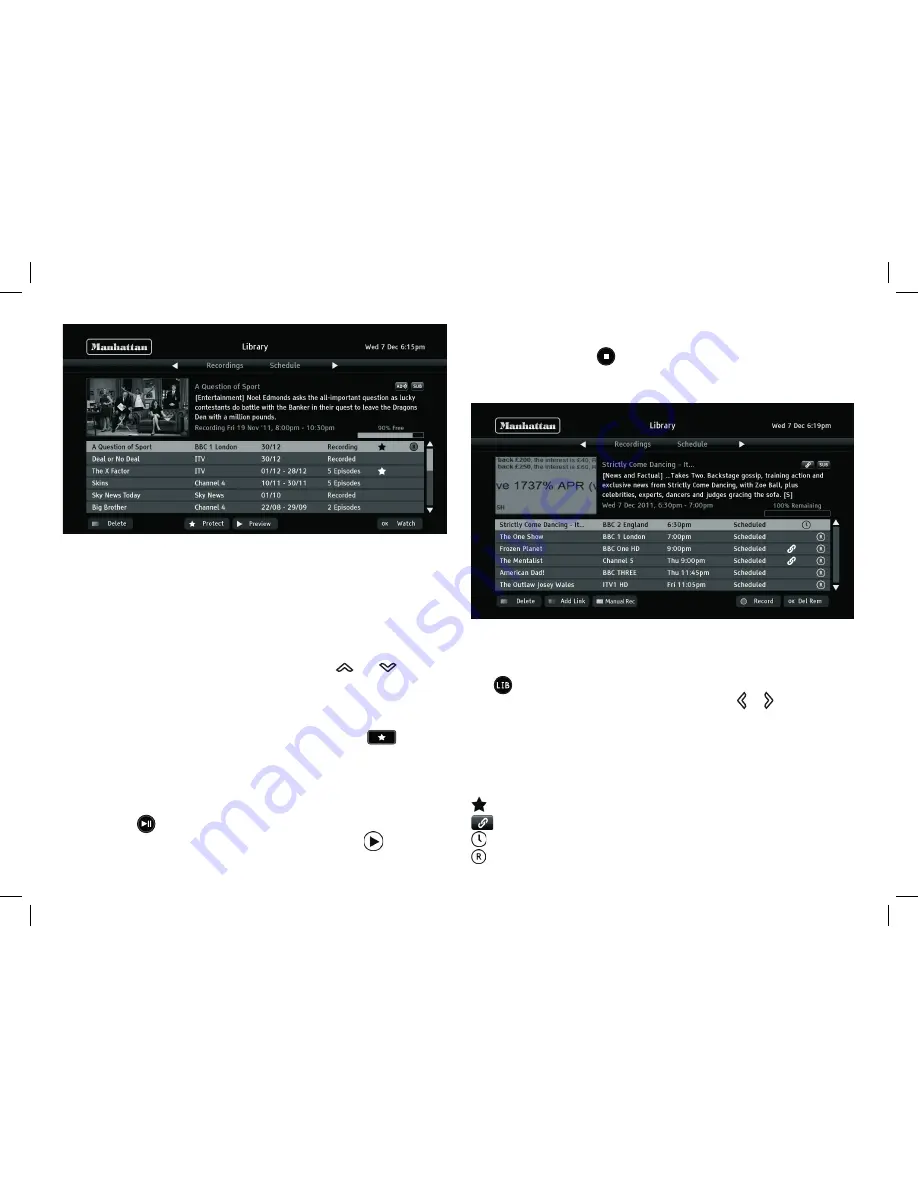
25
The preview window at the top of the screen continues to show the
channel you were tuned to before opening the library screen. Above
the recordings list is shown the space free for further recordings.
The panel at the top of the screen shows details of the recording
highlighted, including the symbols seen in the browsing bar. You can
highlight the different recordings listed using the
and
buttons.
A highlighted recording (or group) may be deleted (press the
red button) to make room for new recordings once it has been
watched. You can protect a recording (press the
button)
to prevent automatic deletion if the Plaza HDR•S runs out of
recording space, or accidental deletion with the red button (as an
on-screen confi rmation is then required for deletion).
If you press
the highlighted recording begins playback in the
preview window at the top of the screen and a
symbol is
shown next to the programme name. While a recording is being
previewed, you can continue to browse the other recordings in the
recordings list. Press
to stop preview playback and return the
preview window to live TV.
The library schedule list shows all programmes with a reminder set
or scheduled to be recorded. You can open the library by pressing
the
button (or selecting the library item in the main menu) and
then display the schedule list by pressing the or buttons.
The scheduled programmes are listed with the name of the
programme, the channel, the day on which the recording or
reminder will occur, and symbols to show:
the recorded programme will be protected from deletion
the recording is one of a series that will all be recorded
the programme is set for a reminder
the programme is set to be recorded
Содержание Plaza HDR S 500GB
Страница 1: ...YOUR USER GUIDE LET S GET STARTED Manhattan Model Plaza HDR S 500GB ...
Страница 47: ...47 Notes ...
















































