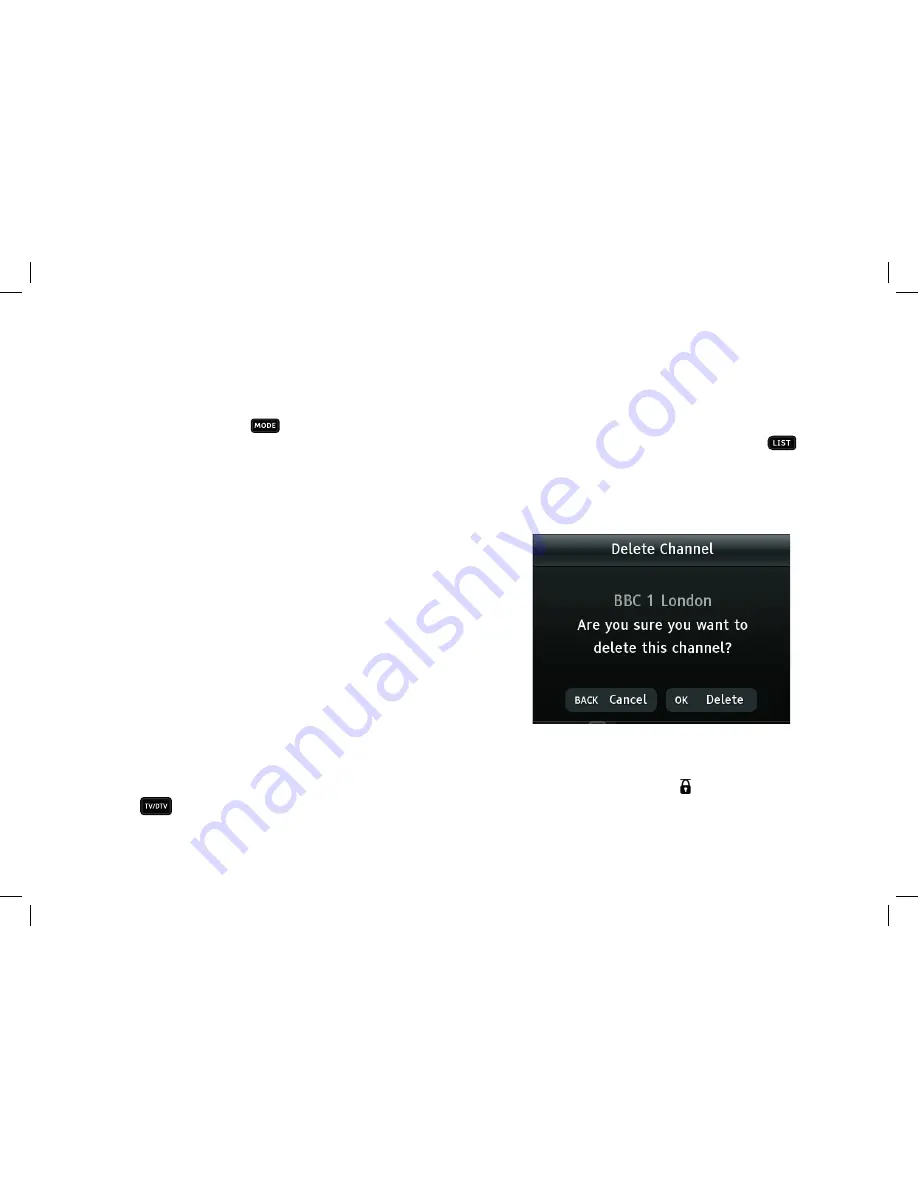
28
DISPLAY MODE
Most Freesat programmes are broadcast using a widescreen 16:9
format, designed for a widescreen TV. If you watch a widescreen
broadcast on a squarer 4:3 television, or a 4:3 broadcast on a
widescreen TV, the Plaza HDR•S provides a choice of how the
image is displayed. Pressing the
button will take you through
the three available options.
If you have set up your receiver for a 16:9 Widescreen TV, the
options are:
• Auto - the broadcaster chooses the best display format.
• Widescreen - a 4:3 broadcast is stretched to fi ll the 16:9 screen.
• Pillarbox – a 4:3 broadcast is shown unaltered with black bars on
each side.
If you have set up your receiver for a 4:3 Traditional TV, the options are:
• Auto - the broadcaster chooses the best display format.
• Centre Cut-out - a 16:9 broadcast is cropped to show only the
centre of the image.
• Letterbox - a 16:9 broadcast is shown unaltered with black bars
above and below it.
TV/DTV
If your TV is connected to the Plaza HDR•S’s TV SCART socket,
pressing the
button switches the channel displayed on the
television between the signal from the aerial (TV) and digital
television from Freesat (DTV). This button has no effect if your TV
is connected to the receiver’s HDMI socket.
CHANGING THE CHANNEL LIST
The channel list contains all the Freesat channels that the Plaza
HDR•S found when it was fi rst installed, and may include some
channels that you do not watch, do not want to include in the on-
screen list, or do not want some members of your family to watch.
If you want to alter the channel list, fi rst press the
button to
display the channel list screen. To remove a channel, highlight it
and press the red button to delete the channel. You need to confi rm
your choice to ensure you don’t delete a channel accidentally.
You can lock a channel to prevent it being selected for viewing
without fi rst entering the lock PIN. Highlight the channel and
press the green button to lock it. A symbol is shown next to all
locked channels in the channel list. To unlock a channel, highlight
it in the channel list and press the green button. You will need to
enter the PIN to complete the process.
Содержание Plaza HDR S 500GB
Страница 1: ...YOUR USER GUIDE LET S GET STARTED Manhattan Model Plaza HDR S 500GB ...
Страница 47: ...47 Notes ...
















































