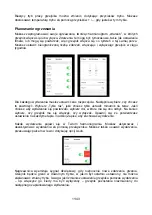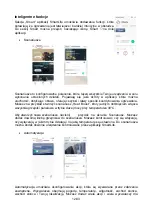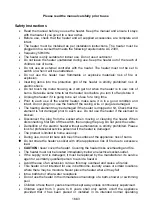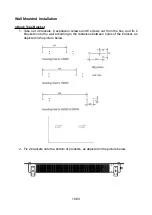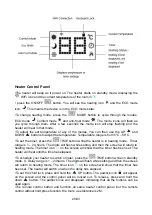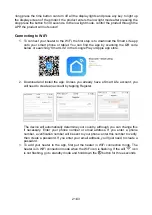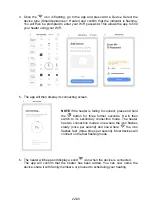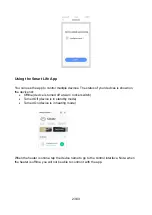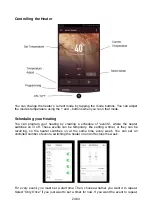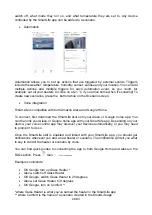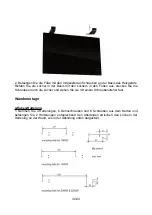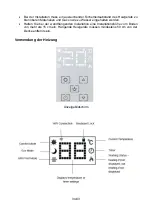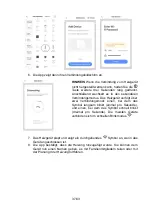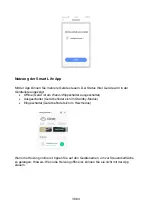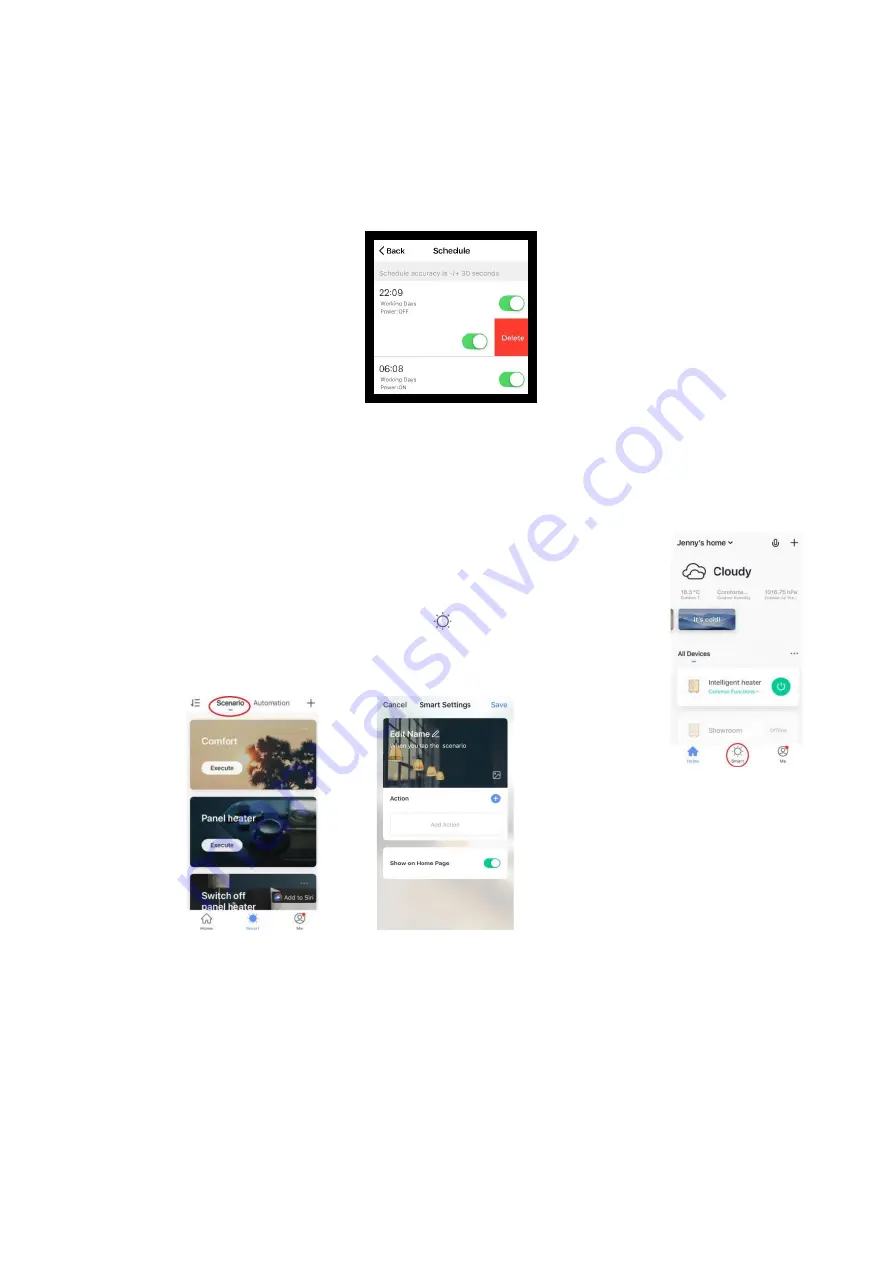
select which days you want it to occur. Finally, choose whether you want the heater to
switch on or off. Make sure you confirm your settings at every stage and press save to
keep the event.
Each event will appear in your schedule. You can activate and de-activate events using the
toggle. You can also delete events by swiping left and tapping Delete.
The heater will beep when it begins a new heating event. The heater will heat at whatever
mode it was last set to: you cannot schedule mode changes. Note, if you change the
heater’s setting during an event – i.e. turning it on when it is scheduled to be off – the
heater will remain as it is until the next scheduled event.
Smart Features
The "Smart" section of the SmartLife app allows you to add functions that
make your heating easier and more intuitive to control. The Smart section
can be reached be pressing the Smart icon at the bottom of the app.
Scenarios
Scenarios are customisable commands that bring all your devices together to perform set
actions. They appear as shortcuts on the app which you can trigger by tapping the image,
offering a quick and easy means of co-ordinating your heating. For example, you could
create a "Heat Boost" scenario that, at one tap, switches all your panel heaters on, at high
power mode, at 30 °C.
To create new scenarios, press the
button while on the Scenario screen. You can add
as many heaters as you want to a scenario. You can control whether they switch on or
25/43