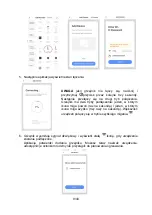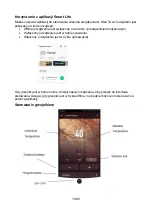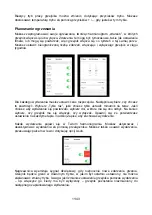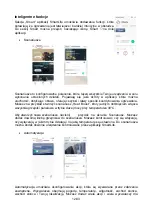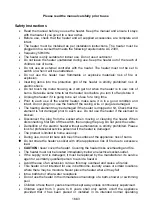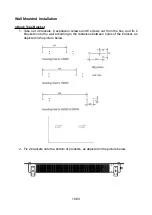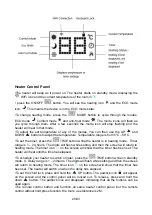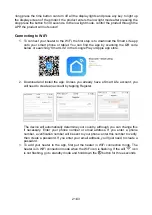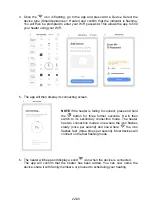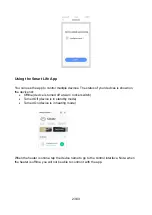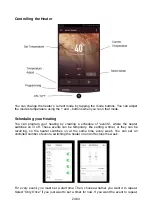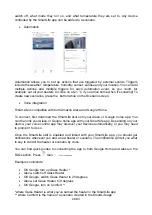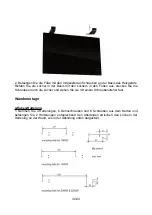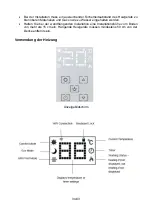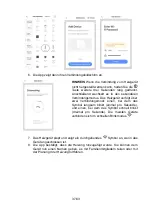4. Once the
icon is flashing, go to the app and press Add a Device. Select the
device type (Small Appliances > Heater) and confirm that the indicator is flashing.
You will then be prompted to enter your WiFi password. This allows the app to find
your heater using your WiFi.
5. The app will then display its connecting screen.
NOTE
if the heater is failing to connect, press and hold
the
button for three further seconds. It will then
switch to its secondary connection mode. The heater
has two connection modes: one where the icon flashes
slowly (once per second) and one where
the icon
flashes fast (three times per second). Most devices will
connect on the fast flashing mode.
6. The heater will beep and display a solid
icon when the device is connected.
The app will confirm that the heater has been added. You can now name the
device, share it with family members, or proceed to scheduling your heating.
22/43