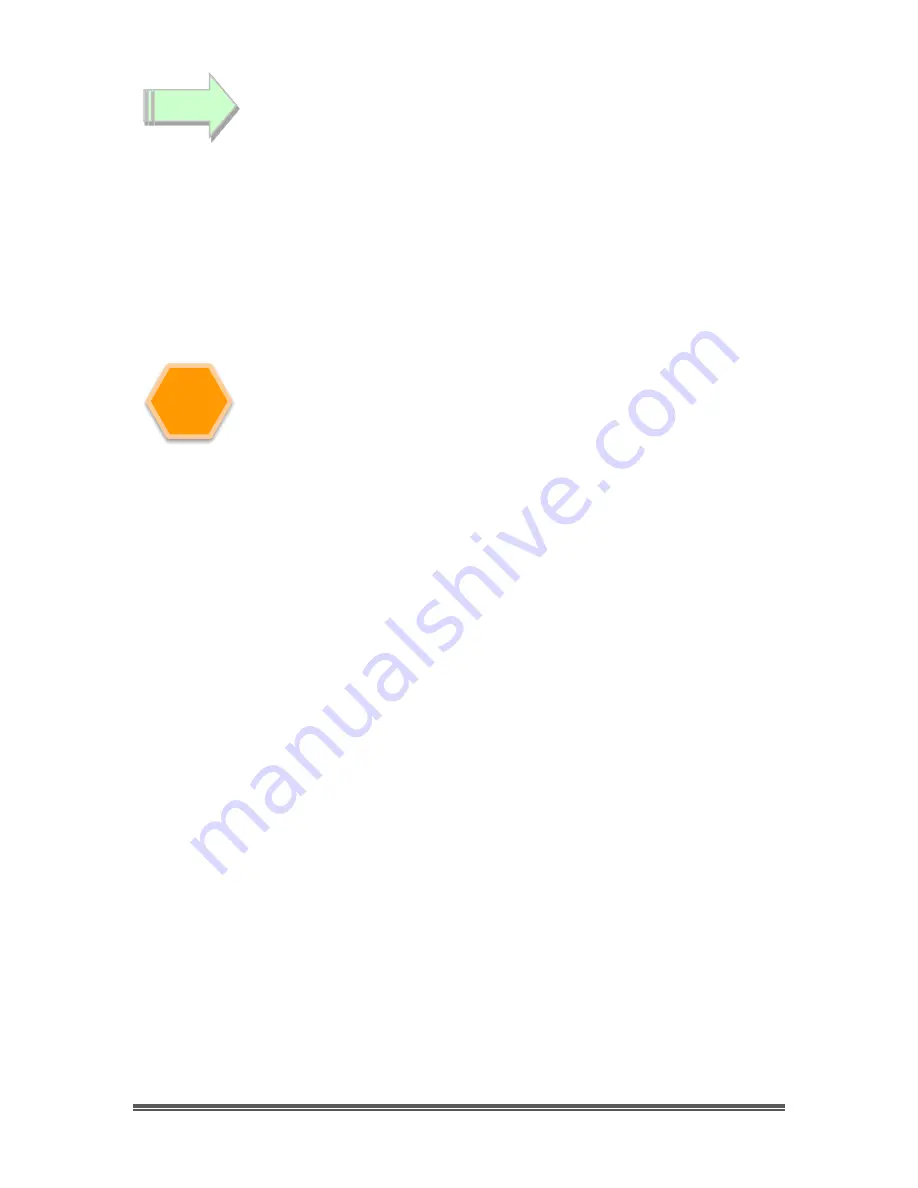
All Sky User Manual
October 11, 2014
All Sky User Manual
Page 59
Checking out the MCV-1 or MCV-1e
It is always a good idea to check out the
MCV-1e
to see if it is running correctly
after you have done a first time installation.
Start the
Image
software that you will using to display your All Sky Video
image such as: AmpCap, SharpCap, VirtualDub,..)
In the
Video Device
menu, you should see a
Video Source
called “
USB
2828x Device
”. This is the driver for either the
MCV-1
or
MCV-1e
device.
This is the one we want. Select it
Power up your Signature, and you should be able to see the camera’s
images on the video window of your software.
Oh No, the video is not working correctly, strange stuff is happening and it is
not my camera
After you have checked all of the obvious: Power to the All Sky, Software
(AMCAP) is pointing to the correct input device on the MCV (remember it has 2
connection types: RCA and SVIDEO).
Down load the updated
MCV-1
or
MCV-1e
driver from the Mallincam
Software Links Site:
Note
Step 3
Содержание All Sky
Страница 77: ......














































