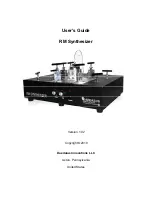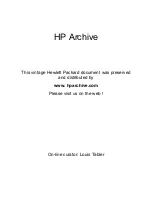FIRST STEPS
FIRST:
Connect your headphones or speakers to the headphone jack or main mono output jack. POWER UP YOUR UNIT. It will take a few
seconds for Manther to initialize tuning and recall your memory settings.
PRESS THE START/STOP BUTTON.
You will now see a blue light moving across each step button indicating playback.
MANTHER ships with some already programmed presets. To recall these presets, hold the RECALL button while selecting one of
the sequencer/step buttons. If you want to clear a preset, simply select SHIFT and then CLEAR. You can save a now empty
sequence by holding SAVE and one of the step buttons/preset slots.
THERE ARE TWO WAYS YOU CAN START RECORDING NOTES ON STEPS:
1. While the sequencer is playing, press the RECORD button and then play the keyboard - every time you press a key, a note will
record on a step.
2. You can program steps on or off on the sequencer and then hold those lit buttons/steps while selecting notes on the keyboard.
• Once you have programmed some steps with notes, adjust the fader/control settings for the LFO, the VCO, the SOURCE MIXER,
the VCF, VCA and ENVELOPE.
• Save your preset: HOLD SAVE, then select one of the sequencer buttons 1-16 to save to a slot.
• To expand your sequence to 32 steps on the fly, hold the 2:4 button and then select the 16th step button (which will copy the
steps from 1:4 to 2:4). Now the sequencer is 32 steps. Do the same for 3:4 for 48 steps and 4:4 to expand to 64 steps.
• To record automation of fader changes, hold RECORD while moving controls. You will see the LED of the fader with automation
recording is now lit red. To clear pre-recorded fader/control automation, hold the CLEAR button while moving automated fader
or knob. The settings for that control will now return to the relative position on the actual hardware panel. You can automate all
PRESET INDICATOR: A (BANK A) and 01 (preset number 1)
BEATS PER MINUTE
LFO SETTING (synced/rate or “free”).
The bar next to the waveform display also indicates modulation speed.
DELAY SETTINGS (synced/rate or “free”)
BAR GRAPH DISPLAY OF FADER/CONTROL POSITIONS.
A clear bar indicates the last change made on a control.
Each bar will also indicate automation recording.
OUTPUT DISPLAY
MAKE SURE YOU HAVE THE LATEST FIRMWARE! SEE PG.13 FOR MORE INFO!
1