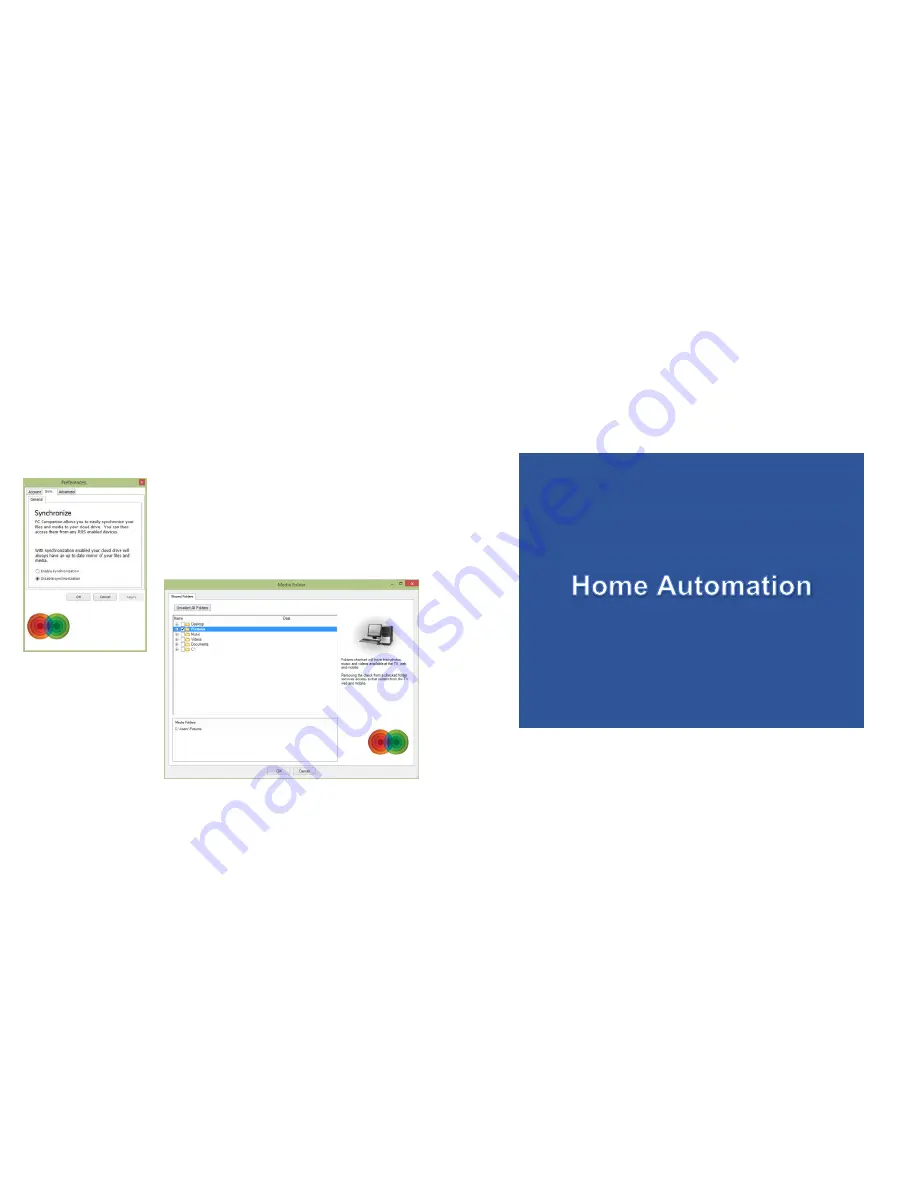
Synchronization
Enabling synchronization, all you have to do is copy the files into the folders selected for
synchronization and they automatically get copied to the
Home Center.
• Files will not be synched if the computer is connected
remotely to the Home Center
▪ Allow enough time for your files to show up on all devices.
This can be a few minutes for a small file to hours for large
numbers of files containing many Gigabytes of data.
• Files will be available on
your computer and Home
Center, and hence will be
duplicated.
• Files deleted from your
computer will automatically
be deleted on the Home
Center.
44 45
Содержание The Home Center
Страница 1: ...Makook Smart Living Set Up Guide ROS 8 5 as of 17 Feb 2015 76...
Страница 4: ...6 7...
Страница 17: ...Set up My Home Monitoring The small and full screen image of a live camera feeds 32 33 Press both WPS buttons...
Страница 34: ...66 67...






























