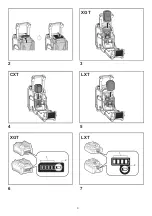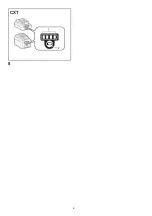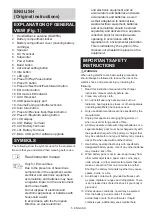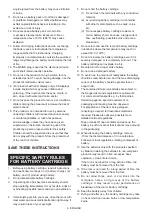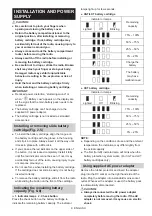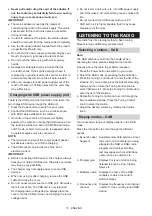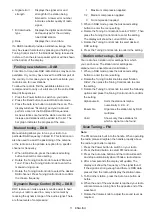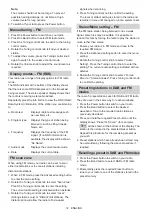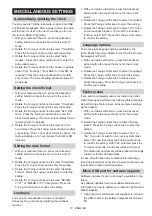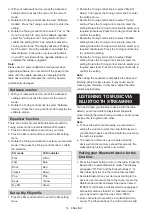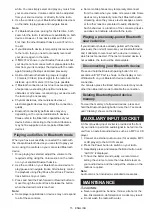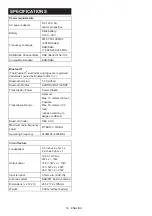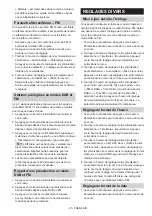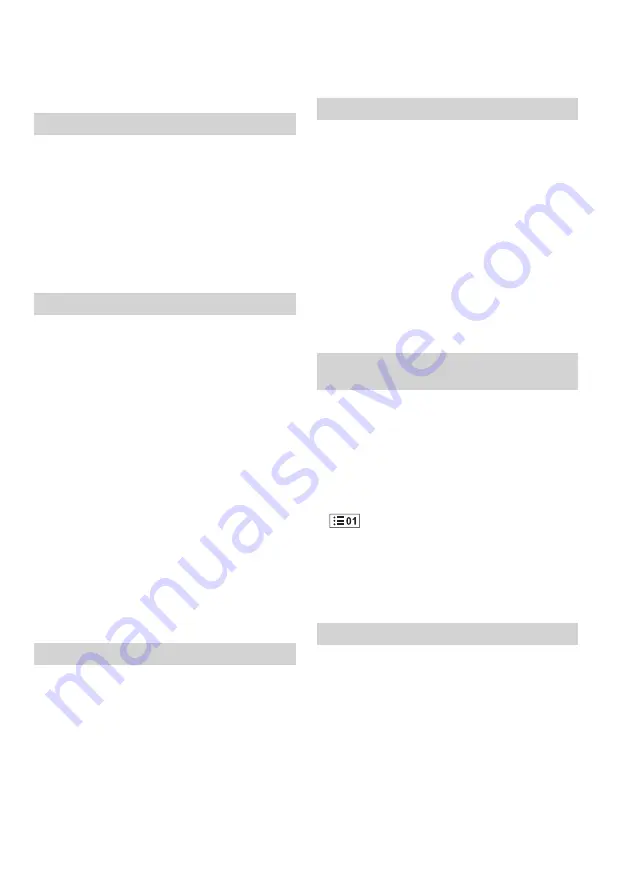
12 ENGLISH
Note:
The volume should not be too large. To prevent
possible hearing damage, do not listen at high
volume levels for long periods.
8. To switch off your radio press the Power button.
Manual tuning – FM
1. Press the Power button to switch on your radio.
2. Press the Band button to select FM radio mode.
3. Press the Tuning control knob to switch to the tuning
control mode.
4. Rotate the Tuning control knob to find your desired
station.
5. To adjust the volume, press the Tuning control knob
again to switch to the volume control mode.
6. Rotate the Volume knob to adjust the sound level as
required.
Display modes – FM (RDS)
Your radio has a range of display options for FM radio
mode.
The RDS indicator at the bottom of the display shows
that there is some RDS data present in the broadcast
being received. The stereo speaker display shows that
the radio is receiving a stereo broadcast.
Repeatedly press the Info button to view the RDS (Radio
Data System) information of the station you are listening
to.
a. Radio text
Displays radio text message such
as new items etc.
b. Program type
Displays the type of station being
listened to such as Pop, Classic,
News, etc.
c. Frequency
Displays the frequency of the FM
signal. (If no RDS information is
available, the display will be shown
“No Name”.
d. Audio mode
Displays the current audio mode.
e. Date
Displays the current date.
FM scan zone
When using FM mode, your radio can be set to scan
either local stations or to scan all stations including
distant radio stations.
1. When in FM mode, press the Advanced setting button
to enter the menu setting.
2. Rotate the Tuning control knob to select “Scan Zone”.
Press the Tuning control knob to enter the setting.
The current audio setting is indicated with an asterisk.
3. Rotate the Tuning control knob to select “Local”
(Strong stations only) or “Distant” (All stations). The
distant option will allow the radio to find weaker
signals when scanning.
4. Press Tuning control knob to confirm the setting.
The local or distant setting is stored in the radio and
remains in force until changed or until a system reset.
Stereo/Mono setting – FM
If the FM radio station being listened to has a weak
signal, some hiss may be audible. It is possible to
reduce this hiss by forcing the radio to play the station in
mono rather than stereo.
1. Ensure your radio is in FM mode and tune to the
required FM station.
2. Press the Advanced setting button to enter the menu
setting.
3. Rotate the Tuning control knob to select “Audio
Setting”. Press the Tuning control knob to enter the
setting. The current audio setting is indicated with an
asterisk.
4. Rotate the Tuning control knob to select “Forced
Mono” or “Stereo Allowed”. Press Tuning control knob
to confirm the setting.
Presetting stations in DAB and FM
modes
There are 5 preset stations each for DAB and FM radio.
They are used in the same way for each waveband.
1. Press the Power button to switch on your radio.
2. Press the Band button to select the desired
waveband. Tune to the required radio station as
previously described.
3. Press and hold the required Preset button until the
display shows “Preset 01 Saved ” (for example).
will be shown at the bottom of the display. The
station is then stored in the selected preset button.
Repeat this procedure for the remaining presets as
you wish.
4. Preset stations which have already been stored may
be overwritten by following the above procedure if
required.
Recalling a preset in DAB and FM modes
1. Press the Power button to switch on your radio.
2. Press the Band button to select DAB or FM radio
mode.
3. Momentarily press the required Preset button to
tune to your radio to one of the stations stored in the
preset memory.
Содержание MR007G
Страница 2: ...2 1 1 2 5 4 3 7 8 9 10 11 27 13 24 25 26 14 12 16 15 17 18 20 21 19 22 23 6 ...
Страница 3: ...3 1 2 1 2 2 4 6 7 3 5 XGT LXT LXT CXT XGT ...
Страница 4: ...4 1 2 8 CXT ...