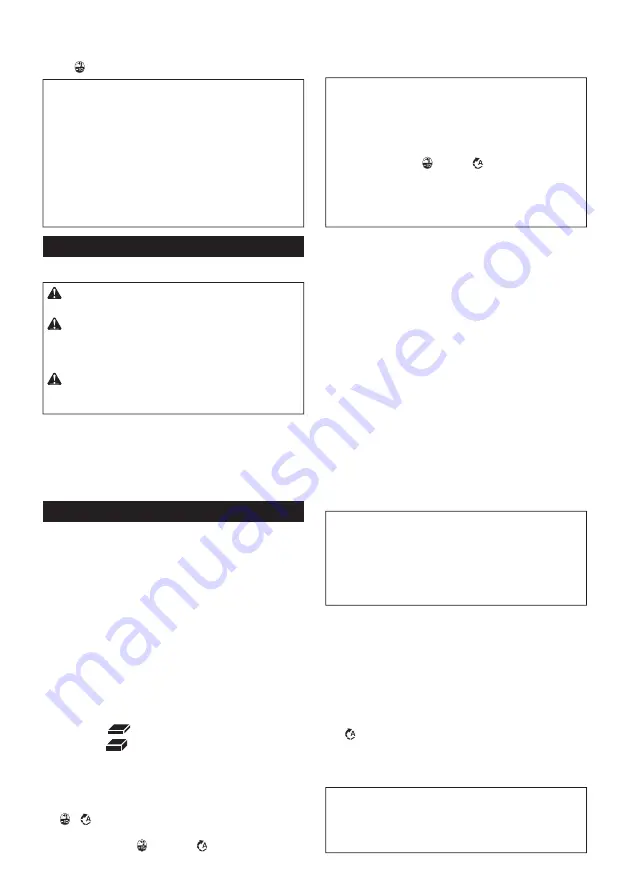
9 ENGLISH
When the lamp status is off, the front lamps will not turn
on even if the trigger is pulled.
To turn on the lamp status again, press and hold the
button for a few seconds.
NOTE:
When the tool is overheated, the front lamps
flash for one minute, and then the LED display goes
off. In this case, cool down the tool before operating
again.
NOTE:
To confirm the lamp status, pull the trigger.
When the front lamps light up by pulling the switch
trigger, the lamp status is on. When the front lamps
do not light up, the lamp status is off.
NOTE:
Use a dry cloth to wipe the dirt off the lens of
the front lamps. Be careful not to scratch the lens of
front lamps, or it may lower the illumination.
Reversing switch action
►
Fig.6:
1.
Reversing switch lever
CAUTION:
Always check the direction of
rotation before operation.
CAUTION:
Use the reversing switch only after
the tool comes to a complete stop.
Changing the
direction of rotation before the tool stops may dam-
age the tool.
CAUTION:
When not operating the tool,
always set the reversing switch lever to the neu-
tral position.
This tool has a reversing switch to change the direction
of rotation. Depress the reversing switch lever from the
A side for clockwise rotation or from the B side for coun-
terclockwise rotation.
When the reversing switch lever is in the neutral posi-
tion, the switch trigger cannot be pulled.
Changing the application mode
What's the application mode?
The application mode is the variation of the driving rotation
and impact which are already preset in the tool. By choosing
a suitable application mode depending on the work, you can
accomplish quicker work and/or more beautiful finish.
This tool features following application modes:
Impact force
•
4 (Max)
•
3 (Hard)
•
2 (Medium)
•
1 (Soft)
Assist type
•
Wood mode
•
T mode
(1)
•
T mode
(2)
•
Bolt mode (1) (clockwise/counterclockwise)
•
Bolt mode (2) (clockwise/counterclockwise)
•
Bolt mode (3) (clockwise/counterclockwise)
The application mode can be changed by the but-
ton ,
, or the quick mode-switching button.
►
Fig.7:
1.
Quick mode-switching button
2.
Button
3.
Button
By registering a certain application mode to the tool,
you can switch to the registered application mode by
just pressing the quick mode-switching button (quick
mode-switching function).
NOTE:
When none of the lamp on the panel is lit,
pull the switch trigger once before pressing the quick
mode-switching button.
NOTE:
You will not be able to change the application
mode if you do not operate the tool for approximately
one minute. In this case, pull the switch trigger
once and press the button,
button, or quick
mode-switching button.
NOTE:
Refer to "Registering the application mode"
in "Quick mode-switching function" section for how to
register the application mode.
Quick mode-switching button
The function of the quick mode-switching button varies
depending on whether you have registered the applica-
tion mode to the tool.
►
Fig.8:
1.
Quick mode-switching button
When the application mode is not
registered:
The level of impact force changes every time you press
the quick mode-switching button. The front lamps on
both sides will flash once when the impact force is
changed by pressing the quick mode-switching button.
When the application mode is registered:
The tool switches between the registered application
mode and current application mode every time you
press the quick mode-switching button. The front lamps
on both sides will flash once when the application
mode is changed by pressing the quick mode-switching
button.
NOTE:
When the lamp status is off, the front lamps
will not flash even when the application mode is
changed by pressing the quick mode-switching
button.
NOTE:
Refer to "Registering the application mode"
in "Quick mode-switching function" section for how to
register the application mode.
Disabling the quick mode-switching
button
You can also disable the quick mode-switching button.
After disabling, the quick mode-switching button will not
work for changing the impact force and switching the
application mode.
To disable the quick mode-switching button, press and
hold the quick mode-switching button and the but-
ton
at the same time until the all lamps on the panel
blink.
To resume the quick mode-switching button, perform
the same procedure as above again.
NOTE:
Registering and erasing the application mode
can be performed even if the quick mode-switching
button is disabled. After registering or erasing the
application mode, the quick mode-switching button
will be activated.
Содержание HP001G
Страница 2: ...1 2 3 Fig 1 1 2 Fig 2 1 Fig 3 1 Fig 4 1 B A Fig 5 1 Fig 6 1 3 2 Fig 7 2 1 3 4 Fig 8 2 ...
Страница 3: ...1 2 3 Fig 9 3 2 4 1 Fig 10 2 1 Fig 11 3 2 1 Fig 12 1 2 Fig 13 Fig 14 1 Fig 15 1 Fig 16 3 ...
Страница 37: ......
Страница 38: ......
Страница 40: ...IDE 8 8 5 7 6 5 5 0 8 3 1 7 2 0 1 9 Makita E urope N V Ja n Baptist Vinkstraat 2 3 0 7 0 K ortenb erg Belgium ...
Страница 42: ...1 2 3 Fig 1 1 2 Fig 2 1 Fig 3 1 Fig 4 1 Fig 5 1 A B Fig 6 3 1 2 Fig 7 1 Fig 8 2 ...
Страница 43: ...Fig 9 Fig 10 1 2 Fig 11 Fig 12 3 ...
Страница 44: ...1 2 Fig 13 1 3 2 Fig 14 3 2 1 Fig 15 Fig 16 4 ...
Страница 94: ......
Страница 96: ...IDE 8 8 5 7 6 9 5 0 0 3 9 2 0 1 9 Makita E urope N V Ja n Baptist Vinkstraat 2 3 0 7 0 K ortenb erg Belgium ...
















































