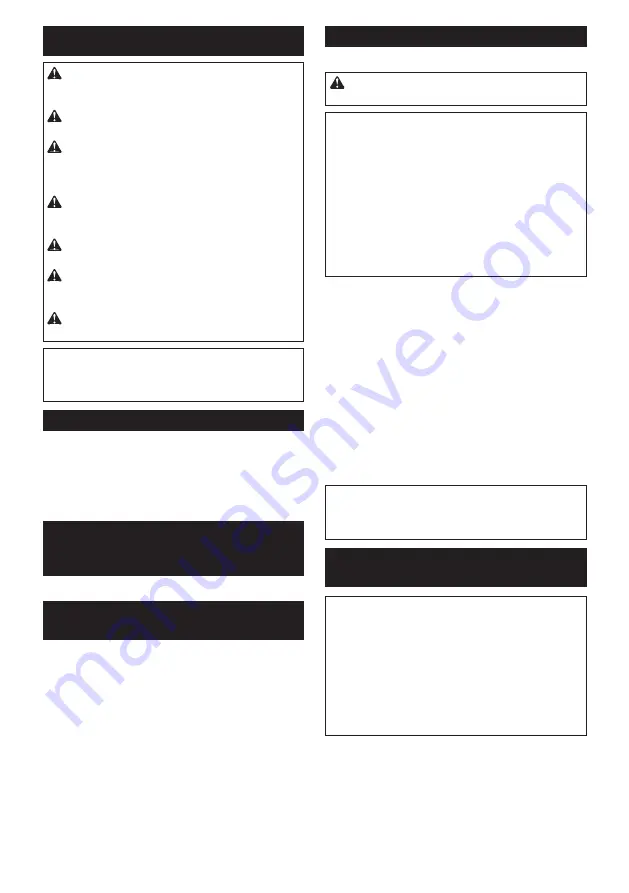
13 ENGLISH
OPERATION
CAUTION:
Keep well-balanced posture when
holding the heavy tool before / during / after oper-
ation to avoid personal injuries.
CAUTION:
When you break the debris into
smaller pieces, be careful of the flying debris.
CAUTION:
Hold the tool firmly with both hands.
Turn the tool on and apply slight pressure on the tool
so that the tool will not bounce around, uncontrolled.
Pressing very hard on the tool will not increase the efficiency.
CAUTION:
Always make sure that the workpiece
is secured before operation.
Failure to properly secure the
workpiece may cause the workpiece to move resulting in injury.
CAUTION:
Do not pull out the tool if stuck.
Instead, break the workpiece around the bit tip.
CAUTION:
Do not leave the tool stabbed in
the workpiece.
Otherwise the tool may starts unin
-
tentionally and cause an injury.
CAUTION:
Be sure to place the tool on the
stable floor or ground after use.
NOTE:
If the battery cartridge is in low temperature, the
tool’s capability may not be fully obtained. In this case,
warm up the battery cartridge by using the tool with no
load for a while to fully obtain the tool’s capability.
Chipping/Scaling/Demolition
Always use the soft grip (auxiliary handle) and firmly
hold the tool by both the soft grip and the switch handle
during operation.
►
Fig.15
WIRELESS ACTIVATION
FUNCTION
Optional accessory
What you can do with the wireless
activation function
The wireless activation function enables clean and com
-
fortable operation. By connecting a supported vacuum
cleaner to the tool, you can run the vacuum cleaner
automatically along with the switch operation of the tool.
►
Fig.16
To use the wireless activation function, prepare following items:
•
A wireless unit (optional accessory)
•
A vacuum cleaner which supports the wireless
activation function
The overview of the wireless activation function setting is
as follows. Refer to each section for detail procedures.
1.
Installing the wireless unit
2.
Tool registration for the vacuum cleaner
3.
Starting the wireless activation function
Installing the wireless unit
Optional accessory
CAUTION:
Place the tool on a flat and stable
surface when installing the wireless unit.
NOTICE:
Clean the dust and dirt on the tool
before installing the wireless unit.
Dust or dirt
may cause malfunction if it comes into the slot of the
wireless unit.
NOTICE:
To prevent the malfunction caused by
static, touch a static discharging material, such
as a metal part of the tool, before picking up the
wireless unit.
NOTICE:
When installing the wireless unit,
always be sure that the wireless unit is inserted
in the correct direction and the lid is completely
closed.
1.
Open the lid on the tool as shown in the figure.
►
Fig.17:
1.
Lid
2.
Insert the wireless unit to the slot and then close
the lid.
When inserting the wireless unit, align the projections
with the recessed portions on the slot.
►
Fig.18:
1.
Wireless unit
2.
Projection
3.
Lid
4.
Recessed portion
When removing the wireless unit, open the lid slowly.
The hooks on the back of the lid will lift the wireless unit
as you pull up the lid.
►
Fig.19:
1.
Wireless unit
2.
Hook
3.
Lid
After removing the wireless unit, keep it in the supplied
case or a static-free container.
NOTICE:
Always use the hooks on the back of
the lid when removing the wireless unit.
If the
hooks do not catch the wireless unit, close the lid
completely and open it slowly again.
Tool registration for the vacuum
cleaner
NOTE:
A Makita vacuum cleaner supporting the
wireless activation function is required for the tool
registration.
NOTE:
Finish installing the wireless unit to the tool
before starting the tool registration.
NOTE:
During the tool registration, do not pull the
switch trigger or turn on the power switch on the
vacuum cleaner.
NOTE:
Refer to the instruction manual of the vacuum
cleaner, too.
If you wish to activate the vacuum cleaner along with
the switch operation of the tool, finish the tool registra
-
tion beforehand.
1.
Install the batteries to the vacuum cleaner and the
tool.
2.
Set the stand-by switch on the vacuum cleaner to
"AUTO".
►
Fig.20:
1.
Stand-by switch
Содержание HM004G
Страница 2: ...2 1 2 3 Fig 1 1 2 Fig 2 3 1 2 Fig 3 1 Fig 4 1 Fig 5 1 Fig 6...
Страница 4: ...4 Fig 15 Fig 16 1 Fig 17 1 2 3 4 Fig 18 1 2 3 Fig 19 1 Fig 20...
Страница 5: ...5 1 2 1 2 Fig 21 Fig 22 1 Fig 23 1 2 Fig 24 1 Fig 25...
Страница 6: ...6 1 Fig 26 1 2 1 2 Fig 27...
Страница 89: ...89 EN62841 2 6 ah Cheq 6 5 m s 2 1 5 m s 2 A 1 2 3 1 2 3 4 5 6 7 8 9 10 11...
Страница 90: ...90 12 13 14 1 1 2 3 2 3 4 5 1 2 3 6 50 C 7 8 9 10 11 12 Makita 13 14 15 16 17 18...
Страница 92: ...92 1 1 2 3 2 1 2 75 100 50 75 25 50 0 25...
Страница 93: ...93 1 2 3 Makita OFF 5 3 1 2 3 10 4 1 5 1 45 50 6 1 1 5 2 7 1 2 3 5...
Страница 94: ...94 1 5 2 5 3 5 8 1 2 3 2 2 1 2 9 1 2 0 5 1 g 10 1 2 1 60 11 1 2 3 2 60 12 1 2 3 1 13 1 2...
Страница 95: ...95 2 14 1 2 3 4 30 mm 100 mm 5 3 Makita 28 15 16 1 2 3...
Страница 96: ...96 1 17 1 2 18 1 2 3 4 19 1 2 3 Makita 1 2 AUTO 20 1 3 3 21 1 2 2 20 1 2 22 3 AUTO 23 1 4 24 1 2 5 2 AUTO...
Страница 97: ...97 25 1 2 2 20 2 20 2 3 1 2 AUTO 26 1 3 6 27 1 2 2 20...
Страница 98: ...98 Makita Makita AUTO AUTO AUTO AUTO 10 Wi Fi...
Страница 99: ...99 AUTO AUTO 10 10 10 Wi Fi Makita Makita Makita Makita Makita...
Страница 111: ...111...














































