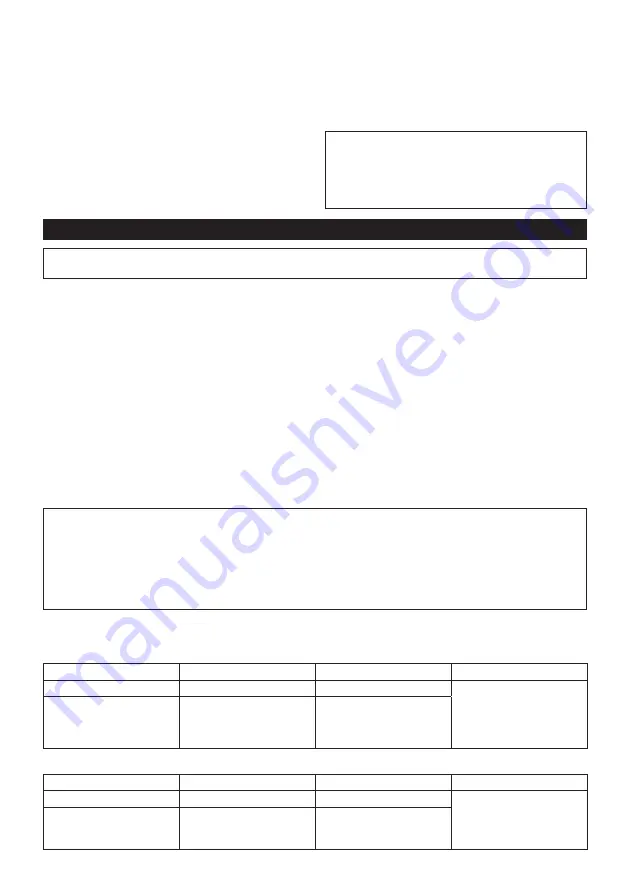
10 ENGLISH
Changing the longest workable time
range
When changing the longest workable time range
from 2.5 to 3.6
►
Fig.11
1. Press the setting button several times until the indicator
shows "HI" and number alternatively. This stands for the
current setting of the longest workable time range.
2. Press and hold the setting button until the number
in the ones place starts blinking.
3.
Set the number in the ones place by pressing the setting
button briefly. Every time you press the setting button, the
indicator shows the number from "0" to "9" in a cycle.
4. Press and hold the setting button until the number
in the decimal place starts blinking.
5. Set the number in the decimal place by pressing
the setting button briefly. Every time you press the
setting button, the indicator shows the number
from "0" to "9" in a cycle.
6. Press and hold the setting button for a few
seconds.
NOTE:
When you set the value larger than "9.9" for
the longest workable time range, the indicator shows
"-.-" and the longest workable time range becomes
disabled. To input "-.-", set the value to "9.9", and then
press the setting button when the number in the ones
place is blinking.
Measuring an actual operation (Self-diagnosis)
NOTICE:
This function is available by default. If you have disabled the Field Setting mode on the computer, enable
this function beforehand. Refer to the instruction manual of "Makita Industry Tool Settings" for how to configure.
You can measure the torque level and operating time of an actual operation by operating the tool. Measured torque
level and time can be used for such as;
•
Reproducing a torque control technic of a well-skilled worker and;
•
A time reference for the setting of the shortest/longest workable time range.
Measuring the torque level and operating time
1. Press the setting button several times until "Ad." is displayed on the indicator.
2. Press and hold the setting button until the indicator shows "Ch".
3. Perform the operation that you want to measure the operating time.
•
If you have configured the torque level, operate the tool until it stops in the Tightening Auto Stop mode.
•
If you have not configured the torque level (Free mode), operate the tool as necessary.
4. Check the measured result. Press the setting button once to display the actual torque level, and press it one
more time to display the actual operating time.
Every time you press the setting button, the indicator shows "Ch", the number of actual torque level, and the
number of actual operating time in a cycle.
5. Press and hold the setting button to exit the Self-diagnosis.
NOTE:
The Tightening Auto Stop mode works even in the Self-diagnosis. If you want to measure the torque level
without limitation, set the torque level "FF" (Free mode) and perform the procedures above.
NOTE:
If "- -" is displayed on the indicator, the impact did not work or the torque level is higher than 40. If "-.-" is
displayed in the indicator, the operating time exceeded 9.9 seconds.
•
In case the impact did not work: Remeasure the torque level with longer workable time.
•
In case the torque level is higher than 40: The tool cannot measure the torque level. Use the tool with higher torque range if available.
•
In case the operating time exceeded 9.9 seconds, the workable time range is not available.
Measuring example:
If you configure the following setting, you can read the tool status.
Case 1
Setting item
Tool setting
Measured result
Diagnosis
Torque level
23
20
The tool has stopped by the
setting of the longest workable
time range (3.5 sec.) before
it reaches the setting of the
Tightening Auto Stop mode
(torque level 23).
Workable time range
shortest: 2.5 sec.
longest: 3.5 sec.
3.5
Case 2
Setting item
Tool setting
Measured result
Diagnosis
Torque level
23
23
The tool has stopped by the
Tightening Auto Stop mode
(torque level 23) before it
reaches the setting of longest
workable time range (3.5 sec.).
Workable time range
shortest: 2.5 sec.
longest: 3.5 sec.
3
Содержание DTWA070
Страница 3: ...Fig 9 Fig 10 Fig 11 1 Fig 12 1 2 3 Fig 13 1 2 3 Fig 14 1 2 4 3 Fig 15 2 2 1 Fig 16 3 ...
Страница 4: ...Fig 17 4 ...
Страница 122: ...122 ...
Страница 123: ...123 ...











































