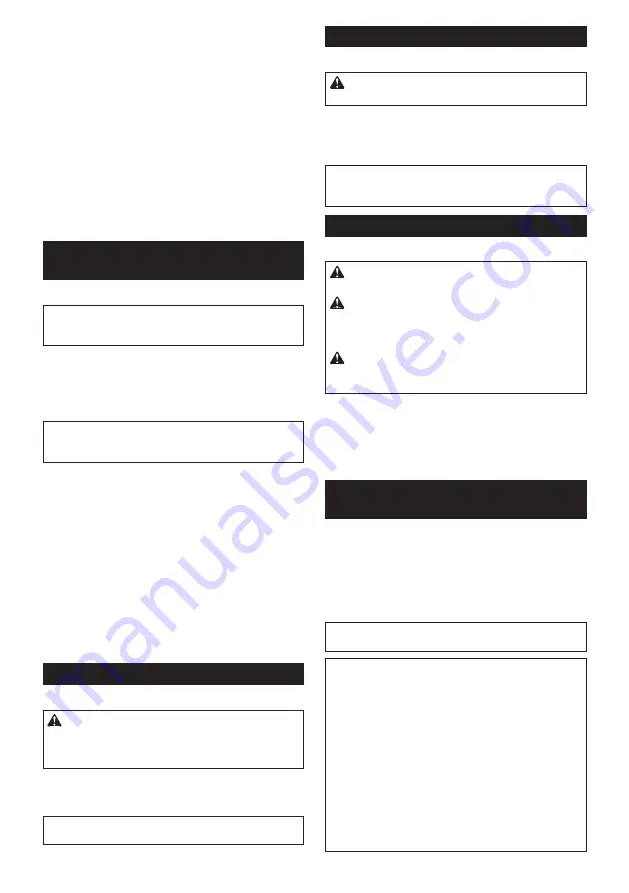
8 ENGLISH
Overload protection
When the battery is operated in a manner that causes
it to draw an abnormally high current, the tool automat
-
ically stops without any indication. In this situation, turn
the tool off and stop the application that caused the tool
to become overloaded. Then turn the tool on to restart.
Overheat protection
When the tool/battery is overheated, the tool stops automatically. In
this situation, let the tool/battery cool before turning the tool on again.
Overdischarge protection
When the battery capacity is not enough, the tool stops
automatically. In this case, remove the battery from the
tool and charge the battery.
Checking the remaining battery
capacity (BL1460A)
►
Fig.2:
1.
Indicator lamps
2.
Check button
NOTE:
Depending on the conditions of use and the
ambient temperature, the indication may differ slightly
from the actual capacity.
When charging
When the charging begins, the first (far left) indicating lamp
begins to blink. Then, as charging proceeds, the other lamps
light, one after the other, to indicate the battery capacity.
NOTE:
If the indicator lamp does not turn on or blink
when charging, the battery may be faulty. In this case,
ask your local service center.
When using
When the tool is switched on, the lamps will light to
indicate the remaining battery capacity. When the tool is
switched off, the light goes out after approx. 5 seconds.
When pushing the check button with the tool switched
off, the indicator lamps turn on for approx. 5 seconds to
show battery capacity.
If the orange lamp blinks, the tool stops because of little
remaining battery capacity (Auto-stop mechanism). Charge the
battery cartridge or use a charged battery cartridge at this time.
When the tool is used with the battery that has not been
used for a long time and is switched on, no lamps may
light up. The tool stops because of little remaining bat-
tery capacity at this time. Charge the battery properly.
Switch action
►
Fig.3:
1.
Switch trigger
CAUTION:
Before installing the battery car-
tridge into the tool, always check to see that the
switch trigger actuates properly and returns to
the "OFF" position when released.
To start the tool, simply pull the switch trigger. Tool
speed is increased by increasing pressure on the switch
trigger. Release the switch trigger to stop.
NOTE:
The tool automatically stops if you keep pull
-
ing the switch trigger for about 3 minutes.
Lighting up the front lamp
►
Fig.4:
1.
Lamp
CAUTION:
Do not look in the light or see the
source of light directly.
Pull the switch trigger to light up the lamp. The lamp
keeps on lighting while the switch trigger is being pulled.
The lamp goes out approximately 10 seconds after
releasing the switch trigger.
NOTE:
Use a dry cloth to wipe the dirt off the lens of
the lamp. Be careful not to scratch the lens of lamp, or
it may lower the illumination.
Reversing switch action
►
Fig.5:
1.
Reversing switch lever
CAUTION:
Always check the direction of
rotation before operation.
CAUTION:
Use the reversing switch only after
the tool comes to a complete stop.
Changing the
direction of rotation before the tool stops may dam
-
age the tool.
CAUTION:
When not operating the tool,
always set the reversing switch lever to the neu-
tral position.
This tool has a reversing switch to change the direction
of rotation. Depress the reversing switch lever from the
A side for clockwise rotation or from the B side for coun-
terclockwise rotation.
When the reversing switch lever is in the neutral posi-
tion, the switch trigger cannot be pulled.
Changing the parameter setting on
the computer
You can configure detailed setting of the tool with the
application software "Makita Industry Tool Settings".
Install the application software on the computer and
connect the tool to the computer with a USB cable.
Refer to the instruction manual of "Makita Industry Tool
Settings" for details on configuration.
►
Fig.6:
1.
USB port
2.
USB cover
3.
USB cable
NOTICE:
Make sure that the USB cover closed
when fastening.
NOTE:
When the reversing switch lever is depressed
in the clockwise rotation, the indicator shows the
setting of clockwise rotation.
When the reversing switch lever is depressed in the
counterclockwise rotation, the indicator shows the
setting of counterclockwise rotation.
NOTE:
Use preset number as a guideline. To keep
the fastening torque, number of impacts changes
automatically according to remaining battery capacity.
NOTE:
Use the makita genuine USB cable to con-
nect your computer to the tool. Refer to the section
"SPECIFICATIONS".
NOTE:
For the application software, please contact
Makita sales representative.
Содержание DTWA070
Страница 3: ...Fig 9 Fig 10 Fig 11 1 Fig 12 1 2 3 Fig 13 1 2 3 Fig 14 1 2 4 3 Fig 15 2 2 1 Fig 16 3 ...
Страница 4: ...Fig 17 4 ...
Страница 122: ...122 ...
Страница 123: ...123 ...









































