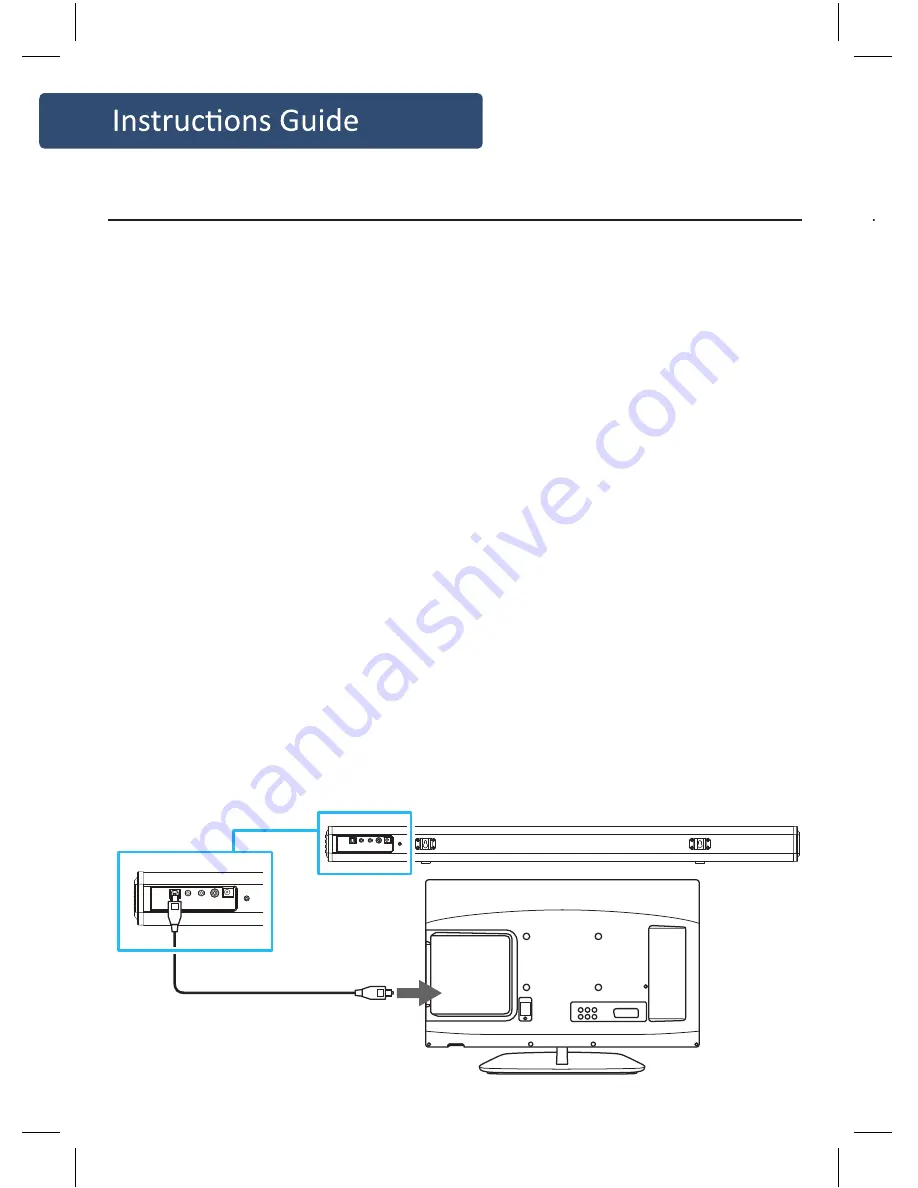
10
You will need: An audio source with an Optical Audio Output and a Digital
Optical Audio cable (not included)
Connect the Digital Optical Audio cable to the optical output on
the audio source and to the Optical Input on the speaker bar.
Press the POWER button on side panel or POWER button directly
on the remote control to switch on the unit.
Press the OPTICAL button on the remote control to switch
to Optical mode or one touch SOURCE button on main unit
repeatedly to select the Optical mode. The mode indicator LED
will turn Yellow.
Using the native controls on your connected device, make
sure the audio settings are set to PCM or Optical Audio and are
turned On.
Audio from the connected audio source will now be played
through the speakers.
LINE IN
AUX IN
SW.OUT
DC 18V
OPTICAL
LINE IN
AUX IN
SW.OUT
DC 18V
OPTICAL
Rear view of the unit
OPTICAL cable
Using the Optical Input
Plug one end of a 3.5mm audio input cable (included) into the
Line in on the unit. Before use, disconnect any cables connected
to the Stereo RCA Inputs.
Plug the other end of the cable into the audio output/
headphone output on an MP3 player or other audio source.
Press the POWER button on side panel or POWER button directly
on the remote control to switch on the unit.
Press the SOURCE button repeatedly or directly press the LINE
in button on remote control to enter LINE in mode. The mode
indicator will turn green.
Audio played through the connected device will now be heard
through the speakers.
Using the MP3 LINK Connection (Line In)
You will need: An audio source with an Optical Audio Output and a Digital
Optical Audio cable (not included)
Connect the Digital Optical Audio cable to the optical output on
the audio source and to the Optical Input on the speaker bar.
Press the POWER button on side panel or POWER button directly
on the remote control to switch on the unit.
Press the OPTICAL button on the remote control to switch
to Optical mode or one touch SOURCE button on main unit
repeatedly to select the Optical mode. The mode indicator LED
will turn Yellow.
Using the native controls on your connected device, make
sure the audio settings are set to PCM or Optical Audio and are
turned On.
Audio from the connected audio source will now be played
through the speakers.
LINE IN
AUX IN
SW.OUT
DC 18V
OPTICAL
LINE IN
AUX IN
SW.OUT
DC 18V
OPTICAL
Rear view of the unit
OPTICAL cable
Содержание SCAFELL PIKE SKP-BAR-BLK
Страница 1: ...SKP BAR BLK SCAFELL PIKE Audio Soundbar Wired Subwoofer Instructions Guide...
Страница 14: ...12...
Страница 18: ...16...
Страница 19: ...17...
Страница 20: ...www majorityradios co uk...






































