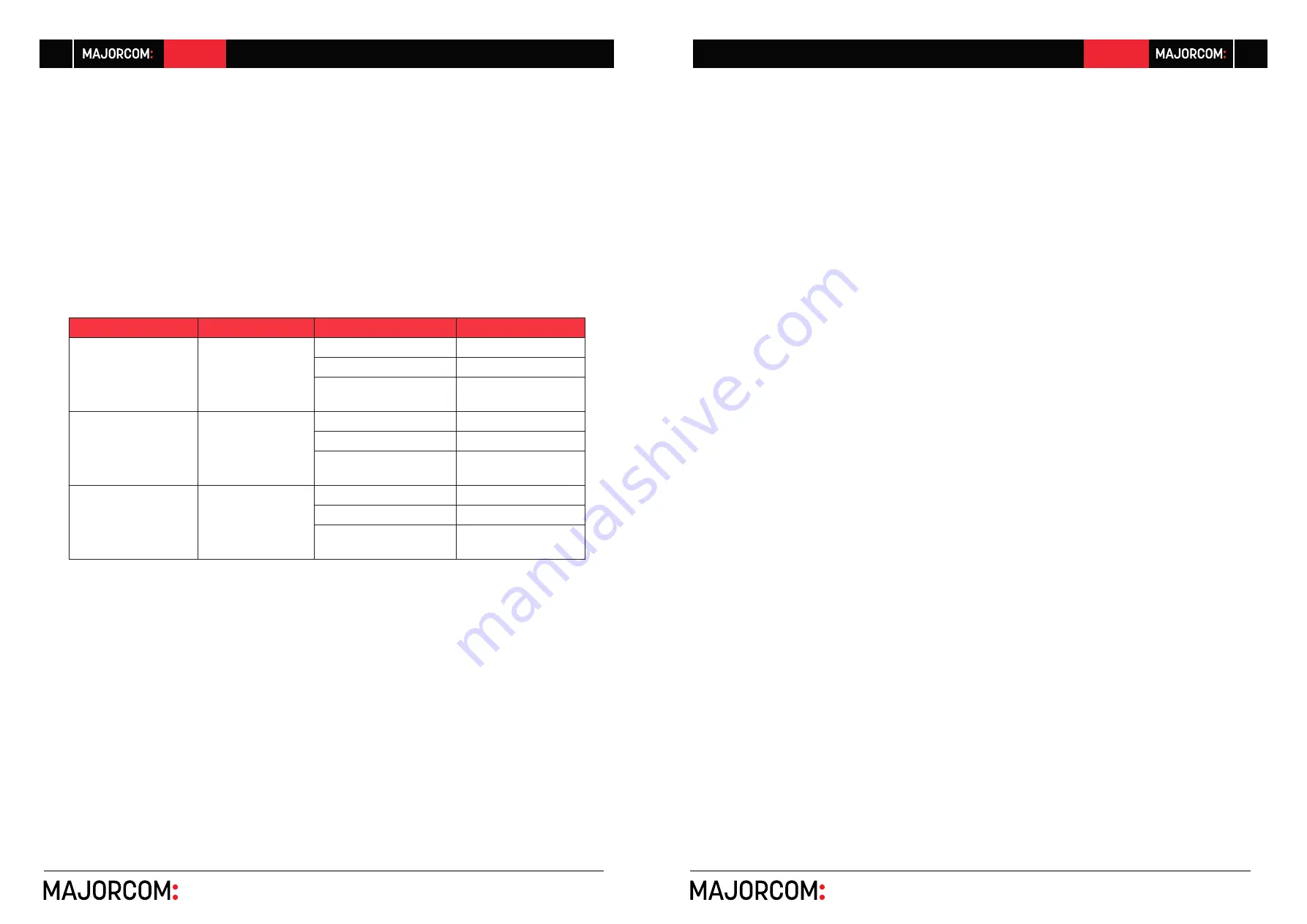
56, chemin de la Flambère · 31300 Toulouse · FRANCE · T é l . 3 3 ( 0 ) 5 6 1 3 1 8 6 8 7
F a x 3 3 ( 0 ) 5 6 1 3 1 8 7 7 3 · [email protected] · www.majorcom.fr
56, chemin de la Flambère · 31300 Toulouse · FRANCE · T é l . 3 3 ( 0 ) 5 6 1 3 1 8 6 8 7
F a x 3 3 ( 0 ) 5 6 1 3 1 8 7 7 3 · [email protected] · www.majorcom.fr
8
9
AV-WALL
AV-WALL
Usermanual V1.1
Usermanual V1.1
3.2 Control mode
The Control mode is activated by pressing the push-button briefly. The parameter we are acting
on his flashing. Another brief press will pass to the next parameter and the next LED will flash.
When arriving to the last parameter (Phantom 48v #2) the next brief press will activate the Dis-
play mode.
The Control mode permits to act on the AV-WALL:
-
Change the gain
-
Activate/pair a BlueTooth device
-
Turn on/off the Phantom power supply
3.2.1 Change the gain
Led Actifs
Stream changed
Action on the button
Action
Gain On
+
1 blinking
Mic/Line 1 (XLR)
Turn left
Decrease the gain
Turn right
Increase the gain
Push
Go to “Mic/line 2”
gain control
Gain On
+
2 blinking
Mic/Line 2 (XLR)
Turn left
Decrease the gain
Turn right
Increase the gain
Push
Go to “Line 3 L/R”
gain control
Gain On
+
3 blinking
Line 3 L/R (Mini
Jack or Bluetooth)
Turn left
Decrease the gain
Turn right
Increase the gain
Push
Go to “Pairing Blue-
tooth” control
Notices:
• The gain LED is On when acting on the gain.
• The stream’s LED we are acting on is blinking.
• The level of the gain is represented by the other LEDs (the more LEDs are on, the higher is
the gain).
3.2.2 Pairing BlueTooth
If no BlueTooth extension is connected to the AV-WALL, this light is always turned off and the
push button will go directly to 48v Phantom power control.
When a BlueTooth extension is connected and Bluetooth led is blinking, the following actions
can be done:
• Turning right, the LED is blinking quickly => the discovery mode is turned
On
• Turning left,
the LED is blinking slowly => the discovery mode is turned
Off
• Pressing button more than 5 seconds => all connections to the BlueTooth device are shut
down
• Pressing button for less than 5s => Go to 48v Phantom power control
3.2.3 Phantom 48v power supply
The LED 48v #1 or #2 is blinking when the rotative/push button is controlling the 48V phan-
tom power of Mic 1 or respectively of Mic 2:
• Turning right, the LED is blinking quickly => the 48v phantom power is On
• Turning left, the LED is blinking slowly => the 48v phantom power is Off
• Pressing the button => deactivate the rotative/push button
For activating the power supply, turn right the button: the LED is blinking quickly. For turning
off the power supply, turn left the button: the LED is blinking slowly.
3.3 Dimmer mode
The Dimmer mode is activated by pressing the push-button for at least 5s when in display
mode.
When in Dimmer mode, all LEDs are activated
• Turn left for decreasing the brightness
• Turn right to increase the brightness
• Press the button for 5s to exit the dimmer mode and return to Display mode


























