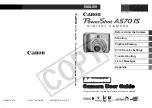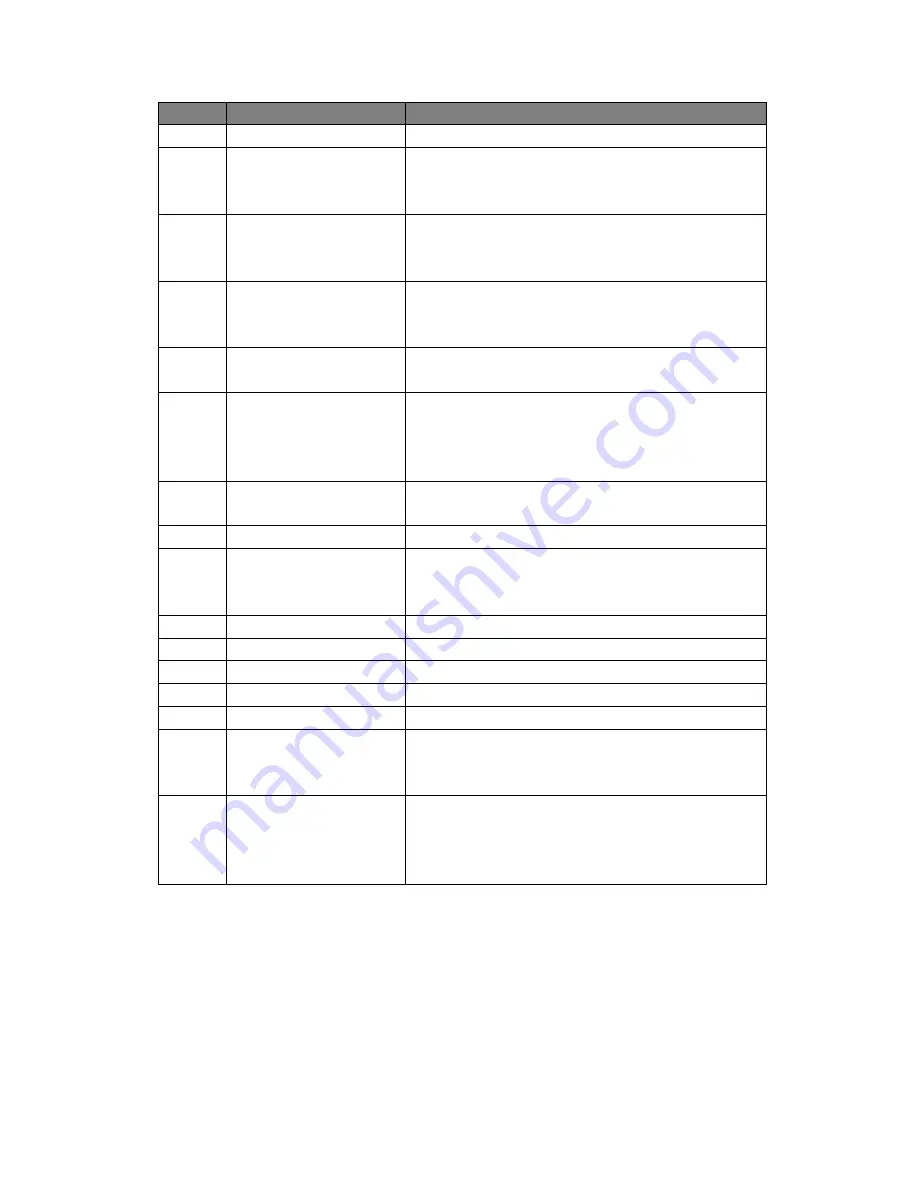
Page 5 of 16
Number
Icon Name
Icon Illustration
①
Movie Camera
Indicating the camcorder is in Recording Mode
②
Battery
Indicating the remaining power for the device. The
average life of the battery is about 30min. Please
charger your camcorder when the power is low.
③
Micro SD Card
When the card is properly inserted and recognized by
the camcorder, this icon will show up. Otherwise it will
be a “X”.
④
G-Sensor
Indicating the sensitivity of the G-sensor you set.
The higher the blue color stands, the more sensitive it
is.
⑤
Motion Detection
This icon shows up only when motion detection is
enabled. Please disable it while driving.
⑥
Emergency Recording
This Icon shows up when collision/vibration occurs and
followed by device mandatory file protection (see
G-Sensor). You can enable the emergency recording
by pressing the
Menu
button while recording.
⑦
Microphone
It only shows up in Recording Mode, press the
“Left/MIC” button to turn it On/Off.
⑧
GPS
GPS dongle required for this function.
⑨
HDR
When resolution is set to 1920x1080@30P HDR, it
appears. HDR function can achieve more clear images
in dark//dim environment.
⑩
Speed Limit
GPS dongle required for this function.
⑪
ADAS
GPS dongle required for this function.
⑫
LED
Press Left button to enable/disable the front LED light.
⑬
EV
Exposure Value, “+” means brighter, “-“ means dimmer
⑭
Video Resolution
The video resolution you set.
⑮
Loop Recording
The loop setting time you chosen will be displayed in
the middle of this icon. For the current setting, the loop
time is 3 Minutes.
⑯
Date/Time Stamp
If enabled, the model number/car plate number/date/
time/ will be displayed on the right bottom corner on the
screen, and this info will be saved on the recording/
pictures.
Содержание M30
Страница 1: ...QUICK START GUIDE Maisi Camcorder M30...