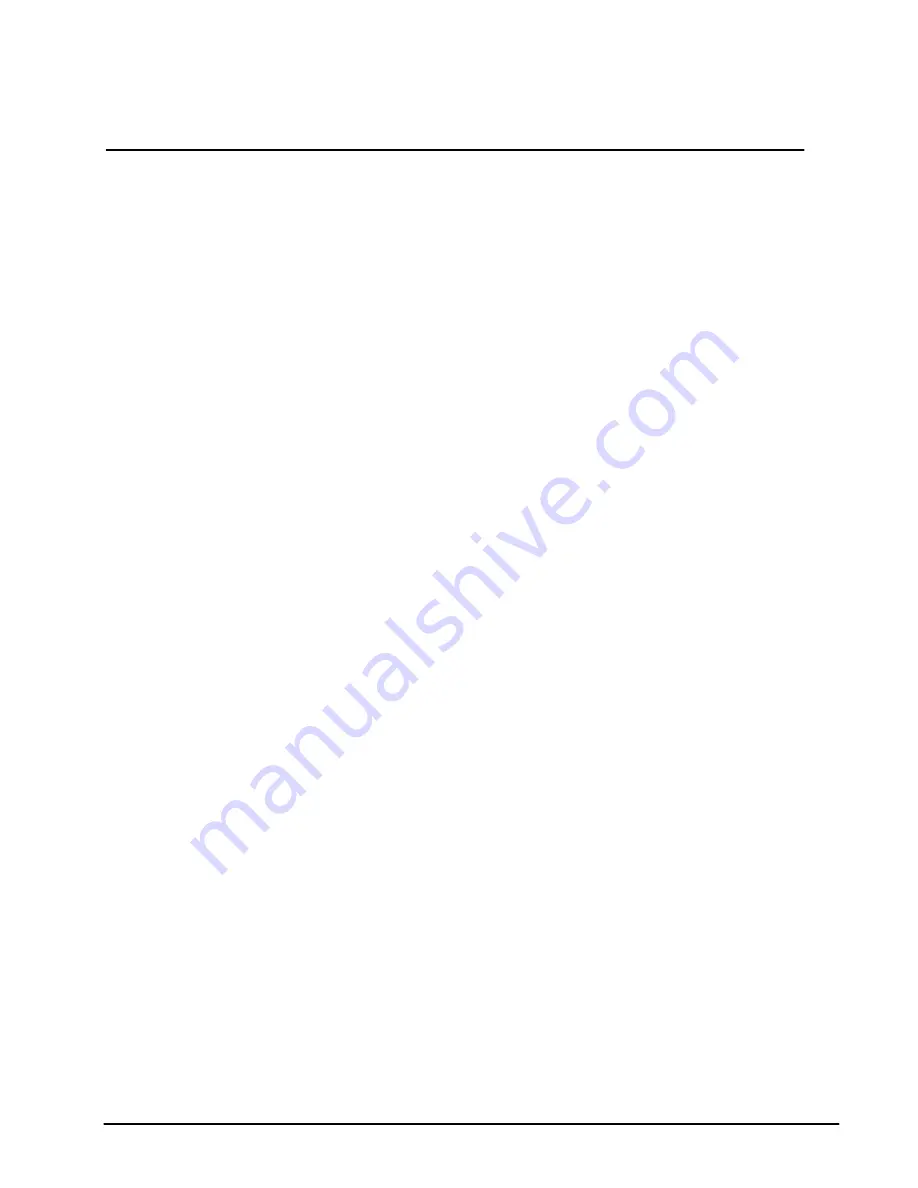
easyTymp® Operating Manual
10
3.2.1.8 Calibration cavities
The easyTymp® comes with a separate 2 cc cavity which can be used for a quick check of the
validity of the probe calibration. You can use 0.2 ml, 0.5 ml, 2.0 ml and 5.0 ml cylinders for
more extended checks.
To perform this check, select a protocol which measures a tympanogram.
Do not use an ear tip! Place the probe tip completely into the cavity. Perform the
measurement. Check the volume which was measured.
The allowed tolerance in the volume measurement is ± 0.1 ml for cavities up to 2 ml and ±
5% for bigger cavities. These tolerances count for all probe tone frequencies.
We strongly recommended calibrating each probe at least once a year. If a probe is handled
roughly (e.g. fallen onto a hard surface) it might need to be calibrated again. Calibration
values of the probe are stored in the probe itself. Therefore probes can be exchanged
between units.
3.2.2 Installation on Windows®
Power up your computer and launch the windows desktop screen, do not power up the
hardware or plug in the USB cable.
Insert the CD-ROM and the install shield wizard for the software suite comes up (you must
have administrator rights to install the software. If you do not have this, contact your
Administrator of the network).
Press Next and follow the on-screen instructions. When options are given between different
choices, please follow the default suggestion, to achieve a standard installation.
3.2.3 Installation of the driver
Connect the USB cable to your PC and make sure that the other end is either connected to
easyTymp® directly or that it is connected to the cradle and the easyTymp® is placed in the
cradle. Switch easyTymp® on by pressing the right or left arrow key. You will find a small
Windows message appearing on your screen saying “Windows found new hardware” and
after a short time, up to 2 minutes, the installation Wizard screen will come up:
The wizard will automatically find the USB drivers on the CD-ROM where the Impedance
Software is also located. Wait patiently until the process is completed. This can take several
minutes. Then click Finish. Now a small Windows message will say “You can now use the
hardware found by Windows.”
3.2.4 License
When you receive the product it already contains the license including the software you have
ordered. If you would like to add either one of the available software suite, please contact
your dealer.





























