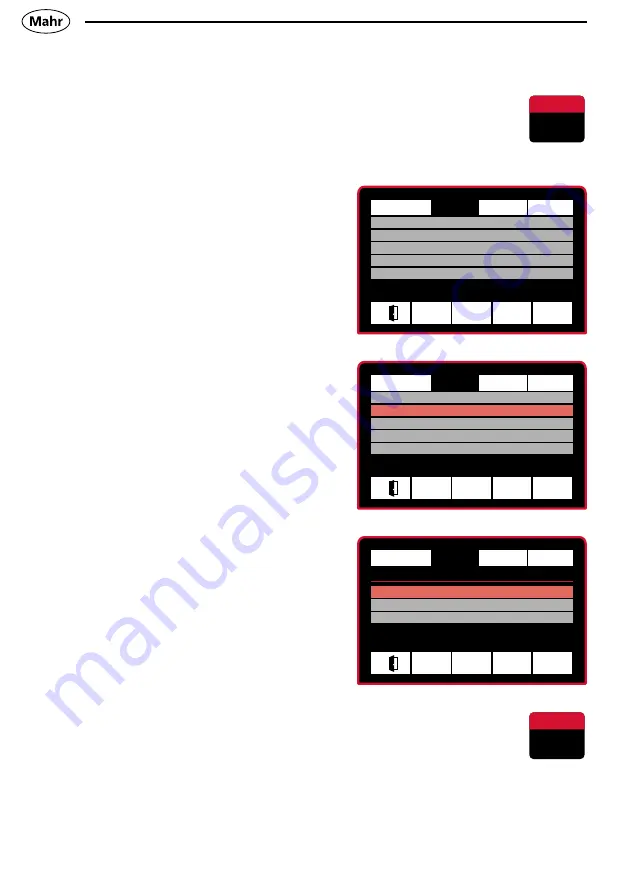
28
Mahr GmbH • Millimar C1200 M/T
Ó
ü
q
Measurement
Display
Setup
System
Display style
Analog & Digital
Digital
Analog
Measurement
Display
Setup
System
Resolution
0.001
Display style
Analog & digital
Color scheme
Standard
Display to center on Nominal value
Brightness
80%
Ó
ü
q
p
Measurement
Display
Setup
System
Resolution
0.001
Display style
Analog & digital
Color scheme
Standard
Display to center on Nominal value
Brightness
80%
t
u
q
4.2 Selecting the display style
–
Press the ON / OFF key
=>
Standard menu
appears
– Press
u
to select the
Display
menu
–
Press
q
to select the
Display
style
submenu
–
Press
ü
to
confirm
–
Press
q
p
to select the required
Display style
–
Press
ü
to confirm or
Ó
to cancel
the selection
–
Press the ON / OFF key to exit the
input menu.






























