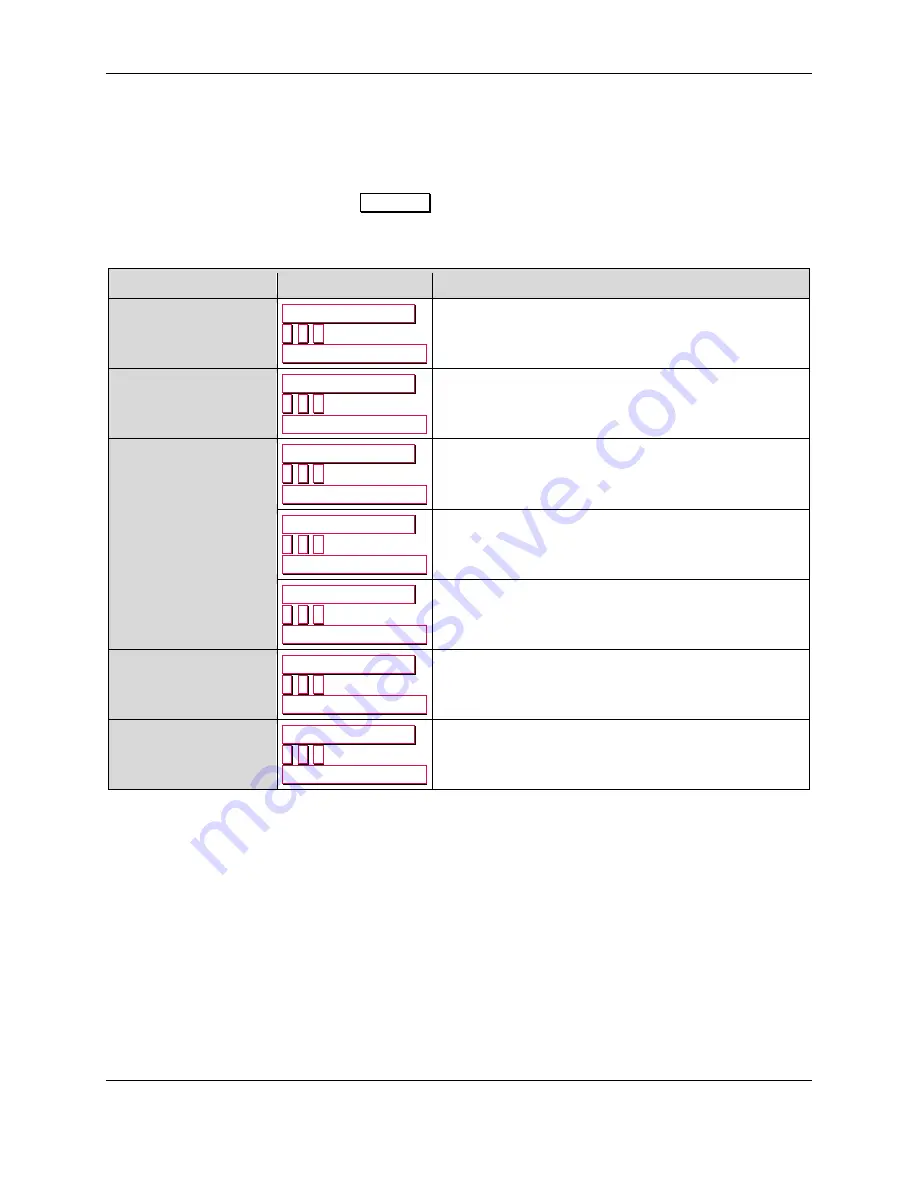
4 - Configuration
DynaPro| Secure Cryptographic Device for PIN and Data Entry | Installation and Operation Manual
Page 25 of 40 (
D99875586-41
)
4
Configuration
The device has many commands the host software can use to change and monitor its behavior. They are
documented in detail in
D99875585 DYNAPRO PROGRAMMER'S MANUAL (COMMANDS)
.
In addition, when the device is on the
Welcome
page or showing an error message, operators can view
or change some configuration options using the keypad and display.
Table 4-1 - Keypad Configuration Features
Operation
Key Sequence
Notes
Change display
brightness
Left Function Key
5
2
3
Right Function Key
See section
4.1 How to Configure the Display
Change network
configuration
Left Function Key
2
4
7
Right Function Key
See section
4.2 How to Configure Ethernet Settings
Show EMV details
Left Function Key
7
8
3
Right Function Key
Displays a page showing information about the EMV
functions of the device.
Show network
configuration
Left Function Key
2
4
8
Right Function Key
Displays a page showing the device’s network
configuration.
Show MAC address
Left Function Key
6
2
2
Right Function Key
Displays a page showing the device’s MAC address.
Show IP address
Left Function Key
4
7
2
Right Function Key
Displays a page showing the device’s current IP
address.
Show Ethernet
firmware number
Left Function Key
3
9
8
Right Function Key
Displays a page showing the device’s Ethernet module
firmware part number and revision number.
















































