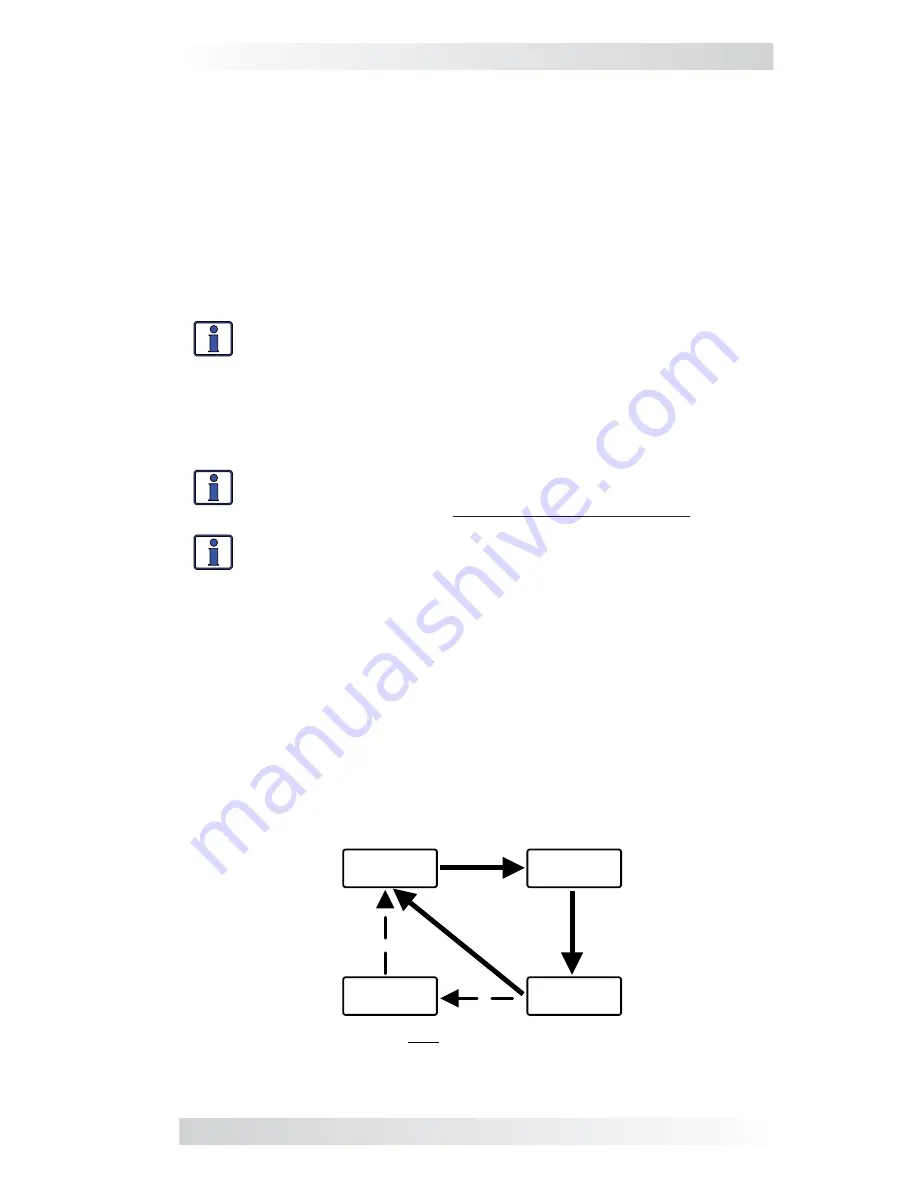
©2013 Magnum Energy, Inc.
5
3.0 Setup
3.0 Setup
When the ME-MR remote is connected to a Magnum inverter/charger, the
remote’s settings determine the inverter/charger’s operating parameters.
The default settings in the remote (see Table 3-4) are adequate for most
installations. However, you can change some of the operating parameters if
needed. This section shows you how to navigate the remote, and gives you
an understanding of the function of each adjustable setting.
3.1
Navigating the Remote
The ME-MR has menu items and adjustable settings that provide the ability to
con
fi
gure your inverter/charger to your speci
fi
c parameters.
Info:
See Figure 4-1
for a complete map of the remote’s menu
items and adjustable settings.
The items on the remote’s front panel are used to
fi
nd, adjust, and save the
desired setting. They are:
• LCD
Display
–
The LCD display shows menu items, adjustable settings,
and the meter’s display information.
Info:
The LCD display returns to the scrolling Home screens to show
inverter status, DC voltage and current, and any fault present (if ap-
plicable) after 30 seconds—if no buttons have been pressed.
Info:
When the
”
←
”
(left facing arrow) symbol is shown on the
display, it indicates that the displayed setting has been selected
and will be used.
• ON/OFF/CHANGE
Button
–
Allows you to quickly scroll through and
select various menu items and settings after pressing the MENU button.
• MENU/HOME
Button
–
Allows easy access to the menu items that can
help with con
fi
guring, monitoring, and troubleshooting your inverter/
charger. Press and hold this button (2 seconds) to return to the scrolling
Home screens (Figure 3-1).
• SAVE/HOLD
Button
–
Saves the menu item displayed on the screen. A
saved setting is denoted by the arrow symbol. Press and hold this button
(2 seconds) to stop the Home screens from scrolling (“
HOLD
” displays).
Press once to view the next Home screen. Press and hold again (2 sec-
onds) to resume scrolling of the Home screens (“
SCROLL
” displays).
STATUS
Invert
FAULT !
Low Batt
BATTERY
11.4V
BATTERY
- 0A
Note: Fault screen only appears if a fault has been detected
Battery Voltage
Battery Current
Inverter/Charger
Status
Inverter/Charger
Fault
Figure 3-1, Scrolling Home Screens


























