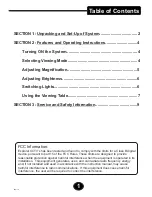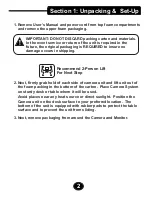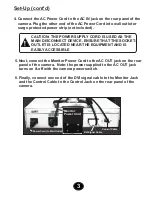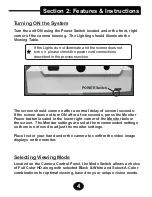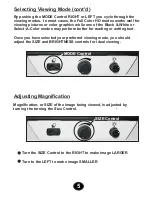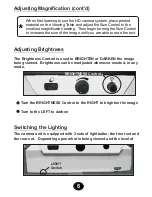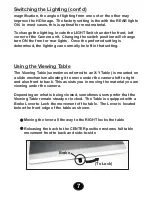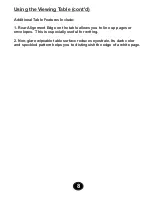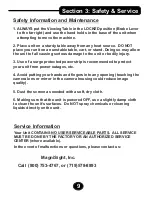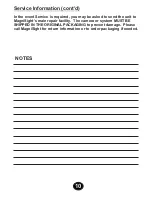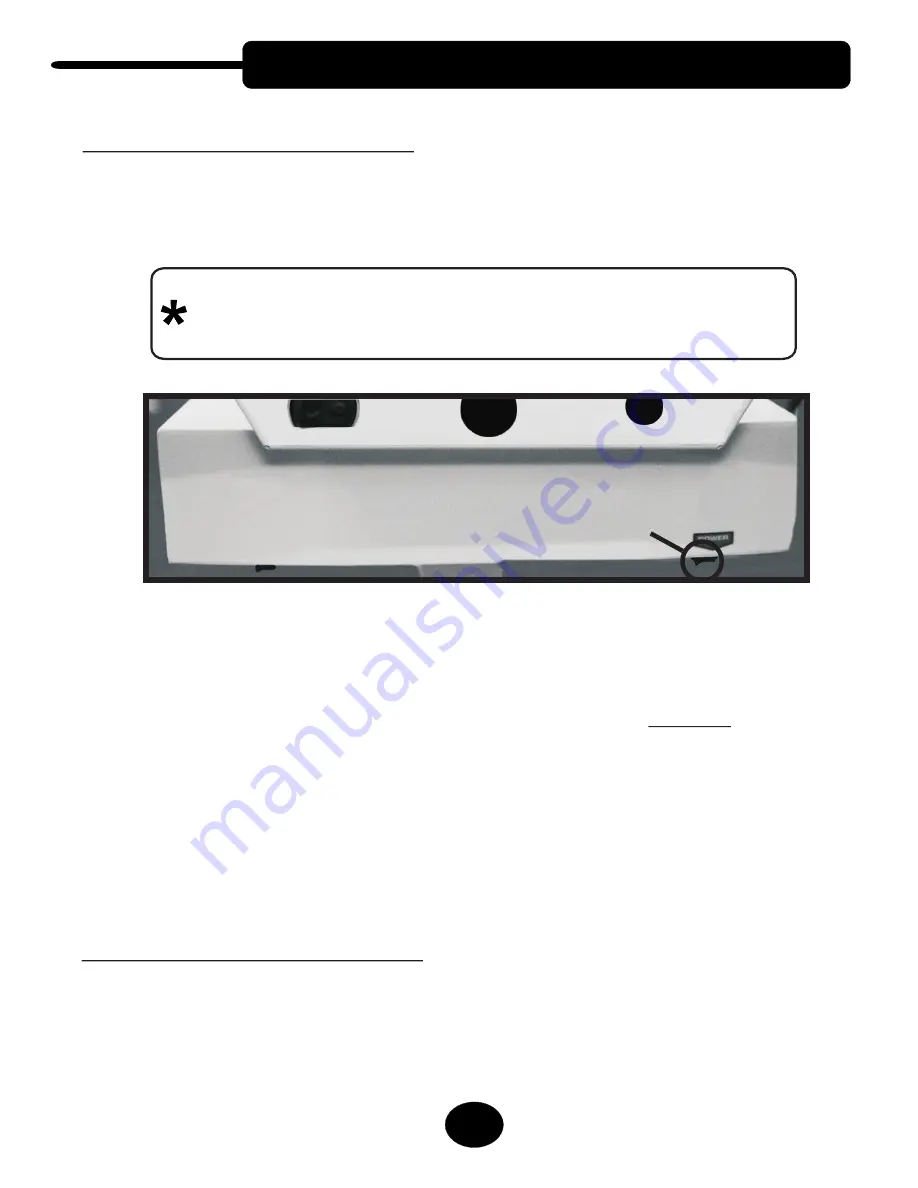
Section 2: Features & Instructions
Turning ON the System
Selecting Viewing Mode
Turn the unit ON using the Power Switch located under the front, right
corner of the camera housing. The Lighting should illuminate the
Viewing Table.
The screen should come on after a normal delay of several seconds.
If the screen does not turn ON after a few seconds, press the Monitor
Power button located in the lower right corner of the Monitor below
the screen. The Monitor settings are set at the recommended settings
so there is not need to adjust the monitor settings.
Place text or your hand under the camera to confirm the video image
displays on the monitor.
If the Lights do not illuminate and the screen does not
turn on, please check the power cord connections
described in the previous section.
4
Located on the Camera Control Panel, the Mode Switch allows a choice
of Full Color HD along with selected Black & White and Select-A-Color
combinations for optimal viewing, based on your unique vision needs.
POWER Switch
Содержание Explorer MSE-L22-HD
Страница 1: ...MSE L22 HD User s Manual R Model A...