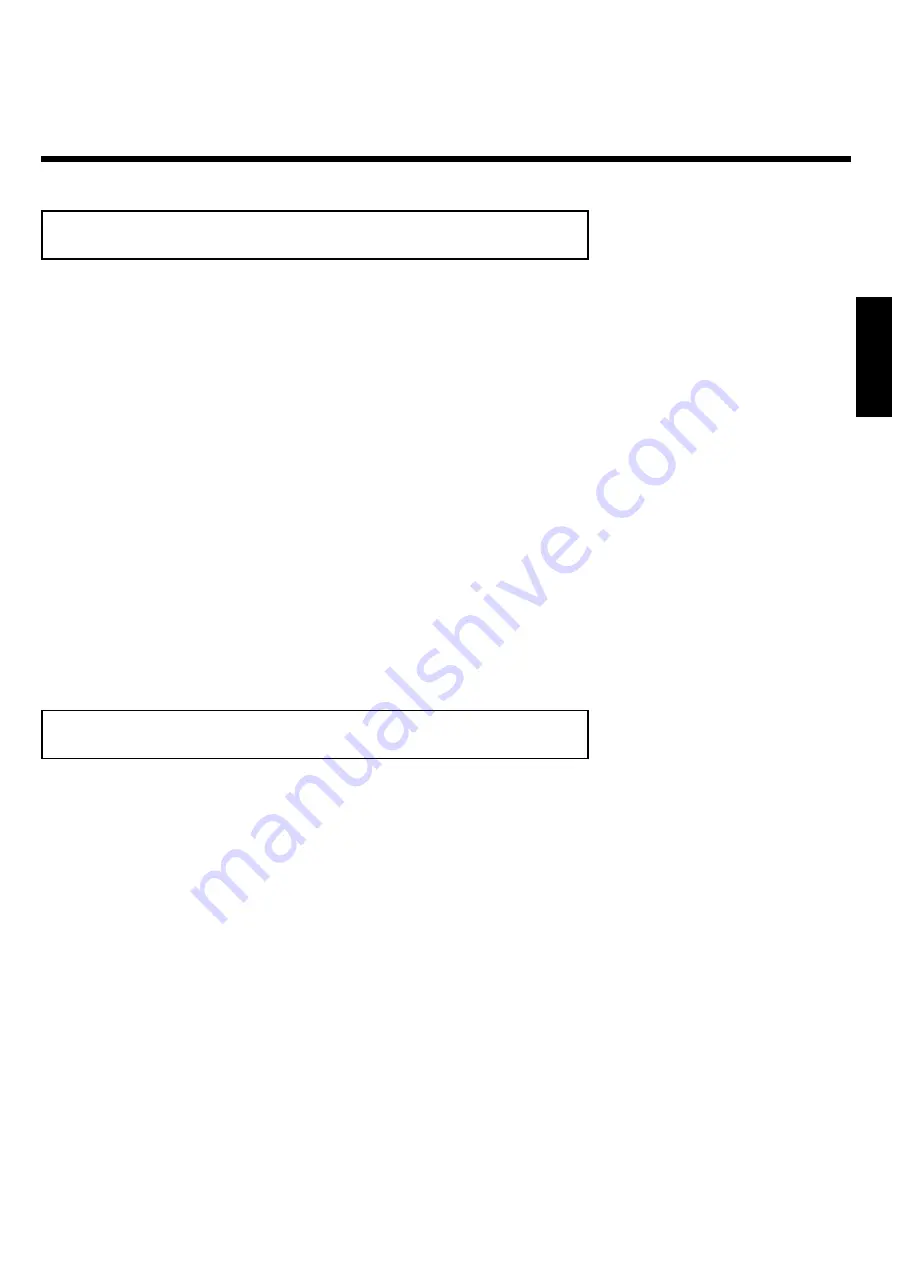
45
Función zoom
Con esta función puede aumentar la imagen de vídeo y puede desplazarse por la imagen
ampliada.
1
Pulse durante la reproducción la tecla
PLAY/PAUSE
G9
. El
grabador de DVD pasa al modo 'PAUSE'. En la pantalla verá una
imagen fija.
2
Pulse la tecla
SYSTEM-MENU
y, con la tecla
C
, seleccione el
símbolo '
G
'.
3
Seleccione con la tecla
B
o
A
el aumento que desee.
4
Tan pronto como aparezca '
OK para mover área
' en pantalla
habrá terminado el proceso de zoom.
5
Pulse la tecla
OK
. Con las teclas
A
,
B
,
C
,
D
seleccione la
zona de la imagen que desea observar con más detalle.
6
Confirme con la tecla
OK
.
7
Para finalizar la función pulse la tecla
PLAY/PAUSE
G9
y
después la tecla
SYSTEM-MENU
.
Cambio del idioma de audio
Los DVD de vídeo pregrabados suelen estar doblados en varios idiomas. Al reproducir el disco
se selecciona el idioma elegido durante la instalación inicial, o bien el idioma principal del DVD.
No obstante, puede modificar en todo momento el idioma de audio del disco insertado.
Recuerde que puede cambiar el idioma de audio a través del menú del disco insertado (tecla
DISC-MENU
), así como a través de la barra de menús (tecla
SYSTEM-MENU
). Es probable
que los idiomas de sonido de ambos menús difieran. Recuerde que en algunos DVD se puede
cambiar el idioma de audio o de los subtítulos mediante el menú del disco DVD.
1
Durante la reproducción, pulse la tecla
SYSTEM-MENU
y
seleccione el símbolo '
D
' con la tecla
C
.
2
Seleccione con la tecla
B
o
A
el idioma de audio que desee.
También puede introducir directamente un número con las teclas
numéricas
0..9
.
3
La reproducción continúa con el nuevo idioma de audio.
ESPATOL
Otras funciones de reproducción
Содержание MRV640
Страница 1: ......
Страница 12: ......
Страница 93: ...RENEWED 90 DAY LIMITED WARRANTY...
Страница 94: ...82 Notes...
















































