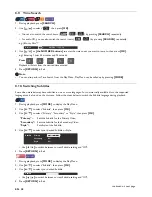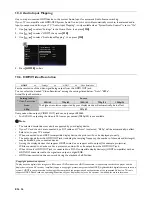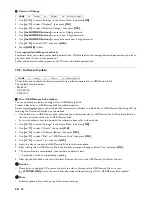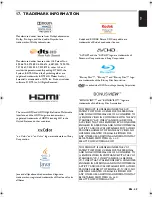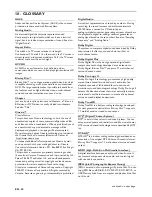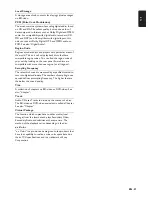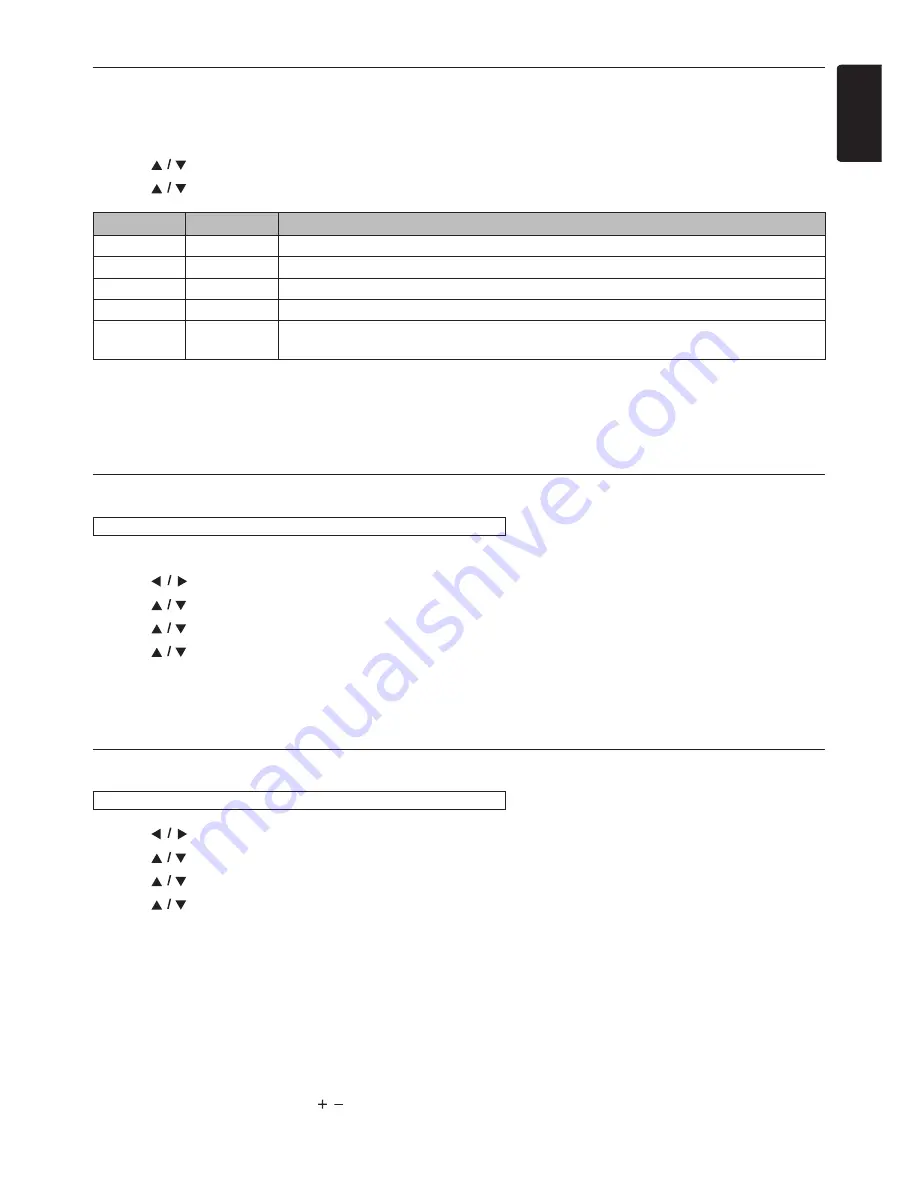
EN
-
41
EN
11.3. Selecting Sound Effect Mode
Select the Sound effect mode for the audio output from 5.1ch speakers to suit your video or music.
1. Press
[MODE]
to display the Play Menu.
2. Use
[
]
to select “Sound Mode”, then press
[OK]
.
3. Use
[
]
to select the desired Sound effect mode.
D
Note
•
This function is effective only for the audio output from 5.1ch speakers.
•
Mute will be deactivated when selecting “Sound Mode” in the Play Menu while the audio is muted.
11.4. Audio Sync
You can select delay between 5.1ch speaker sound and picture (range from 0 - 300 ms, by 50 ms steps).
1. Use
[
]
to select “Settings” in the Home Menu, then press
[OK]
.
2. Use
[
]
to select “Audio
¬
Out”, then press
[OK]
.
3. Use
[
]
to select “Audio Sync”, then press
[OK]
.
4. Use
[
]
to select the desired setting, then press
[OK]
.
D
Note
•
This function is effective only for the audio output from 5.1ch speakers.
•
When “Audio Output” is set to “HDMI Normal” or “HDMI PCM”, this function can not be set.
11.5. Speaker Setup
1. Use
[
]
to select “Settings” in the Home Menu, then press
[OK]
.
2. Use
[
]
to select “Audio
¬
Out”, then press
[OK]
.
3. Use
[
]
to select “Speaker Setup”, then press
[OK]
.
4. Use
[
]
to select the desired setting, then press
[OK]
.
You can adjust the following:
“Surround Effects”
“Speaker Distance”
“Speaker Volume”
D
Note
•
This function is effective only for the audio output from 5.1ch speakers.
•
When “Audio Output” is set to “HDMI Normal” or “HDMI PCM”, this function can not be used.
•
The volume level will automatically increase to “30” in “Speaker Setup” if the current volume is lower than “30” (You also
can manually adjust it using
[VOL / ]
). The volume level will be recovered to the original level when exiting “Settings”.
Video
Music
Description
Off
Off
Turns Off the sound effect mode.
Action
Rock
Enhanced low and high-range. Ideal for action movies and rock or pop music.
Drama
Jazz
Clear mid and high-range. Ideal for drama movies and jazz music.
Concert
Classic
Neutral sound. Ideal for live concerts and classical music.
Sports
Sports
Moderate mid-range and Surround effects for clear vocals and the atmosphere of a live
sport venue.
HOME
A
“Settings”
A
“Audio
¬
Out”
A
“Audio Sync”
HOME
A
“Settings”
A
“Audio
¬
Out”
A
“Speaker Setup”