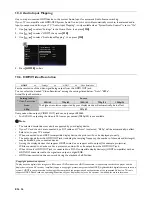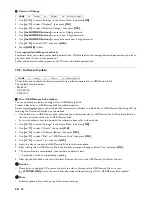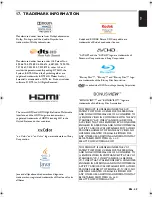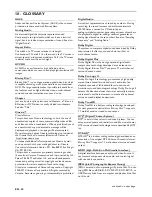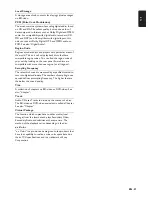EN
-
45
EN
D
Note
•
Do not attempt to repair the Blu-ray™ Home Cinema yourself. This may cause severe injury, irreparable damage to
your Blu-ray™ Home Cinema and void your warranty.
•
Please have available your Blu-ray™ Home Cinema model and serial number before contacting us. These numbers are
available on the cabinet, as well as on the packaging.
Cannot load a Blu-ray Disc™ (stuck in
“Loading…” mode) and cannot Open the disc
tray to eject the disc.
Unplug unit from AC outlet for 20 seconds. Plug unit back in and press the
[ (OPEN/CLOSE)]
on the unit to eject the disc.
The software update screen appears after
turning On the unit.
Please complete the software update.
When the software update has failed, the software update screen will keep
appearing after turning the unit on. If the software update continues failing,
please try it by using a USB Memory Stick with the update software installed
in its root directory. In this case, please change the file name as below.
“E****UD10000FA1.bin”
Ȼ
“UPDATE10000FA1.BIN”
Do not change the numbers. The file name is case sensitive.
Cannot read a USB Memory Stick.
The format of the USB Memory Stick is not compatible with this unit.
Please try and format it on this unit (All data will be deleted).
Cannot play back JPEG files from a disc.
Cannot play back JPEG files from a disc. Make sure that the disc was
recorded in the UDF, ISO9660 or JOLIET format.
Cannot find a JPEG file.
Make sure that the selected Group (folder) does not contain more than
9,999 files for Blu-ray Disc™ / DVD / USB Memory Stick and 999 files for
CD.
Make sure that the file extension is .jpg / .JPG / .jpeg / or .JPEG.
No 5.1-channel audio from the speaker
system.
Does the disc contain 5.1-channel audio? The 5.1-channel audio is only
available when the disc contains it.
Set “Audio Output” to “Speakers” in “Settings”.
Press
[MODE]
then check to see if the surround mode is not set to “2.1ch
Stereo”.
Video and Audio from the supplied speakers
are not synchronized.
Set the audio delay time (0 - 300 ms) in “Audio Sync” under “Audio
¬
Out” in
“Settings”. “Audio Sync” only functions when the supplied speakers are
connected to the unit using 5.1ch sound audio output.
No Audio from the speaker system.
Increase the volume level of the speaker system.
Set “Audio Output” to “Speakers” in “Settings”.
Make sure that audio is not muted.
Make sure you have selected the correct active Source for external audio Input.
Problem
Tip