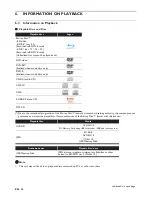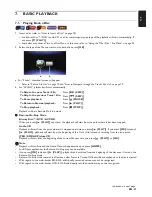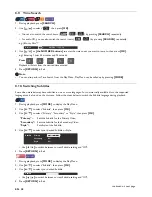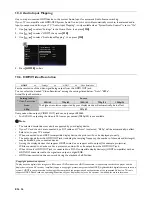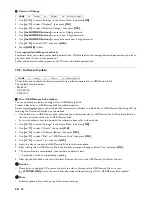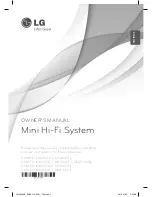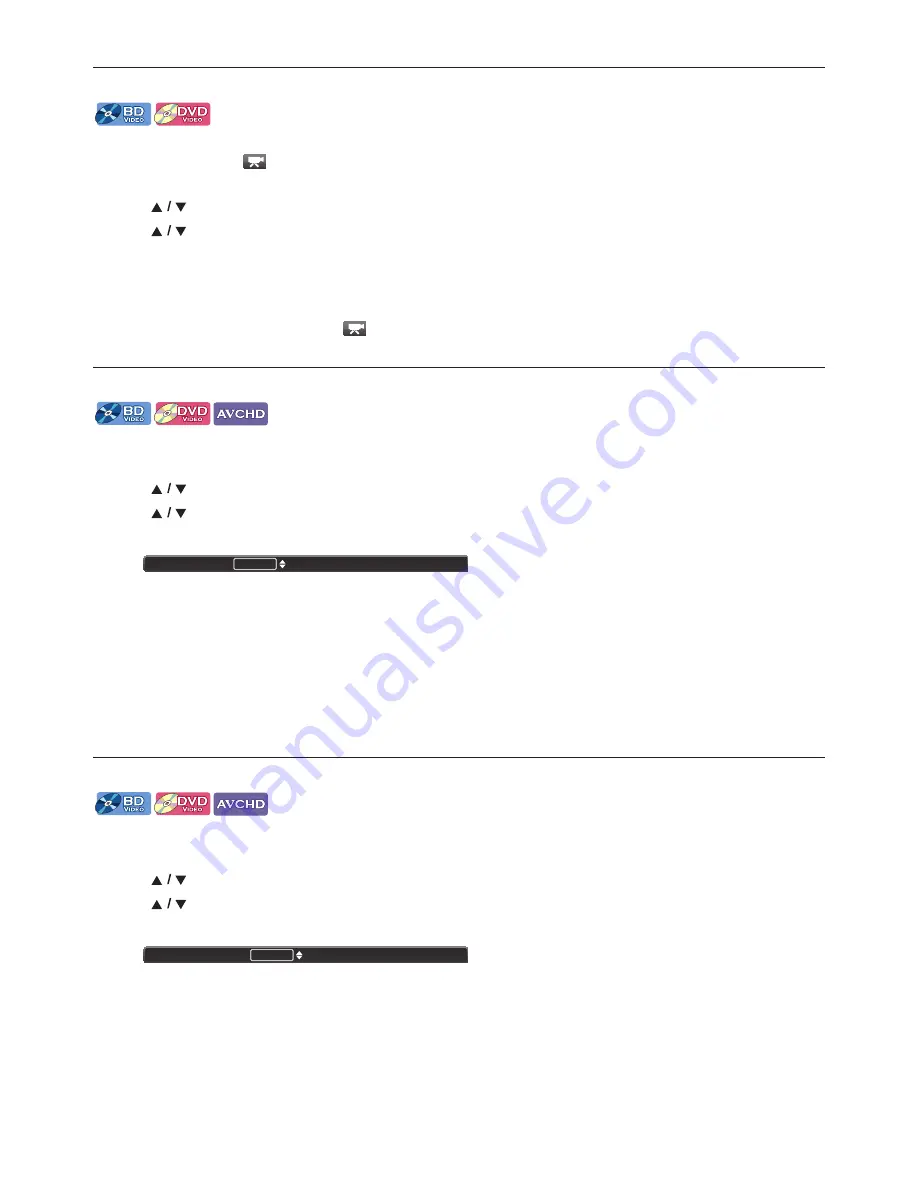
EN
-
30
8.12. Switching Camera Angles
Some BD-videos and DVD-videos contain scenes which have been shot simultaneously from various angles. You can change
the Camera Angle when
appears on the TV screen.
1. During playback, press
[MODE]
.
2. Use
[
]
to select ”Angle”, then press
[OK]
.
3. Use
[
]
to select your desired angle.
• The selected Angle will be displayed on the display bar at the top of the TV screen.
4. Press
[RETURN]
to Exit.
D
Note
•
If “Angle Icon” setting is set to “Off”,
will not appear on the TV screen.
8.13. Black Level
You can adjust the Back Level setting to make the black parts of the pictures as bright as you prefer. You can select “On” or “Off”.
1. During playback, press
[MODE]
to display the Play Menu.
2. Use
[
]
to select “Black Level”, then press
[OK]
.
3. Use
[
]
to select your desired setting.
e.g.) Blu-ray Disc™
4. Press
[RETURN]
to Exit.
D
Note
•
The setting will remain the same even if the unit is switched to Standby mode.
•
“Black Level” is not effective under the following conditions.
- When the picture is output from HDMI OUT jack.
8.14. Noise Reduction
Reduces the noise of the playback picture.
1. During playback, press
[MODE]
to display the Play Menu.
2. Use
[
]
to select “Noise Reduction”, then press
[OK]
.
3. Use
[
]
to select your desired setting.
e.g.) Blu-ray Disc™
4. Press
[RETURN]
to Exit.
D
Note
•
The setting will remain the same even if the unit is switched to Standby mode.
“On”:
Makes the dark parts blacker with additional contrast and brightness.
“Off”:
Shows the original picture as recorded.
“On”:
Activates noise reduction.
“Off”:
Deactivates noise reduction.
Black Level
On
Noise Reduction
Off