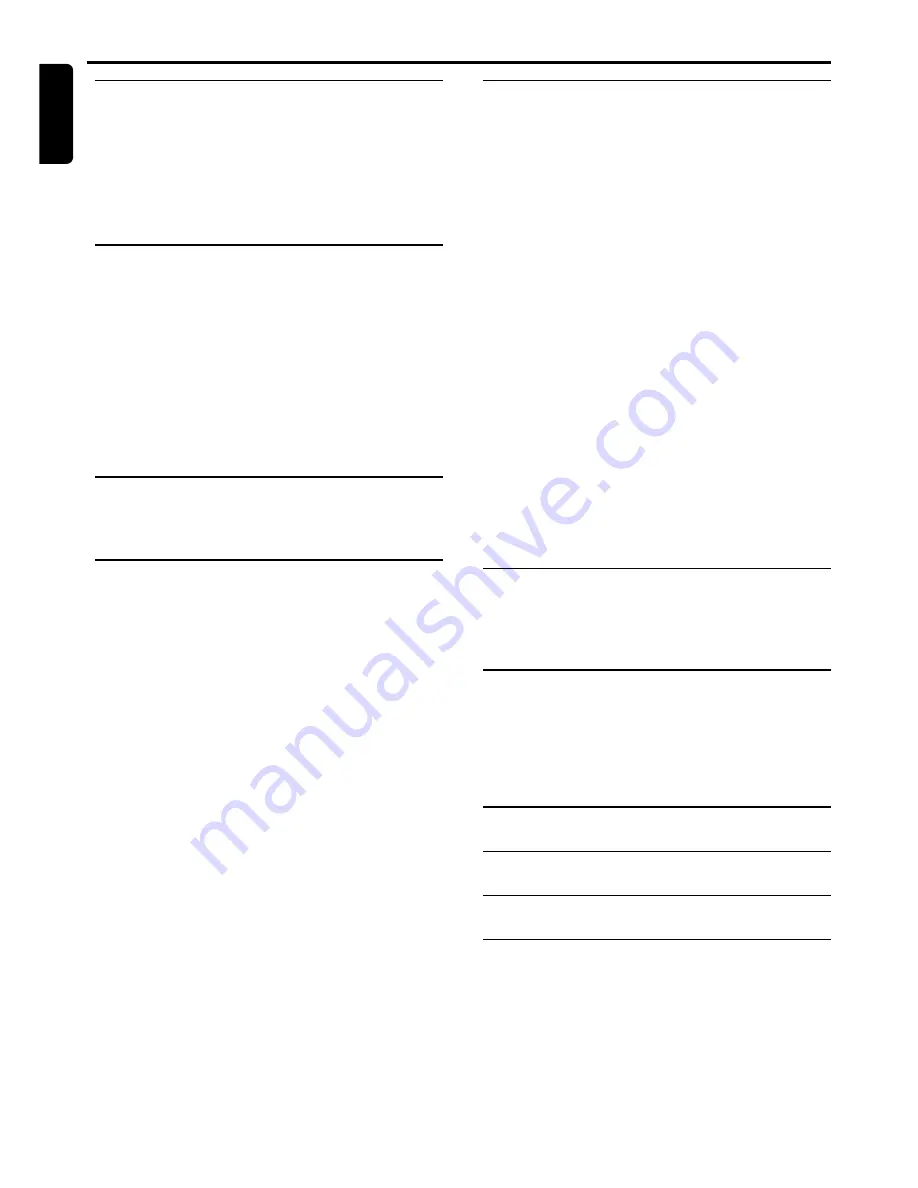
6
English
Contents
C
ONTENTS
Introduction and General
Information
Features ............................................................................... 7
Supplied accessories ......................................................... 7
Environmental information.............................................. 7
Installation ........................................................................... 7
Maintenance ........................................................................ 7
Connections
Step 1: Connecting antennas ........................................... 8
AM Indoor Loop Antenna ...........................................................
8
FM Indoor Antenna .......................................................................
8
Step 2: Connecting the speakers and
passive subwoofer ............................................................. 8
3. Connecting a TV ............................................................ 9
Connecting additional equipment .................................. 9
1) Listening to the playback of other equipment ..................
9
2) Using the VCR for recording DVDs ....................................
9
3) Digital Recording (Coaxial or Optical) ..............................
9
Functional Overview
Front panel ........................................................................ 10
Remote Control ....................................................... 11–12
Preparations
Inserting batteries into the remote control .............. 13
Switching on the system ................................................ 13
Setting up the surround sound system ...................... 13
Placing the speakers ...................................................................
13
Changing the speakers’ sound level ........................................
14
Activating/Deactivating progressive scan mode ....... 14
System Setup (DVD) ...................................................... 14
Selecting the color system that matches the
connected TV ..............................................................................
14
Selecting the type of video output .........................................
15
Selecting the On Screen Display (OSD) language ...............
15
Changing the TV display ............................................................
15
Selecting the language for Audio/Subtitle/Disc Menu .........
16
Changing and testing the speakers setting ............................
16
Setting the digital output ..........................................................
16
Changing the sound channel ....................................................
17
Balancing the volume level through setting the
dynamic range .............................................................................
17
Activating the camera angle indication ..................................
17
Activating screen saver .............................................................
17
Restoring the original settings .................................................
17
Setting the parental control level ............................................
18
Changing the parental control password ..............................
18
Disc Operations
Discs information ............................................................ 19
Disc playback .................................................................... 19
Basic playback controls .....................................................
19
–
20
Resuming playback from the last stopped point
(DVD only) ...................................................................................
20
Repeat play mode .......................................................................
20
Repeat playback a specific section/passage continuously ..
20
Fast searching for a particular passage ..................................
20
Special DVD/VCD features ........................................... 20
Using the DVD title menu ........................................................
20
Using the DVD root menu .......................................................
20
Changing the audio/subtitle language for the
current disc only .........................................................................
21
Viewing from another angle .....................................................
21
Searching for a particular title, chapter or elapsed time ...
21
Zooming in ...................................................................................
21
Playing in slow motion mode ...................................................
21
Using the Playback Control (PBC) feature (VCD only) ....
21
Special CD features ........................................................ 21
Playing CDs only .........................................................................
21
Shuffle play mode ........................................................................
22
Program favorite tracks ............................................................
22
Playing MP3/Picture disc (Kodak, JPEG) ..................... 22
Supported MP3 format .............................................................
22
Radio Reception
Tuning to radio stations ................................................. 23
Presetting radio stations ................................................ 23
Listening to preset radio stations ................................ 23
Other Functions
Volume control ................................................................ 24
Adjusting the speakers’ tones and channels .............. 24
Dimming the display screen .......................................... 24
Selecting Listening mode ............................................... 24
Sleep timer setting .......................................................... 24
Specifications
.............................................
25
Troubleshooting
......................................
26
Glossary
............................................................
27
Limited Warranty
..................................
28









































