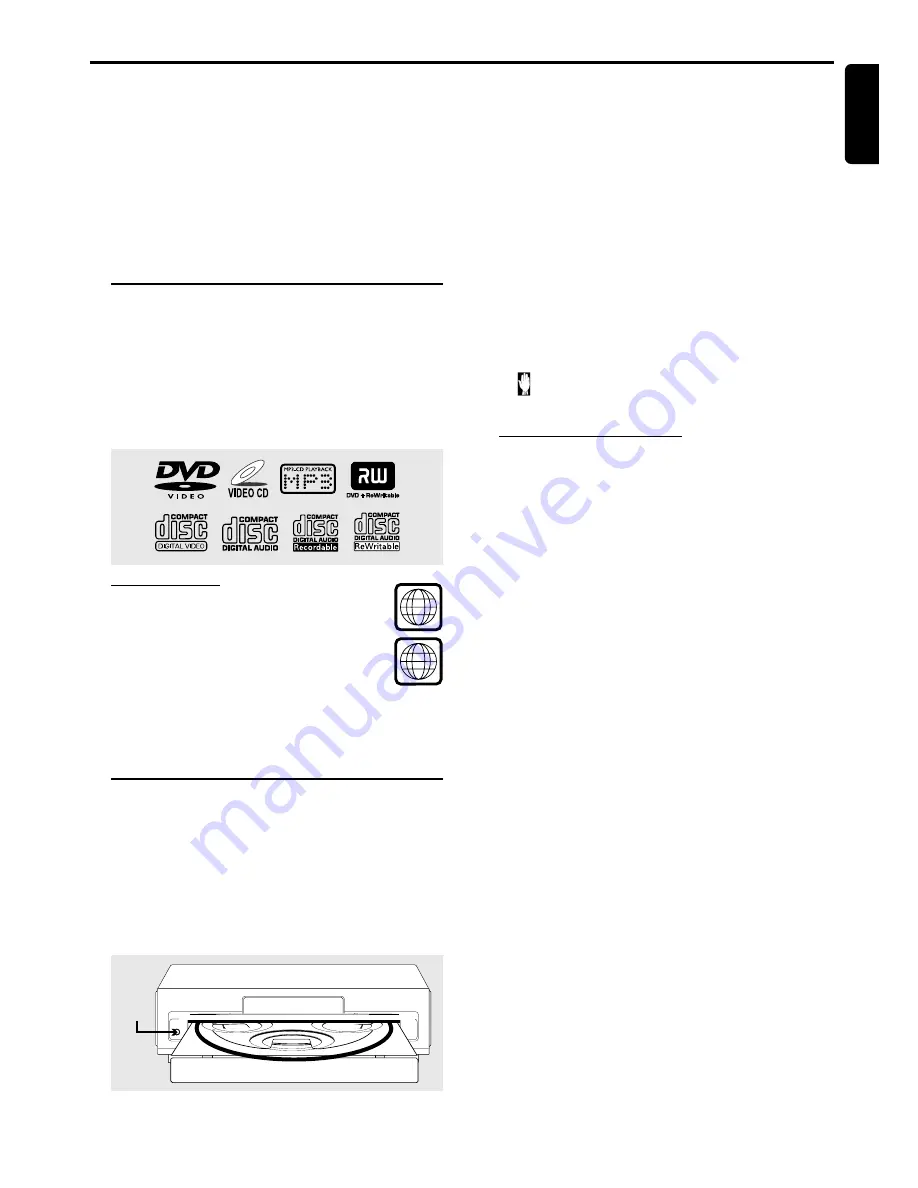
19
English
IMPORTANT!
– DVD discs and players are designed with
regional restrictions. Before playing a disc, make
sure the disc is for the same zone as your player.
– Depending on the DVD or VIDEO CD, some
operations may be different or restricted.
– Do not push on the disc tray or put any objects
other than discs on the disc tray. Doing so may
cause the disc player to malfunction.
– Do not move the disc player during playback,
as doing so may damage the DVD system.
Playable discs
Your DVD player is able to play :
– Digital Video Discs (DVDs)
– Video CDs (VCDs)
– Super Video CDs (SVCDs)
– Digital Video Discs + Rewritable (DVD+RW)
– Compact Discs (CDs)
– MP3 discs, Picture (Kodak, JPEG) files on CD-R(W).
Region Codes
DVDs must be labeled for
ALL
regions or for
Region 1
in order to play on this DVD system.
You cannot play discs that are labeled for other
regions.
Helpful Hint:
– If you are having trouble playing a certain disc, remove the
disc and try a different one. Improperly formatted discs will
not play on this DVD system.
Disc playback
1
Press
POWER ON•OFF
y
, then press
DVD
.
2
Turn on the TV power and set to the correct Video In
channel or Audio/Video mode.
➜
The DVD system’s default screen will show on the TV.
3
Press
OPEN•CLOSE
0
to open the disc tray.
4
Load a disc with the label side facing up.
LEVEL
PHONES
OPEN/
CLOSE
OPEN/
CLOSE
5
If you want load in more discs, press
DISC SKIP
to rotate
the disc carousel tray. Maximum up to 5 discs could be
loaded in the disc carousel tray.
6
Press
OPEN•CLOSE
0
again to close the tray.
➜
There will be a short delay while the player identifies all
the available discs and reads the menu from the disc.
7
Playback may start automatically, if not, press
ÉÅ
.
●
Some discs will start playing automatically, and others will
display the Disc Contents Menu on the TV screen. If the
menu is presented, use
1 234
keys to highlight your
selection and press
OK
to confirm. To select a play option,
press
numeric keypad (0-9, >10
.
)
Helpful Hints:
– Your player will not play discs that have a region code
different from the region code of your player.
–
If the inhibit icon appears on the TV screen when a
button is pressed, it means the function is not available
on the disc you are playing.
Basic playback controls
ÉÅ
– Starts playback or pause.
– Resumes playback of a stopped disc (DVD only.)
Ç
– Stops playback.
S
(
í
)
– Skips to the previous track/chapter.
T
(
ë
)
– Skips to the next track/chapter.
à
– Starts Fast reverse scanning. Press
ÉÅ
to resume
normal playback.
á
– Starts Fast forward scanning. Press
ÉÅ
to resume
normal playback.
numeric keypad (0-9, >10)
– Selects the title, chapter or track number of the disc to
start playback.
– For double digit number, press
>10
and followed by the
next number. For example, to select 25, press
>10
twice
(“
2-
” will appear), then press 5.
DISC 1~5
– Starts playback the selected disc.
DISC NO
– While playing a disc, display the disc number.
DISC SKIP
– Selects the next available disc.
Helpful Hint:
– If the REPEAT or SHUFFLE mode is active, pressing
S
or
T
will cause the disc to skip to the previous or next
track/chapter/title within the limits of the REPEAT or SHUFFLE.
Disc Operations
D
ISC
O
PERATIONS
1
ALL










































