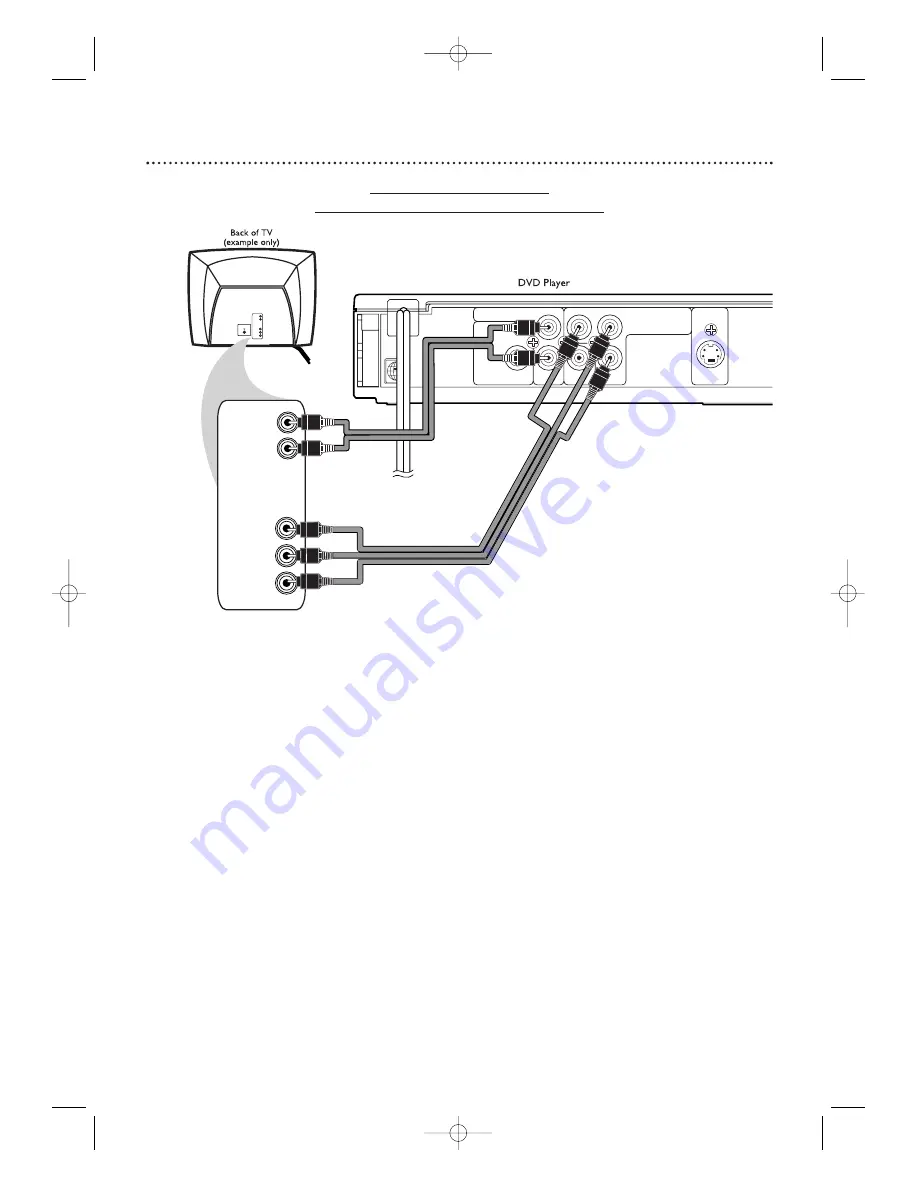
Hookups (cont’d)
1
3
Connecting to a TV only
TV has COMPONENT VIDEO IN Jacks
AUDIO OUT
DIGITAL AUDIO OUT
COAXIAL
L
Y
VIDEO
OUT
C
B
/ P
B
S-VIDEO
OUT
C
R
/ P
R
COMPONENT
VIDEO OUT
R
LEFT AUDIO IN
RIGHT AUDIO IN
COMPONENT
VIDEO IN
C
B
/P
B
Y
C
R
/P
R
LEFT AUDIO IN
RIGHT AUDIO IN
COMPONENT
VIDEO IN
CB/PB
Y
CR/PR
1
Connect the supplied red and white audio cable to the Player’s red
and white AUDIO OUT jacks and to the TV’s red and white AUDIO
IN jacks.
Match the cable colors to the jack colors.The right jack is red; the left
jack is white.
2
Connect component video cables (not supplied) to the Player’s
COMPONENT VIDEO OUT jacks (Y C
R
/P
R
C
B
/P
B
) and to the TV’s
COMPONENT VIDEO IN jacks.
The jacks on the Player are green, red, and blue.
3
Plug in the TV’s power cord.Turn on the TV and set it to the
Component Video In channel, which may be near channel zero.
Go to your lowest TV channel (0
1
or 02) and change channels downward until
you find the Component Video In channel. Or, your TV’s remote control may
have a button or switch that lets you select the Component Video In channel. If
you cannot find it, check your TV owner’s manual.
4
Connect the DVD Player’s power cord to a power outlet.
Press STANDBY-ON
y
y
to turn on the Player.
You should see the DVD logo on the TV screen. If you do not, check your connections
and make sure the TV is on the correct Component Video In channel.
If your TV is compatible with Progressive Scan
Set PROGRESSIVE to ON in the Player’s DISPLAY menu. Details are on pages 9 and 42.
“P.SCAN” will appear on the Player’s display panel.
If your TV does not have Progressive Scan, make sure PROGRESSIVE is OFF and
“P.SCAN” does not appear on the Player’s display panel.You can set PROGRESSIVE to
OFF either in the Display menu or by pressing and holding PLAY
B
on the front of the
Player for more than 5 seconds.
Details are on pages 9 and 42.
2
1
3
5
4
E6170UD_EN_QX4_1217 12/17/04 5:44 PM Page 13
Содержание MDV456 - Purchased
Страница 55: ...E6170UD_EN_QX4_1217 12 17 04 5 44 PM Page 55 ...













































