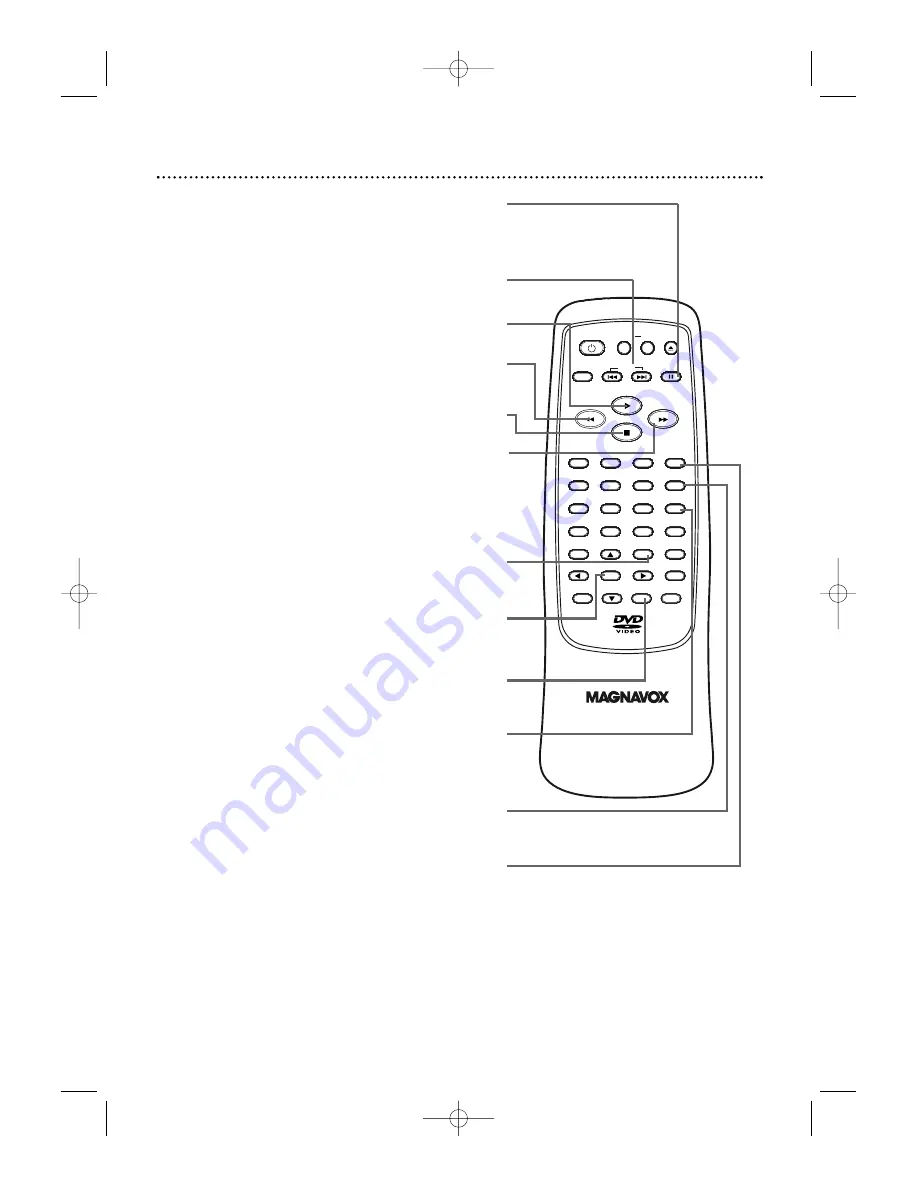
OPEN/
CLOSE
CLEAR
OK
RETURN
DISPLAY
TITLE
SEARCH
MODE
MODE
ZOOM
REPEAT
MARKER
SETUP
AUDIO
PAUSE
A-B
SUBTITLE
ANGLE
POWER
3
2
1
6
5
4
9
8
7
0
+10
MENU
SKIP
Remote Control Buttons (cont’d) 15
Stop
C
Button
Press to stop Disc play.
Play
B
Button
Press to begin Disc play.
SUBTITLE Button
Press to select a language for the subtitles (among those
available) or to turn off the subtitles.
Details are on page 33.
ANGLE Button
Press to view the picture from a different angle (if available).
Press to choose one of the available angles.
Details are on page 34.
RETURN Button
Press to return to the previous DVD Player Setup menu or to
remove the Setup menu from the TV screen.
SKIP
G
and
H
Buttons
Press to skip Chapters or Tracks.
Details are on page 24-25.
Pause
F
Button
Press to pause Disc playback.
Details are on page 21.
Press
repeatedly to advance the DVD picture step by step (or one
frame at a time).
Details are on page 21.
Fast Forward
g
Button
Press to fast forward the Disc.
Details are on page 22.
On a DVD, press the Pause
F
button, then press the Fast
Forward
g
button to begin slow motion playback. Press
the Fast Forward
g
button repeatedly to change the for-
ward speed of slow motion.
Details are on page 23.
TITLE Button
Press to display the Title menu of the DVD, if available.
Details are on page 20.
AUDIO Button
Press to choose one of the audio languages available on a DVD
or to choose a Stereo sound mode during Audio CD playback.
Details are on page 32.
OK Button
Press to select, change, or confirm a setting in
the DVD Player’s Setup menu.
Press to select a feature in the DVD Disc menu.
Reverse
h
Button
Press to view the picture in fast reverse motion (DVD) or to
reverse playback of an Audio CD.
Details are on page 22.
MDV410/430 2/7/02 11:18 AM Page 15
Содержание MDV430
Страница 48: ...RENEWED 90 DAY LIMITED WARRANTY...
















































