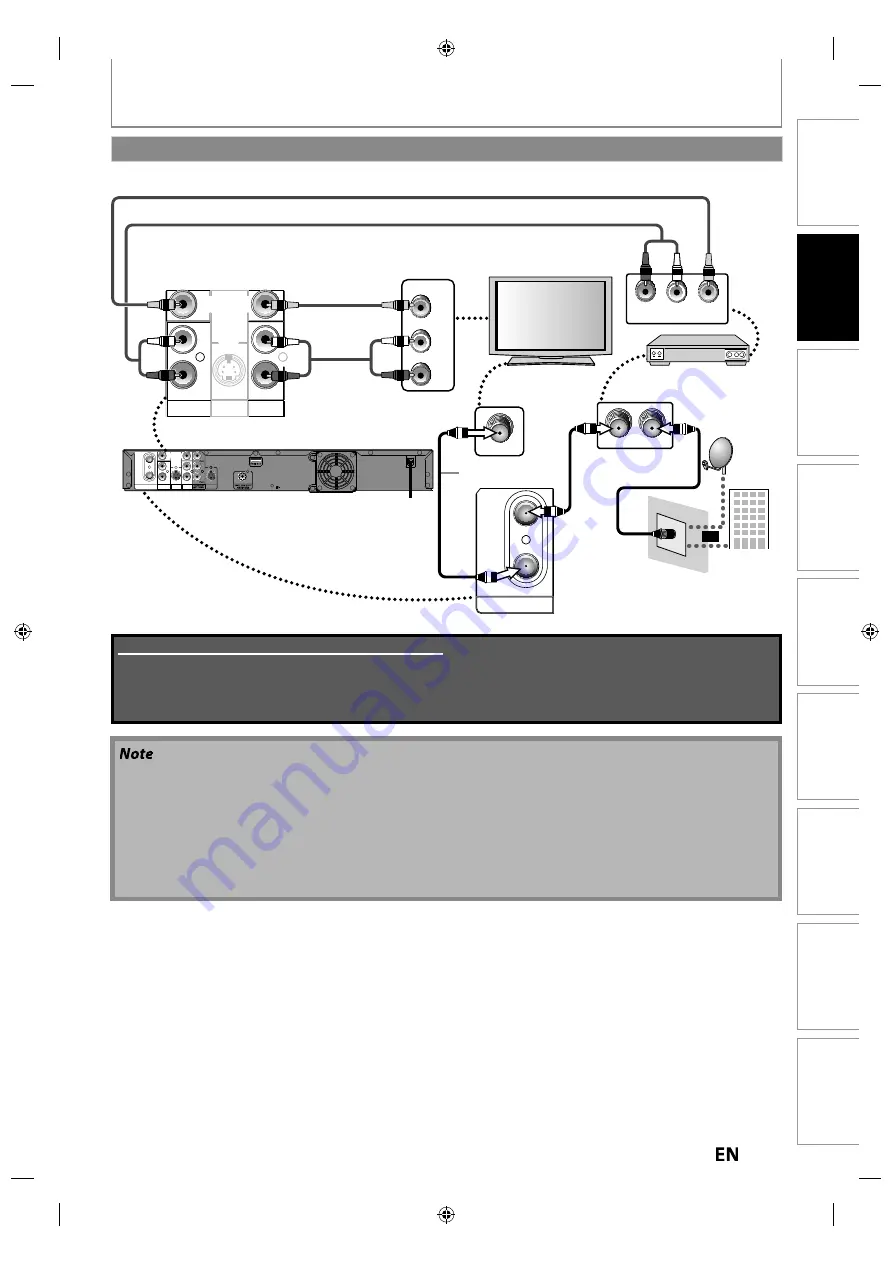
19
EN
EN
Recording
Playback
Editing
Introduction
Connections
Basic Setup
Function Setup
Others
Español
CONNECTION
• Required cables and connecting methods differ depending on the cable/satellite box.
For more information, please contact your cable/satellite provider.
• Instead of using VIDEO OUT jack of this unit, you can also use S-VIDEO OUT jack, COMPONENT VIDEO OUTPUT jack
or HDMI OUT jack for connecting to your TV.
With this setup:
• You can record any unscrambled non-copy protected program by selecting the channel on the cable/satellite box.
Be sure that the cable/satellite box is turned on.
• You cannot record one channel while watching another channel.
Supplied cables used in this connection are as follows:
• RF coaxial cable x 1
• RCA audio cable (L/R) x 1
• RCA video cable x 1
Please purchase the rest of the necessary cables at your local store.
IN
VIDEO
IN
AUDIO IN
(
L1
)
S-VIDEO AUDIO OUT
L
R
VIDEO
OUT
R
L
IN
VIDEO
IN
AUDIO IN
(
L1
)
S-VIDEO
AUDIO OUT
L
R
VIDEO
OUT
R
L
ANT. IN
ANT.OUT
L
R
VIDEO OUT
AUDIO OUT
rear of this unit
cable/satellite box
RCA video cable
RCA audio cable
RCA audio
cable
RCA video cable
satellite
dish
ANT. IN
cable TV
company
RF coaxial cable
or
RF coaxial
cable
AUDIO IN
L
R
VIDEO IN
IN
IN
OUT
VIDEO
IN
AUDIO IN
(
L1
)
S-VIDEO
S-VIDEO AUDIO OUT
OUT
L
R
VIDEO
OUT
Y
ANTENNA
R
L
COAXIAL
This connection is for
TV pass through only
RF coaxial
cable
IN
OUT
ANTENNA
Connecting to a Cable / Satellite Box
E2S02UD̲MDR515H̲F7̲EN̲v1.indd 19
E2S02UD̲MDR515H̲F7̲EN̲v1.indd 19
2010/08/17 9:04:19
2010/08/17 9:04:19






























