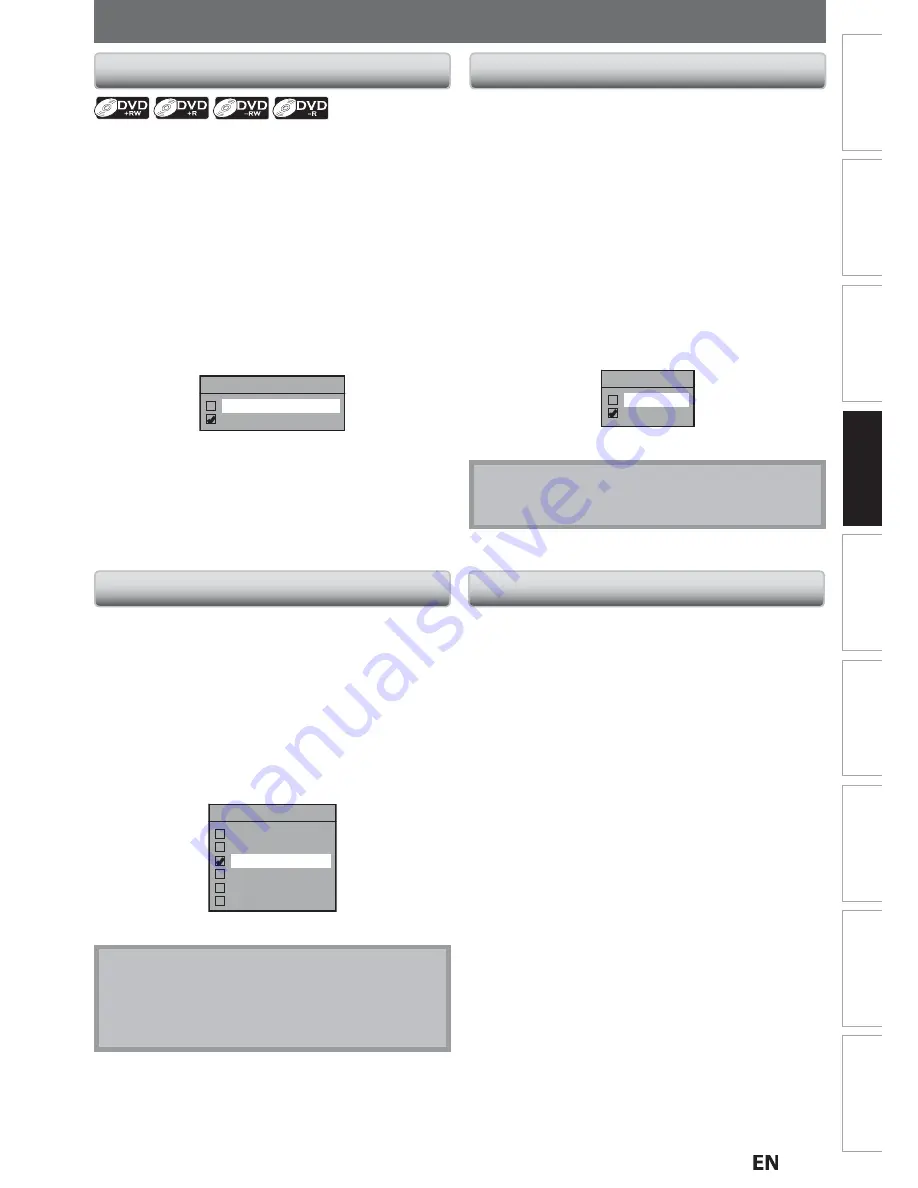
43
EN
EN
Recording
Basic
Setup
Connections
P
l
ayback
Editing
Introduction
Function
Setup
Others
Españo
l
BEFORE RECORDING
Use
this
feature
to
make
the
unfina
l
ized
+
VR
mode
dis
c
s
re
c
orded
on
another
unit
re
c
ordab
l
e
on
this
unit.
When
you
make
an
additiona
l
re
c
ording
on
this
unit
with
“Make
Re
c
ording
Compatib
l
e”
set
to
“ON”,
the
tit
l
e
menu
is
automati
c
a
ll
y
c
onverted
to
our
sty
l
e.
1)
Press
[
SETUP
]
and
use
[
K
/
L
]
to
se
l
ect
“Genera
l
Setting”,
then
press
[
OK
]
.
“Genera
l
Setting”
menu
wi
ll
appear.
2)
Use
[
K
/
L
]
to
se
l
ect
“Recording”,
then
press
[
OK
]
.
“Re
c
ording”
menu
wi
ll
appear.
3)
Use
[
K
/
L
]
to
se
l
ect
“Make
Recording
Compatib
l
e”,
then
press
[
OK
]
.
4)
Use
[
K
/
L
]
to
se
l
ect
“ON”
or
“OFF”,
then
press
[
OK
]
.
Make Recording Compatible
ON
OFF
ON:
T
it
l
e
l
ist
wi
ll
be
rep
l
a
c
ed
when
you
make
additiona
l
re
c
ordings
to
the
dis
c
s
re
c
orded
by
other
units.
OFF:
Prohibiting
additiona
l
re
c
ord
to
the
dis
c
that
has
a
tit
l
e
l
ist
c
reated
by
other
units.
5)
Press
[
SETUP
]
to
exit.
Make
Recording
Compatib
l
e
Setting
for
Auto
Chapter
You
c
an
set
a
spe
c
ified
time
for
c
hapter
marks.
1)
Press
[
SETUP
]
and
use
[
K
/
L
]
to
se
l
ect
“Genera
l
Setting”,
then
press
[
OK
]
.
“Genera
l
Setting”
menu
wi
ll
appear.
2)
Use
[
K
/
L
]
to
se
l
ect
“Recording”,
then
press
[
OK
]
.
“Re
c
ording”
menu
wi
ll
appear.
3)
Use
[
K
/
L
]
to
se
l
ect
“Auto
Chapter”,
then
press
[
OK
]
.
4)
Use
[
K
/
L
]
to
se
l
ect
a
desired
time
option,
then
press
[
OK
]
.
Auto Chapter
OFF
5 minutes
10 minutes
15 minutes
30 minutes
60 minutes
5)
Press
[
SETUP
]
to
exit.
Note
•
T
he
interva
l
for
auto
c
hapter
may
be
up
to
two
minutes
different
from
the
time
option
you
set.
•
A
b
l
ank
c
hapter
may
be
c
reated
depending
on
the
remaining
time
of
the
dis
c
.
Recording
the
DTV
C
l
osed
Caption
You
c
an
re
c
ord
the
D
T
V
C
l
osed
Caption
as
the
part
of
the
image
for
the
re
c
ording
program
and
see
the
re
c
orded
cl
osed
c
aption
even
with
the
T
V
that
is
not
cl
osed
c
aption
c
omp
l
iant.
1)
Press
[
SETUP
]
and
use
[
K
/
L
]
to
se
l
ect
“Genera
l
Setting”,
then
press
[
OK
]
.
2)
Use
[
K
/
L
]
to
se
l
ect
“Disp
l
ay”,
then
press
[
OK
]
.
3)
Use
[
K
/
L
]
to
se
l
ect
“DTV
CC”,
then
press
[
OK
]
.
4)
Use
[
K
/
L
]
to
se
l
ect
“Recording”,
then
press
[
OK
]
.
•
If
“Caption
Servi
c
e”
is
set
to
“OFF”,
you
c
annot
se
l
e
c
t
“Re
c
ording”.
5)
Use
[
K
/
L
]
to
se
l
ect
“ON”,
then
press
[
OK
]
.
Recording
ON
OFF
6
)
Press
[
SETUP
]
to
exit.
Note
•
If
“Caption
Servi
c
e”
is
set
to
“OFF”,
the
c
aption
wi
ll
not
be
re
c
orded.
Recording
from
a
Cab
l
e
Box
or
Sate
ll
ite
When
re
c
ording
from
an
externa
l
tuner
l
ike
c
ab
l
e/sate
ll
ite
box,
the
box
wi
ll
need
to
be
turned
on
and
set
to
the
c
hanne
l
you
wish
to
re
c
ord.
You
wi
ll
not
be
ab
l
e
to
wat
c
h
another
program
from
the
box
as
the
re
c
order
wi
ll
be
re
c
ording
the
c
hanne
l
the
c
ab
l
e/sate
ll
ite
box
is
set
to.
E2S01UD̲MDR513H̲F7̲EN̲v4.indd 43
2011/09/14 13:35:04
















































