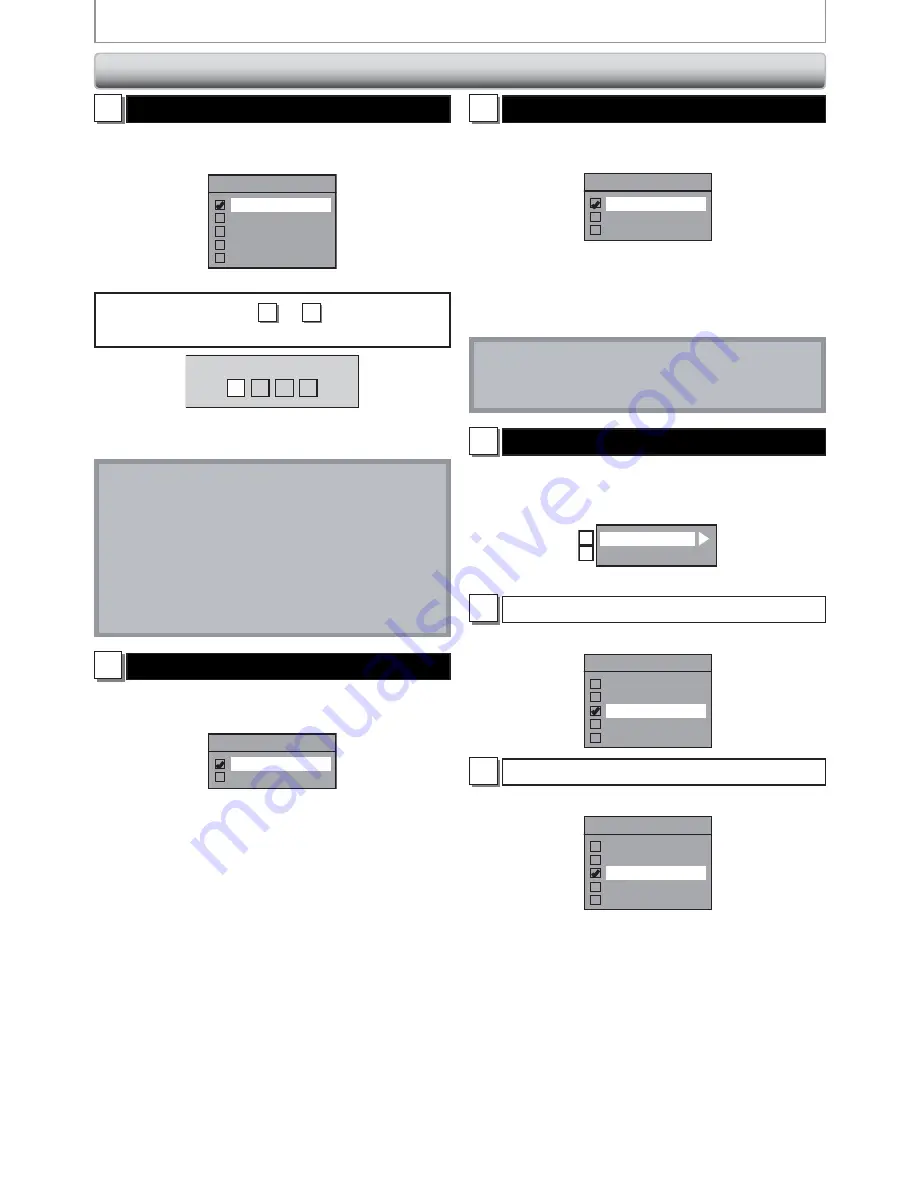
106 EN
106 EN
SETUPS
5
Subtitle Language (Default : OFF)
(DVD only)
Set the subtitle language.
Use
[
K
/
L
] to select a setting, then press
[
OK].
Subtitle Language
OFF
English
French
Spanish
Other
Your setting will be activated.
If “Other” is selected for
3
to
5
, press 4-digit code
using
[
the Number buttons]
.
Code Input
-
-
-
-
• When you finish entering the code, press
[
OK]. Refer
to the language code table on page 119.
Note
• Only the languages supported by the disc can be
selected.
• Audio language setting may not be available to
some discs.
• You can change or switch off the subtitles on a DVD
also from the disc menu if it is available.
• Press
[
CLEAR]
or
[
s
]
to erase numbers entered
incorrectly.
6
Angle Icon (Default : ON)
(DVD only)
Set to “ON” to show the angle icon during the playback.
Use
[
K
/
L
] to select a setting, then press
[
OK].
Angle Icon
ON
OFF
Your setting will be activated.
7
Still Mode (Default : Auto)
(DVD only)
Select “Auto” usually.
Use
[
K
/
L
] to select a setting, then press
[
OK].
Still Mode
Auto
Field
Frame
Your setting will be activated.
Auto :
Optimum resolution setting (“Field” or
“Frame”) will be selected.
Field :
Images in the still mode will be stabilized.
Frame :
Images in the still mode will be highly defined.
Note
• Frame is 1 completed video image made up of 2
fields (There are 30 frames per second of NTSC video).
8
Variable Skip
/
Replay
Assign
[
V.SKIP]
or
[
V.REPLAY]
to skip or rewind by a
certain amount of time when they are pressed.
Use
[
K
/
L
] to select a desired item, then press
[
OK].
Variable Skip
Variable Replay
A
B
Refer to the explanations below and set the selected item.
A
Variable Skip (Default: 30 seconds)
Sets the amount of skip time for
[
V.SKIP]
.
Variable Skip
5 seconds
15 seconds
30 seconds
1 minute
5 minutes
B
Variable Replay (Default: 30 seconds)
Sets the amount of rewind time for
[
V.REPLAY]
.
Variable Replay
5 seconds
15 seconds
30 seconds
1 minute
5 minutes
Playback (cont
’
d)














































