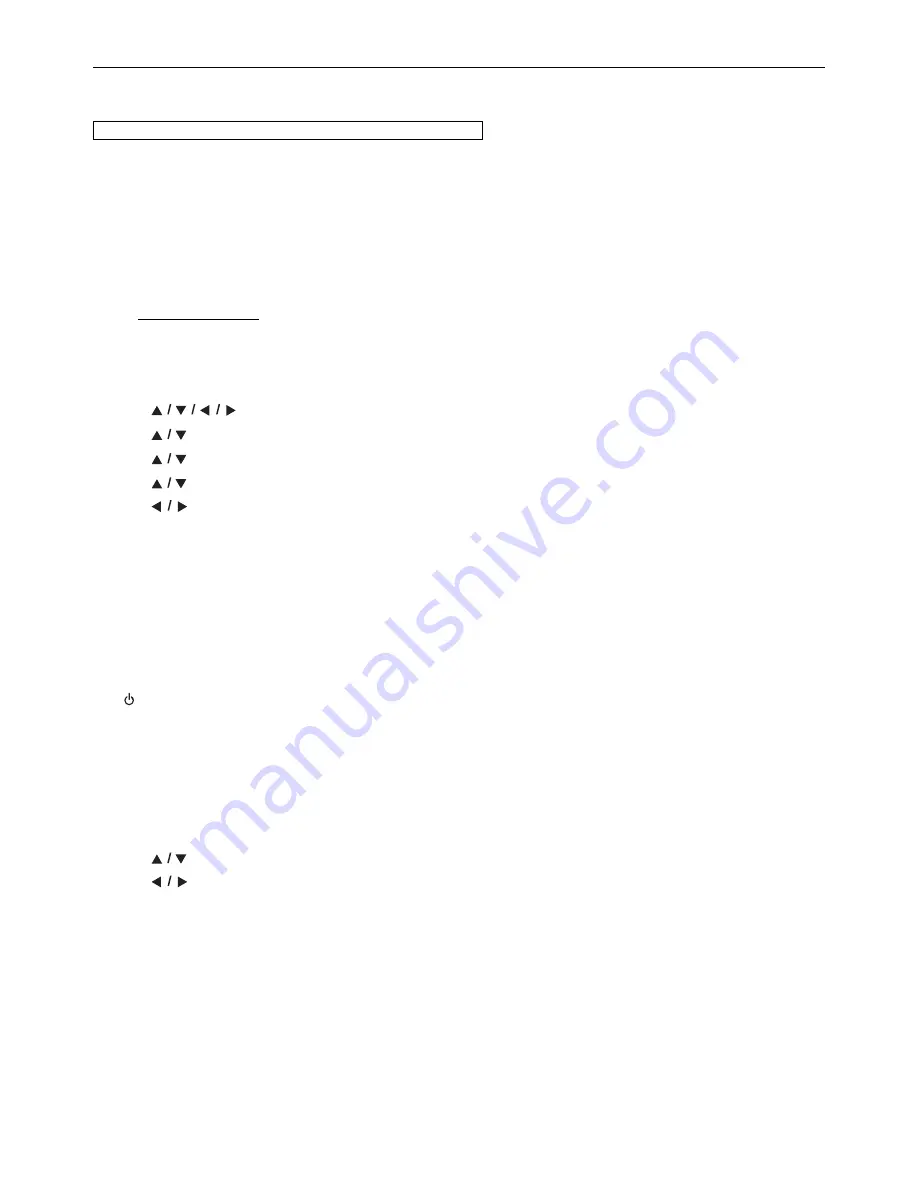
EN
-
46
11.5. Software Update
This unit lets you update the software yourself using a software update disc, USB Memory Stick or via the Internet.
The available discs are below:
- BD-RE/-R
- DVD-RW/-R
- CD-RW/-R
Disc / USB Memory Stick Update
You can update the software by using a disc or USB Memory Stick.
Prepare a blank disc or USB Memory Stick for software update:
Access
, and download the latest version software to a blank disc or USB Memory Stick using a PC by
following the directions described on the website.
•
Use a blank disc or USB Memory Stick, download one software per disc or USB Memory Stick. Write the software in
the root directory of the disc or USB Memory Stick.
•
For more details on how to download the software, please refer to the website.
1. Use
[
]
to select “Settings” in the Home Menu, then press
[OK]
.
2. Use
[
]
to select “Others”, then press
[OK]
.
3. Use
[
]
to select “Software Update”, then press
[OK]
.
4. Use
[
]
to select “Disc” or “USB Memory Stick”, then press
[OK]
.
5. Use
[
]
to select “Yes”, then press
[OK]
.
6. Insert the disc or connect the USB Memory Stick for software update.
7. After loading disc or USB Memory Stick, confirmation message will appear. Select “Yes” and press
[OK]
.
8. The unit will restart automatically, then software update will start.
• It may take a while to complete the updating.
9. After the update finishes, this unit will restart. Remove the disc or the USB Memory Stick from the unit.
C
Caution
•
Please do not unplug the AC power cord, eject the disc or disconnect the USB Memory Stick or press
[ (POWER-ON)]
to turn the unit to Standby mode while performing a “Disc / USB Memory Stick Update”.
D
Note
•
Software update will not change any of the current settings.
Network Update
You can update the software by connecting the unit to the Internet.
1. Follow steps 1 to 3 in “Disc / USB Memory Stick Update” on page 46.
2. Use
[
]
to select “Network”, then press
[OK]
.
3. Use
[
]
to select “Yes”, then press
[OK]
.
• The unit will connect to the server, then check for the latest software version.
4. Confirmation message will appear. Select “Yes”, then press
[OK]
.
5. The unit will restart automatically, then software update will start.
• The unit will start downloading the latest software version.
6. When the download completes, confirmation message will appear. Press
[OK]
.
• The unit will start updating the software to the newer version.
• It may take a while to complete the updating.
7. After updating finishes, this unit will restart automatically.
HOME
A
“Settings”
A
“Others”
A
“Software Update”
www.magnavox.com
continued on next page
















































