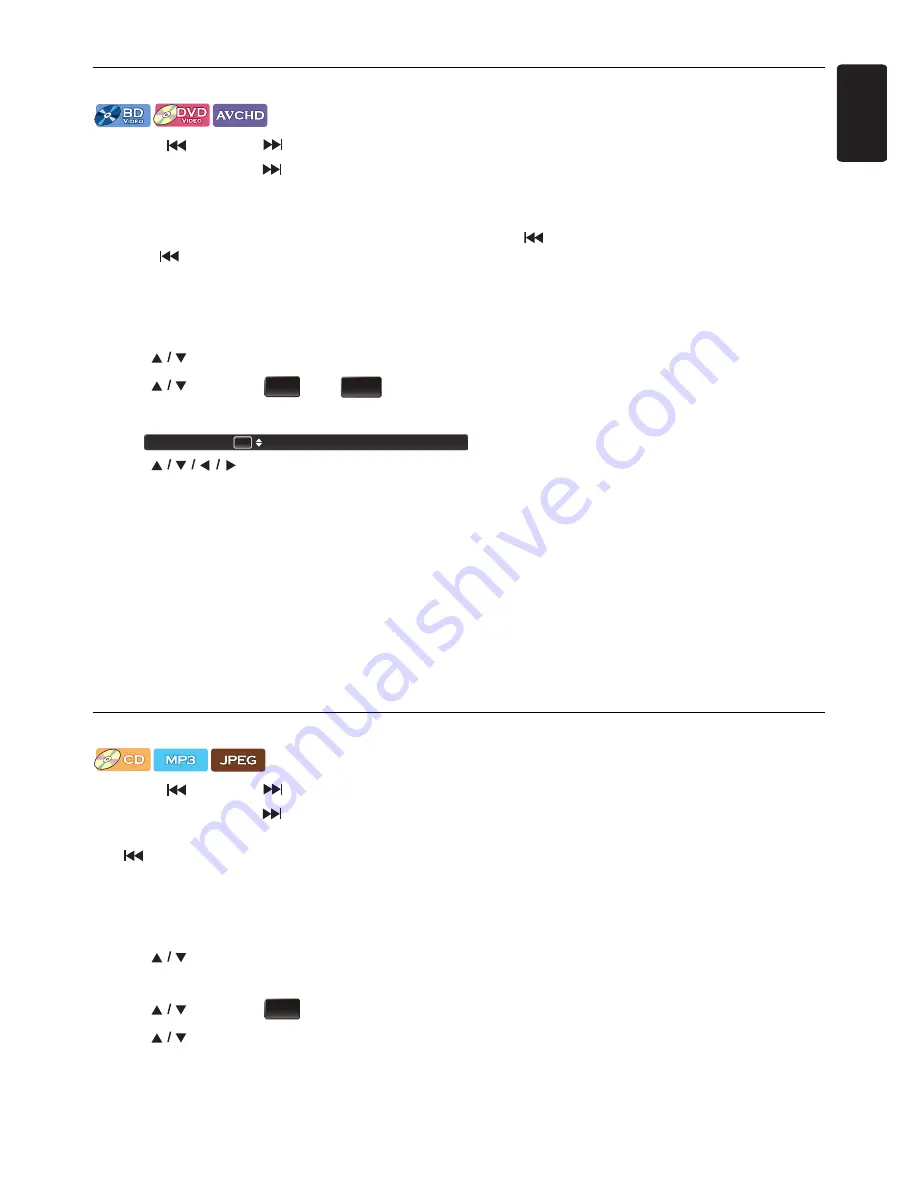
EN
-
29
EN
8.8. Title / Chapter Search
Using [
(SKIP)] / [
(SKIP)]
1. During playback, press
[
(SKIP)]
to Skip the current Title or Chapter and move to the next.
The Title or Chapter will move forward one at a time.
• If there is no Chapter in one Title, the current Title may be Skipped.
To go back to the beginning of the current Title or Chapter, press
[
(SKIP)]
.
Press
[
(SKIP)]
repeatedly to go to the previous Title or Chapter. The Title or Chapter may move backward one
at a time.
Using [MODE]
1. During playback, press
[MODE]
to display the Play Menu.
2. Use
[
]
to select “Search”, then press
[OK]
.
3. Use
[
]
to select “
” or “
”, then press
[OK]
.
e.g.) Blu-ray Disc™
4. Use
[
]
to select the Title / Chapter number, then press
[OK]
.
Playback will start from the beginning of the Title / Chapter.
5. Press
[RETURN]
to Exit.
Using [the NUMBER buttons] (Direct Search)
Chapter Search
During playback of a Title, enter the Chapter number you want to search using
[the NUMBER buttons]
.
Playback of the Chapter will start in a few seconds.
D
Note
•
As for the BD-video, how it performs will be strongly determined by the disc, and may not perform as described.
8.9. Track / File Search
Using [
(SKIP)] / [
(SKIP)]
1. During playback, press
[
(SKIP)]
to Skip the current Track or File and move to the next.
The Track / File will move forward one at a time. To go back to the beginning of the current Track / File, press
[
(SKIP)]
.
Press it repeatedly to go to the previous Track / File. The Track / File will move backward one at a time.
Using [MODE]
1. During playback, press
[MODE]
to display the Play Menu.
2. Use
[
]
to select “Search”, then press
[OK]
.
• For MP3 / JPEG files, skip to step 4.
3. Use
[
]
to select “
”, then press
[OK]
.
4. Use
[
]
to select the Track number, then press
[OK]
.
Playback will start from the beginning of the Track.
5. Press
[RETURN]
to Exit.
TT
CHP
Search
1 / 999
TT
TR






























