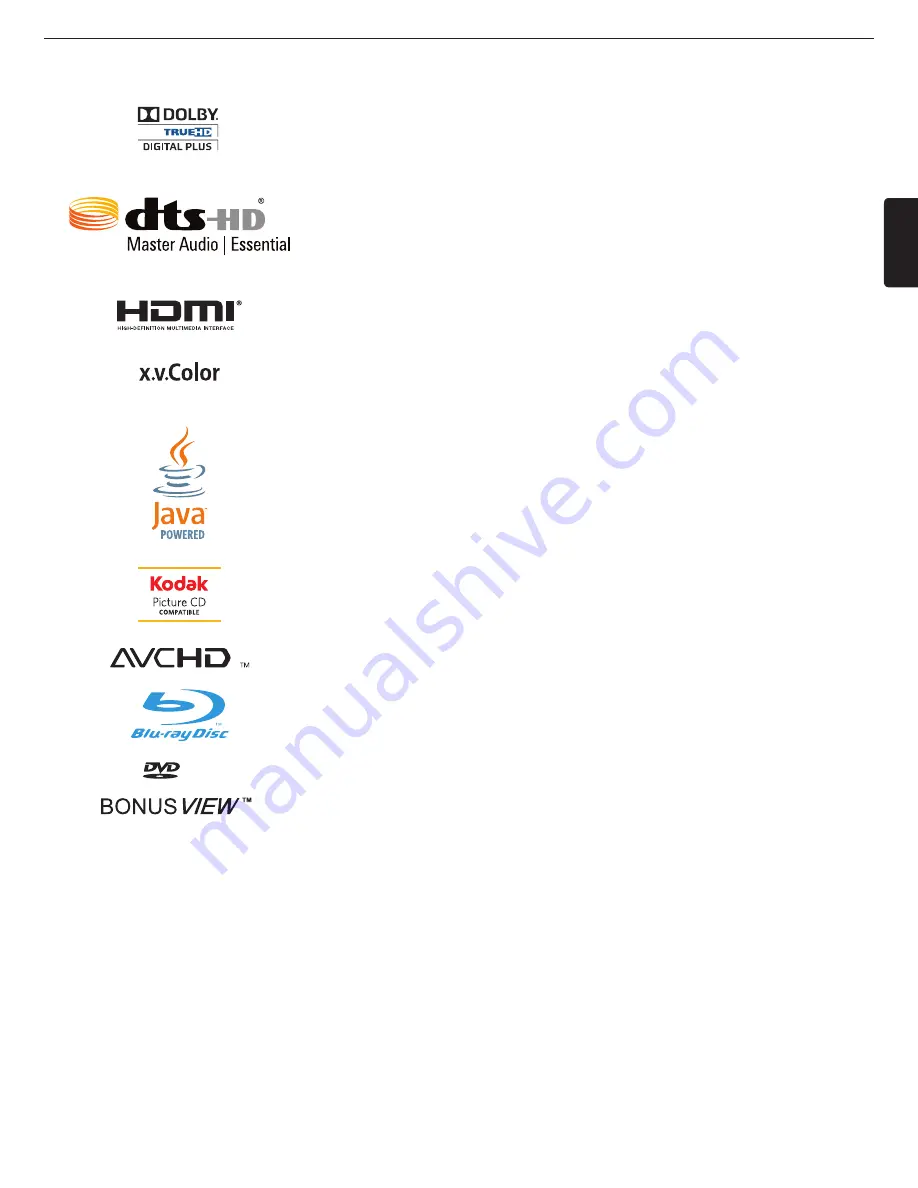
EN
EN-47
17. TRADEMARK INFORMATION
Manufactured under license from Dolby Laboratories. “Dolby” and the double-D symbol are
trademarks of Dolby Laboratories.
Manufactured under license under U.S. Patent Nos: 5,956,674; 5,974,380; 6,226,616;
6,487,535; 7,392,195; 7,272,567; 7,333,929; 7,212,872 & other U.S. and worldwide patents
issued & pending. DTS-HD, the Symbol, & DTS-HD and the Symbol together are registered
trademarks & DTS-HD Master Audio | Essential is a trademark of DTS, Inc. Product includes
software. © DTS, Inc. All Rights Reserved.
HDMI, the HDMI Logo, and High-Definition Multimedia Interface are trademarks or
registered trademarks of HDMI Licensing LLC in the United States and other countries.
“x.v.Color” and “x.v.Color” logo are trademarks of Sony Corporation.
Java and all Java based trademarks and logos are trademarks or registered trademarks of
Oracle and/or its affiliates.
Kodak and KODAK Picture CD Compatible are trademarks of Kodak used under license.
“AVCHD” and the “AVCHD” logo are trademarks of Panasonic Corporation and Sony
Corporation.
“Blu-ray Disc™”, “Blu-ray™” and “Blu-ray Disc™” logo are trademarks of the Blu-ray Disc
Association.
is a trademark of DVD Format/Logo Licensing Corporation.
“BONUSVIEW™” and “BONUSVIEW™” logo are trademarks of the Blu-ray Disc
Association.





















