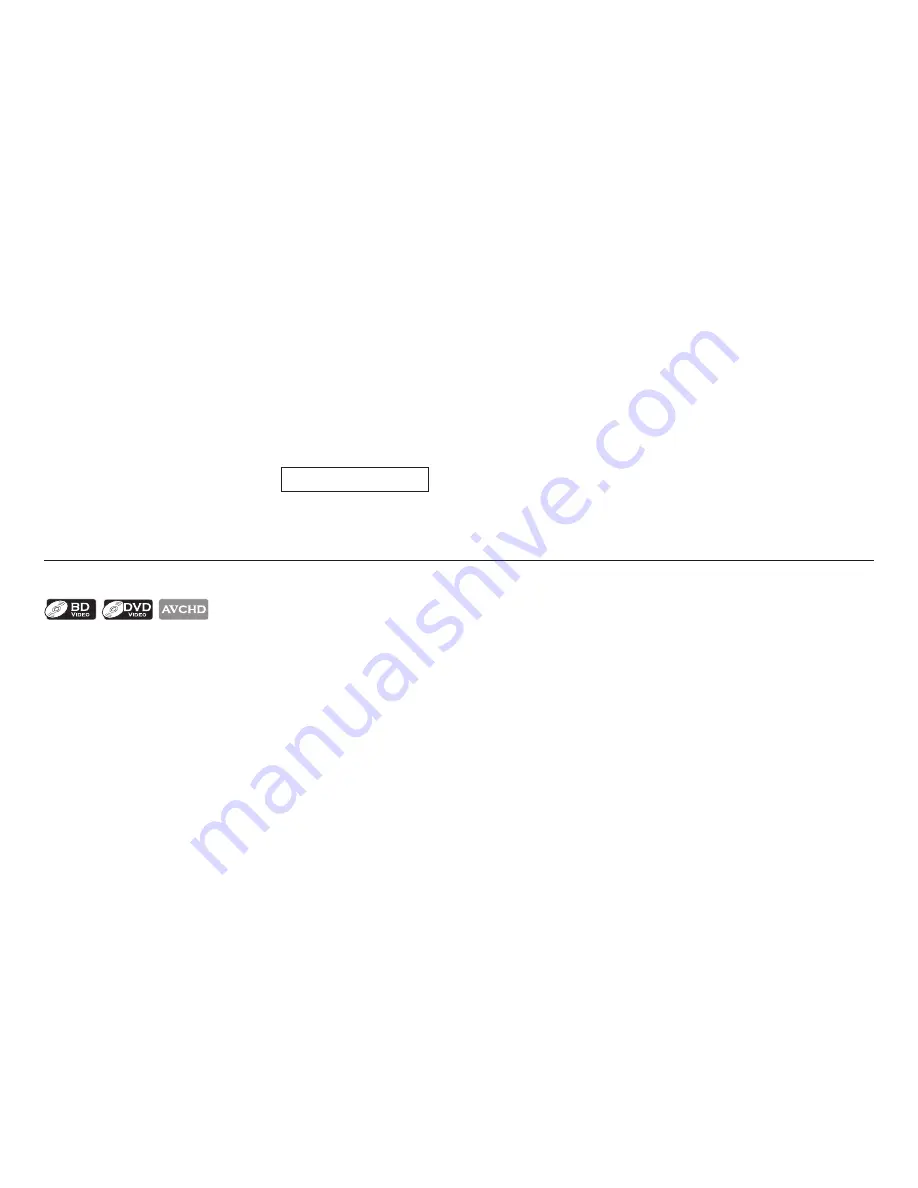
EN-24
C
Caution
• Do not remove the USB Memory Stick or switch the unit to the Standby mode while the contents of the stick
are being accessed. It may result in malfunction or loss of the stick’s data.
• If you connect USB Memory Stick or SD Memory Card via USB card reader or USB hub, BD-ROM data will
be written onto the first connected card or device. Connecting a USB Memory Stick directly to this unit is
recommended.
• Occasionally, SD Memory Cards / microSD Memory Cards will not be recognized when using certain Adapter.
In such cases, try a different USB card reader.
D
Note
• The resume information will be cleared when;
-
[
Ê
(STOP)]
is pressed while in the Resume-On-Stop mode.
-the USB Memory Stick is removed.
-the unit is switched to Standby mode.
• Do not delete the folders or files in the USB Memory Stick with your computer. This unit may not read USB
Memory Sticks formatted on a computer.
• If a folder or file name includes one of the following unrecognizable characters, the folder or file name may not
be displayed correctly.
- Unrecognizable characters : . , “ = + [ ] ; / \ : | ¥
• This unit can read JPEG files and AVCHD in an SD Memory Card by using USB card reader / USB hub (not
supplied).
9.3 Using the Title / Disc / Pop Menu
Some BD-videos, DVD-videos or AVCHD files may contain a Title Menu which describes the contents of the disc,
or a Disc Menu which guides you through the available functions in the disc.
With such discs, a Title Menu or a Disc Menu may appear automatically when you insert the disc. Otherwise, press
[TOP MENU]
or
[POP MENU/MENU]
to call up the menu. Refer to the disc’s manual on how to navigate through
the menu.
D
Note
• Menus vary among discs. Refer to the information accompanying the disc for details.
• [TOP MENU]
or
[POP MENU/MENU]
may not work with some discs.
















































