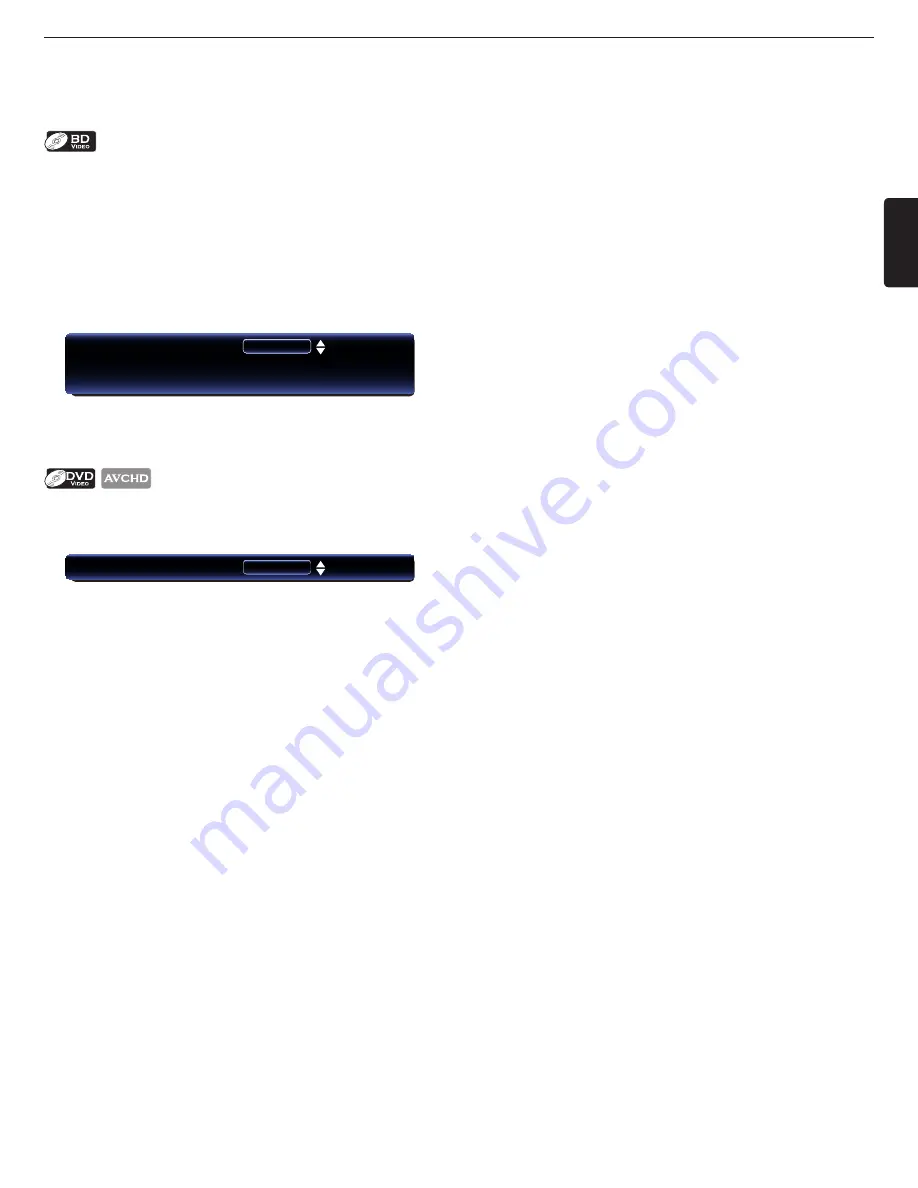
EN
EN-29
10.10 Switching Subtitles
Some video materials may have Subtitles in one or more languages. For commercially available discs, the supported
languages can be found on the disc case. Follow the steps below to switch the Subtitle language during playback.
1. During playback, press
[SUBTITLE]
.
2. Use
[
Î
/
ï
]
to select “Primary”, “Secondary” or “Style”, then press
[OK]
.
“Primary”
: Sets the Subtitle for the Primary Video.
“Secondary”
: Sets the Subtitle for the Secondary Video.
“Style”
: Sets Style of the Subtitle.
3. Use
[
Î
/
ï
]
to select your desired Subtitle or Style.
Subtitle
Primary
Secondary
Style
1 ENG / 255
Off
Off
• Use
[
Í
/
Æ
]
to switch between current Subtitle setting and “Off”.
4. Press
[RETURN]
to Exit.
1. During playback, press
[SUBTITLE]
.
2. Use
[
Î
/
ï
]
to select your desired Subtitle.
Subtitle
1 ENG / 255
• Use
[
Í
/
Æ
]
to switch between current Subtitle setting and “Off”.
3. Press
[RETURN]
to Exit.
D
Note
• Some discs will only allow you to change the Subtitles from the Disc Menu or Pop Menu. Press
[TOP MENU]
or
[POP MENU/MENU]
to display the Disc Menu or Pop Menu.
• If the disc has no Subtitle language or Subtitle Style, “Not Available” will be displayed on the TV screen.
• During playback of the Secondary Video, the Primary Subtitle setting is not available except when there is no
Subtitle for the Secondary Video.
• You can also change the Subtitle setting from the Play Menu. Play Menu can be called up by pressing
[MODE]
.






























