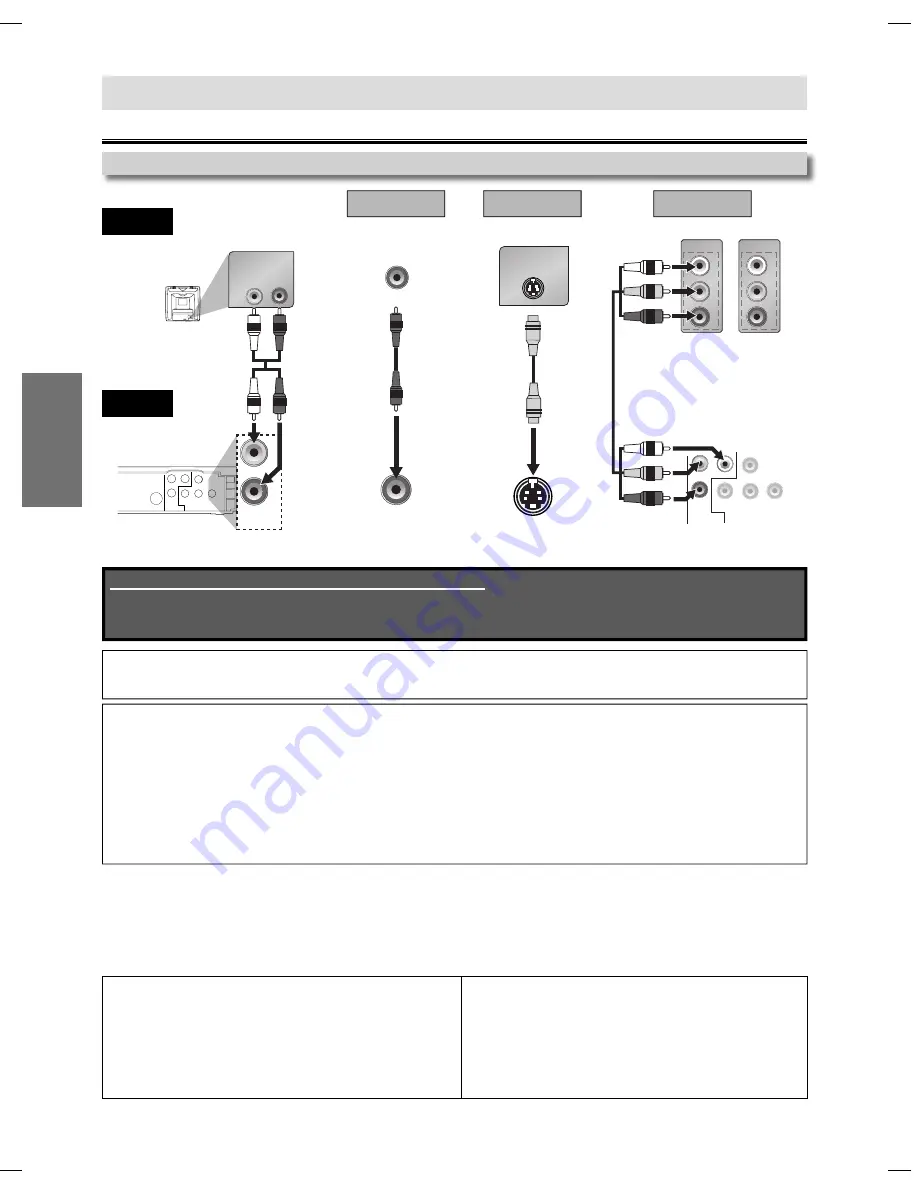
– 6 –
EN
SETUP
Connection to a TV
Connections
SETUP
AUDIO
OUT
R
L
L
R
AUDIO IN
S-VIDEO
OUT
CR/PR
CB/PB
VIDEO
OUT
Y
L
R
AUDIO
OUT
DIGITAL
AUDIO OUT
COMPONENT
VIDEO OUT
COAXIAL
VIDEO IN
VIDEO
OUT
S-VIDEO IN
S-VIDEO
OUT
AUDIO OUT
VIDEO OUT
Method 1
standard picture
analog audio
Method 2
good picture
S-VIDEO OUT
RCA video
cable
RCA audio
cable
S-video cable
Note:
• Connect this unit directly to the TV. If RCA audio/video cables are connected to a VCR, pictures may be distorted
due to the copy protection system.
Admiral: AUX
Curtis Mathis:
LINE1, LINE2, 00, 90, 91, 92, 93
GE:
INPUT, TV/VCR, 00, 90, 91, 92, 93
Hitachi: INPUT,
AUX
JVC:
VIDEO, VIDEO1, VIDEO2, VIDEO3
Kenwood: AUX
LXI-Series: 00
Magnavox: AUX
CHANNEL
Panasonic: TV/VIDEO
RCA:
INPUT, TV/VCR, 00, 90, 91, 92, 93
Samsung: TV/VIDEO
Sanyo: VIDEO
Sharp: 00
Sony: VIDEO1,
VIDEO2,
VIDEO3
Toshiba: TV/GAME
Zenith: 00
TV
This unit
After connecting to your TV:
You will need to switch to video input on your TV. This is usually marked TV/VIDEO, INPUT or AUX.
Please refer to your TV’s manual for details.
INPUT MODES FOR COMMON TV BRANDS
Listed below are inputs for common brand name TV’s.
If your TV is compatible with 525 progressive scanning and you want to enjoy that high quality picture;
You must select the connection Method 3 above and progressive scanning mode. To set the mode, set “PROGRESSIVE”
to “ON” in “DISPLAY” menu, so that the P-SCAN indicator on the front panel lights up. Refer to pages 14-15 for more
details.
• When “PROGRESSIVE” is “ON”, video signals from the unit’s VIDEO OUT and S-VIDEO OUT jacks will be distorted or
not be output at all.
If your TV is not compatible with progressive scanning;
Use this unit in interlace mode and set “PROGRESSIVE” to “OFF” either in “DISPLAY” menu or by pressing and holding
[PLAY
B
]
on the front of the unit for more than 5 seconds, so that the P-SCAN indicator on the front panel turns off.
COAXIAL
DIGITAL
AUDIO OUT
AUDIO
OUT
VIDEO
OUT
R
L
Y
COMPONENT
VIDEO OUT
C
R
/P
R
C
B
/P
B
COMPONENT
VIDEO IN
COMPONENT
VIDEO IN
or
P
R
Y
P
B
C
R
Y
C
B
better picture
Method 3
COMPONENT VIDEO OUT
component
video cable
and
or
or
Supplied cables used in this connection are as follows:
• RCA audio cable (L/R) x 1
• RCA video cable x 1
Please purchase the rest of the necessary cables at your local store.
E6C0TUD.indd 6
E6C0TUD.indd 6
2007/04/03 10:37:33
2007/04/03 10:37:33






































