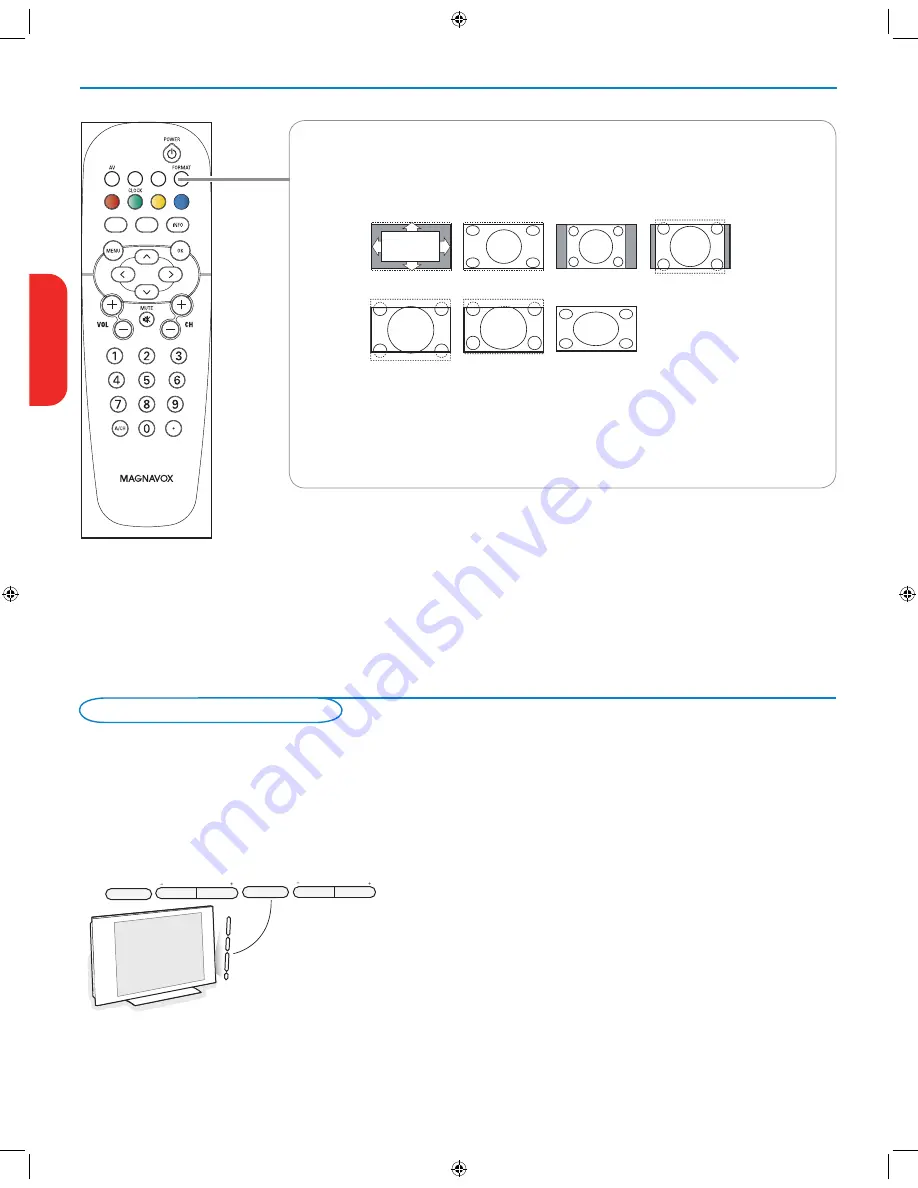
6
ENTRY_control_2005.eps
VOLUME
CHANNEL
MENU
POWER
.
OR
VOLUME
CHANNEL
MENU
POWER
.
Should your remote be lost or broken you can still change some of the basic
settings with the buttons on your TV.
Press the power switch
B
to switch the TV on.
Press:
• the
+ VOLUME -
button to adjust the volume;
• the
+ CHANNEL -
buttons to select the TV channels or sources.
The
MENU
button can be used to summon the Settings menu without the
remote control.
Use:
• the
+ VOLUME -
buttons to select up/down menu items and the
+ CHANNEL -
buttons to select left/right menu items;
• the
MENU
button to confirm your selection.
Note:
When activated via the
MENU
button on the TV, only
Exit
lets you dismiss the menu.
Navigate to
Exit
and press the
MENU
button.
Control Buttons on the TV
FORMAT
Press this button to summon a list of available display formats (depending on the receiving signal). This
lets you choose the display format of your preference.
Press this button repeatedly to select another picture format: Automatic, Super Zoom, 4:3, Movie
expand 14:9, Movie expand 16:9, 16:9 subtitle, Wide screen.
Automatic makes the picture fill the screen as much as possible.
Super zoom removes the black bars on the sides of 4:3 programs with minimal distortion.
When in Movie expand 14:9, Movie expand 16:9 or Super zoom picture format, you can make subtitles
visible with the cursor up/down.
Note: With HD sources not all screen formats will be available.
picture formats 2005
Automatic
Super zoom
4:3
Movie expand 14:9
Movie expand 16:9
16:9 subtitle
Wide screen
English
Française
Español
English_DFU_37131.indd 6
2006-03-29 6:30:50 PM
Содержание 50MF231D - Hook Up Guide
Страница 2: ...registration indd 1 2006 03 16 2 52 36 PM ...
Страница 34: ...Eng_warranty indd 1 2006 03 16 2 51 21 PM ...
























