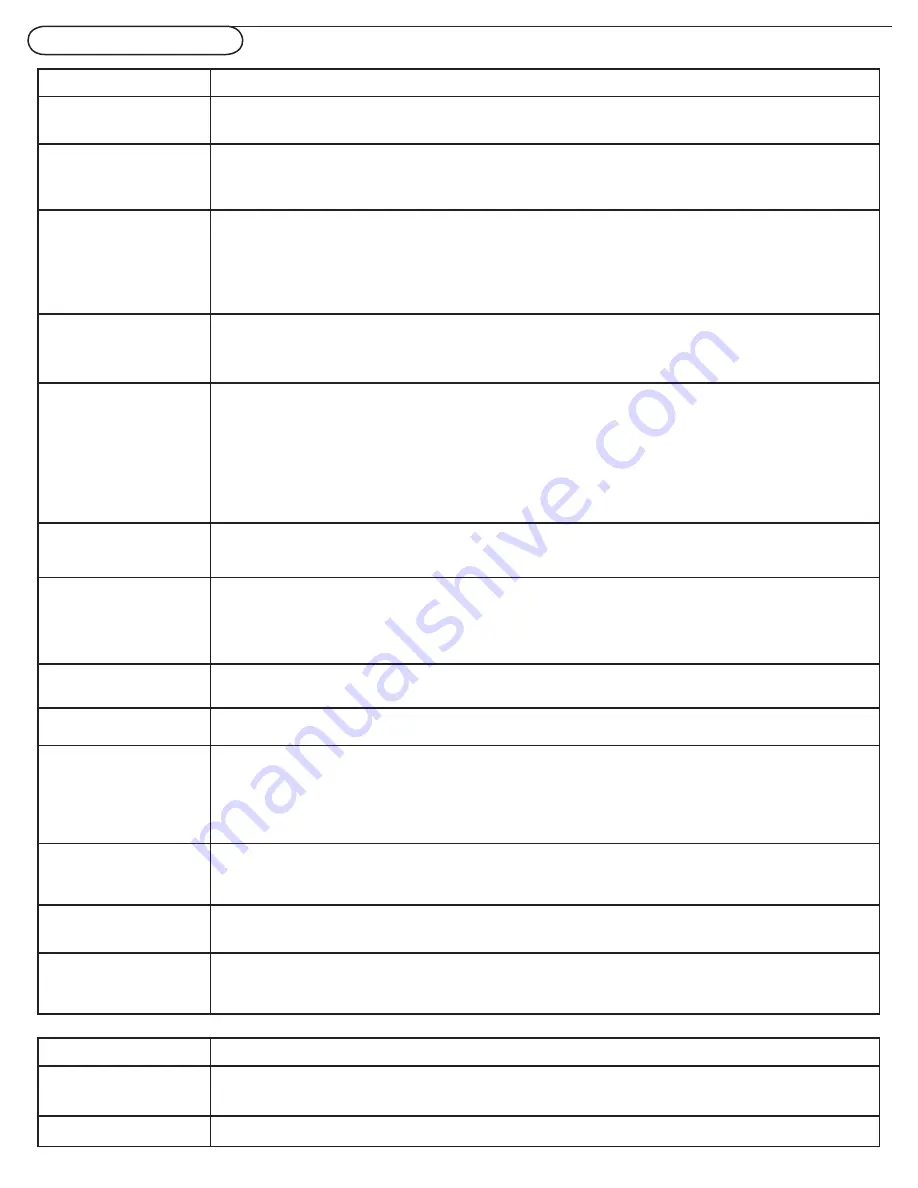
42
Trouble Shooting Tips
Symptoms
Items to Check and Actions to follow
“Ghost” or double
images
• This may be caused by obstruction to the antenna due to high rise buildings or hills.
Using a highly directional antenna may improve the picture.
No power
• Check that the TV’s AC power cord is plugged into the mains socket.
• Unplug the television, wait for 60 seconds. Then re-insert plug into the mains socket
and turn on the television again.
No picture
• Check antenna connections at the bottom of the TV to see if they are properly connected to the TV.
• Possible broadcast station trouble. Try another channel.
• Adjust the contrast and brightness settings. Try another auto picture setting.
• Check the Closed Captions control. Some TEXT modes could block the screen.
• Check if you selected the correct AV source.
No picture and power
switched on
• Your TV has a protective mode in case there is too much heat build-up. Check the
clearance around the vents of the device to be certain there are no blocking walls or
cabinets which would limit the air flow.
Picture position
adjustment
When displaying a High Definition signal from the YPbPr inputs or HDMI input, if necessary, you can
adjust the picture position to the center of the screen with the cursor left/right or up/down buttons on
the remote control. This may be needed due to slight differences in output signals from different brands
and types of HD source boxes.
Notes: Most High Definition receiver boxes also have picture-positioning controls in their menu
systems. If the TV cursor controls run out of range before the picture is correctly positioned, the
receiver box controls will need to be adjusted.
No photo, music or
video play or in poor
quality only
• Check if the source complies with a supported code.
•
We recommend you to choose Widescrren when using DVD function. (Source DVD is selected.)
No sound
• Increase the VOLUME.
• Check that the TV is not muted, press the MUTE button on the remote control.
• When no signal is detected, the TV automatically switches off the sound. This is proper
operation and does not indicate a malfunction.
Good sound but poor
color or no picture
• Adjust the contrast, color, tint and brightness setting. Try another auto picture setting.
Snowish picture and
noise
• Check the antenna connection.
Television not
responding to
remote control
• Check whether the batteries are working. Replace if necessary.
• Clean the remote control sensor lens on the set.
• Operating range between TV and the remote control should not be more than approximately twenty feet.
• You can still use the buttons on the top of your TV.
• Check if the remote control is in the correct mode.
Control of accessory
devices
• The infrared signals of the screen may influence the reception of other peripherals.
Replace the batteries of the remote control of other devices. E.g. keep away a wireless headphone from
within a radius of approximately four feet.
The software will not
install
Possibly the operating system is wrong.
Go to www.magnavox.com/usasupport to see which operating systems are supported.
PC modes do not
work
• Check whether connections are correct.
• Check whether the source is correctly selected. Press SOURCE button to select the correct source.
• Check whether you have configured the computer on a compatible display resolution.
Standby
Your TV consumes energy less than 1w in the standby mode.
After improper
shutdown
If your TV has been shutdown in an improper way (e.g. power drop, power cord plug out), starting up the
TV again will take a longer time than usual.
Miscellaneous
See Extras, Specifications on this user’s manual.








































