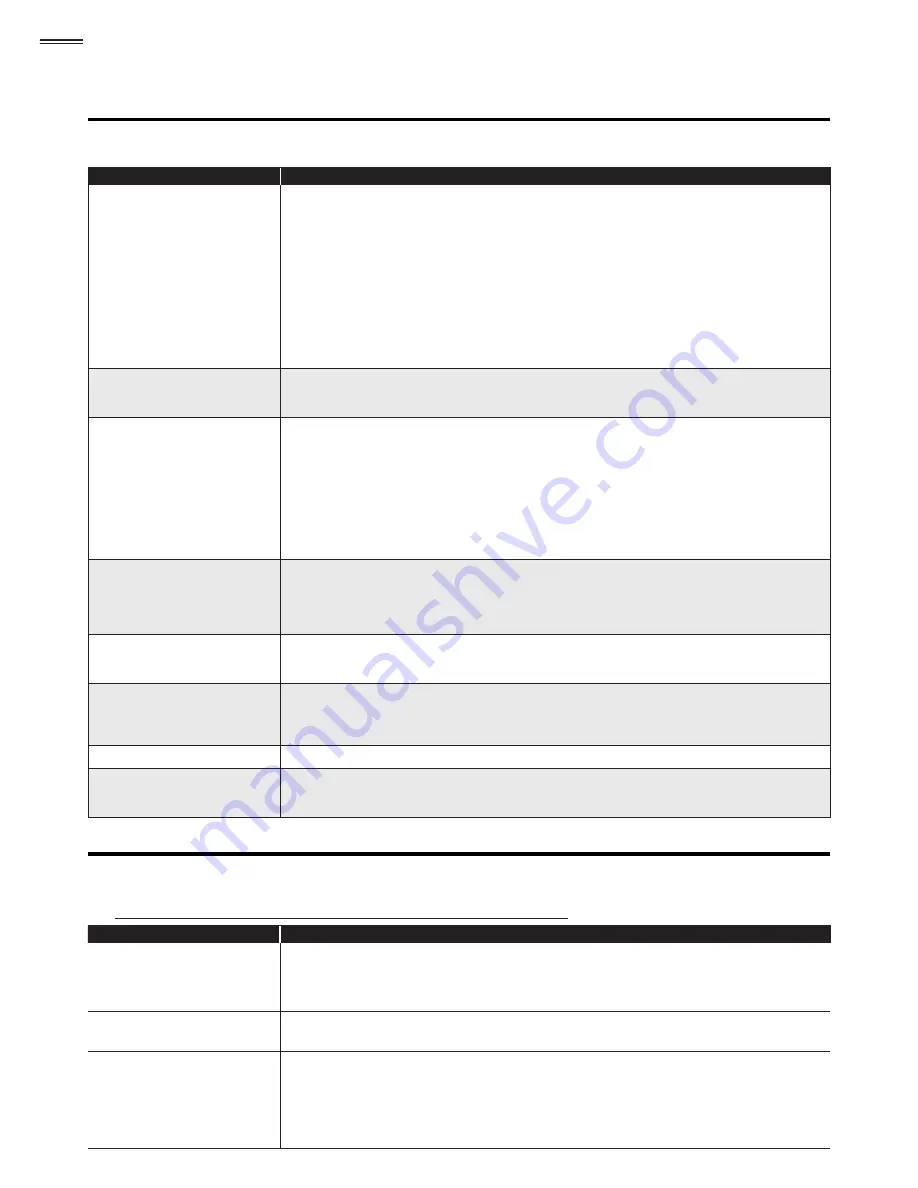
28
USEFUL TIPS
FAQ
Question
Answer
My remote control does not work.
What should I do?
• Check the antenna or cable connection to the main unit.
• Check the batteries of the remote control.
• Check if there is an obstacle between the infrared sensor window and the remote control.
• Test the signal output use
[IR Signal Check]
.
➠
p. 30
If okay, then possible infrared sensor trouble.
• Aim the remote control directly at the infrared sensor window on the front of the unit.
• Reduce the distance to the unit.
• Re-insert the batteries with their polarities (+/– signs) as indicated.
• When there is an infrared-equipped device such as PC near this unit, it may interrupt the remote
control signal of this unit.
• Move the infrared-equipped device away from this unit, change the angle of the infrared sensor or
turn off the infrared communication function.
How come the Initial setup
appears every time I turn on this
unit?
• Connect the RF coaxial cable to the unit directly and run the initial setup.
• Make sure to complete the channel scan before the unit goes into standby mode.
Why can I not watch some RF
signal TV programs.
• Make
sure
[Autoprogram]
has been completed.
➠
p. 17
• Autoprogram must be completed when you set up the unit for the
fi
rst time or move it to a location
where previously unavailable channels are broadcast.
• The selected channel may not be broadcasting.
• When
[Autoprogram]
is interrupted and not completed, some channels will not be received. Make
sure to complete the Autoprogram.
➠
p. 17
• The selected channel cannot be viewed by the
[Child Lock]
setting.
➠
p. 20
• The unit requires some kind of antenna input. An indoor antenna (VHF / UHF), an external antenna
(VHF / UHF) or an RF coaxial cable from your wall cable/satellite box needs to be plugged into the unit.
How come there is no image from
the connected external devices?
• Check if the correct input mode is selected by pressing
SOURCE
or using
CH + /
−
.
[Switching Each
Input Mode]
➠
p. 12
• Check the antenna or cable connection to the unit.
• When using the Component Video Connection check that the Green (Y), Blue (Pb/Cb) and Red (Pr/
Cr) connectors are connected to their corresponding colored jacks on the unit.
When I enter a channel number, it
changes automatically.
• Many digital channels have alternate channel numbers. The unit changes the numbers automatically to
the ones signifying the broadcasting station channel number. These basic numbers used for previous
analog broadcasts. (e.g., input ch#30 auto changes to ch#6.1)
Why are captions not displayed
entirely? Or, captions are delayed
behind the dialog.
• Captions that are delayed a few seconds behind the actual dialog are common for live broadcasts.
Most captioning production companies can display a dialog to maximum of 220 words per minute. If
a dialog exceeds that rate, selective editing is used to insure that the captions remain up-to date with
the current TV screen dialog.
How can I set the clock ?
• There is no clock function on this unit.
I cannot change the [Child Lock]
setting because my PIN code no
longer works.
• If a Power failure occurs for longer than 10 seconds the child lock setting is retained, but the PIN code
is set to the default code “0000”.
[Child Lock]
➠
p. 20
Troubleshooting Guide
If the unit does not perform properly when operated as instructed in this manual,
check the following chart and all connections once before calling for service.
Symptom
Remedy
No power
• Make sure the AC power cord is plugged in.
• Make sure that the AC outlet supplies the proper voltage, plug another electrical appliance into the
AC outlet to ensure that AC outlet operates normally.
• If a power failure occurs, unplug the AC power cord for 1 minute to allow the unit to reset itself.
Control button's do not work.
• Press only one button at a time. Do NOT press more than one button at the same time.
• Ensure that no buttons on the remote control are depressed and move freely.
Power is ON but no screen image.
• Check whether the connection of the antenna, cable receiver or satellite box is connected correctly.
• Check whether all the cables to the unit are connected to the correct output jack of your device like
BD / DVD recorder.
• Make sure that the selected input mode is connected to the working input jack.
• Check if your computer is NOT in sleep mode when the input mode of this unit is in PC mode. Tap
any key on the keyboard to wake up your computer.
Содержание 19MF301B
Страница 5: ...5 English Child Safety SYL Eme_Child Safety_1EMN24522_v1 1 2008 12 17 18 05 53 ...
Страница 32: ...32 ...






































