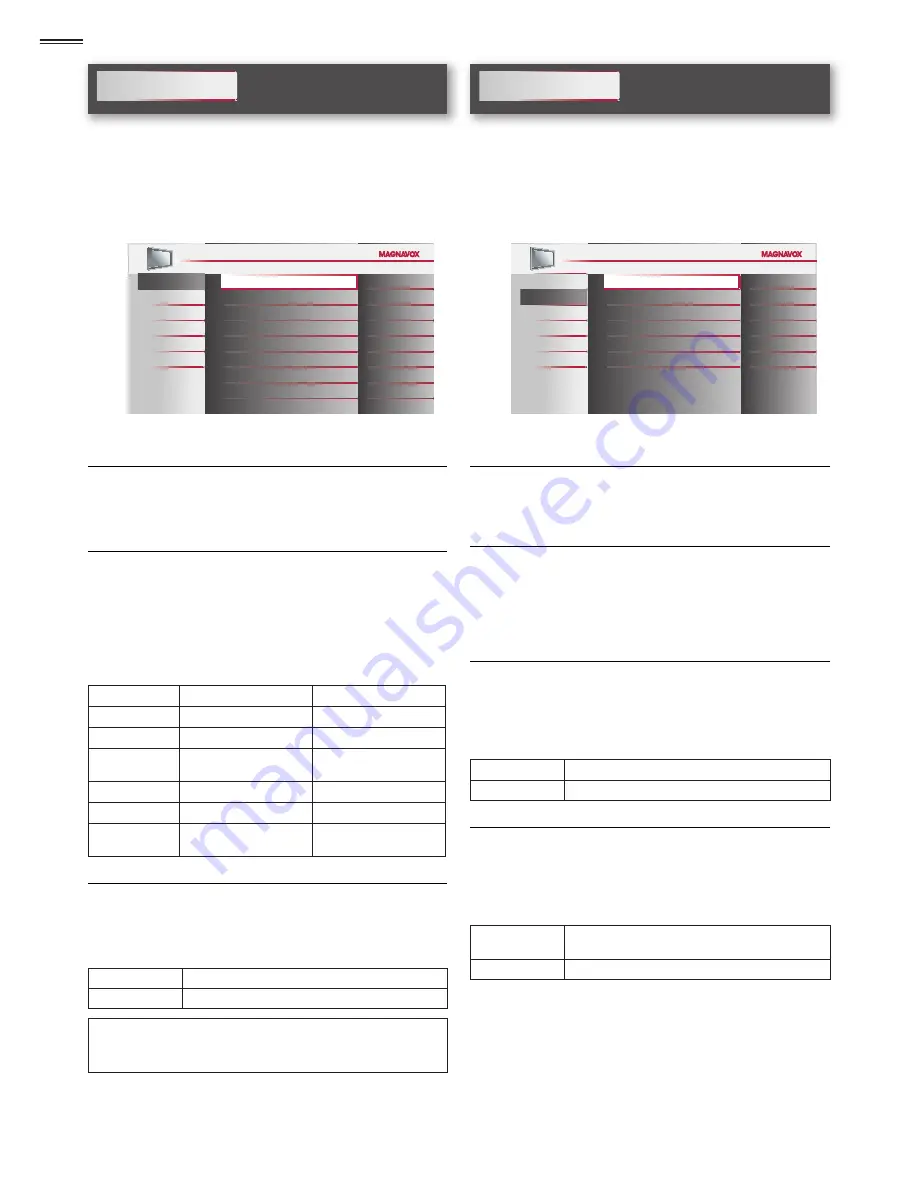
16
Picture
Before you begin:
You must set
[Home]
in
[Location]
.
➠
p. 23
Otherwise, the settings you adjusted will not be memorized
after the unit goes into standby mode.
1
Use
▲
/
▼
to select the item you want to adjust, then press
OK
.
Picture
Sound
Setup
Features
Language
USB
Smart Picture
Brightness
Contrast
Color
Tint
Sharpness
Color Temperature
Noise Reduction
Personal
30
60
36
0
0
Normal
On
2
Adjust the following items.
Smart Picture
Use
▲
/
▼
to select the desired setting, then press
OK
.
(
[Personal]
,
[Standard]
,
[Sports]
,
[Movie]
, and
[Game]
)
Brightness, Contrast, Color, Tint, Sharpness,
Color Temperature
You can only adjust the following options when you set to
[Personal]
in
[Smart Picture]
.
Use
▲
/
▼
to select the desired setting, then press
OK
. Then
use
◄
/
►
to adjust the setting.
Cursor
◄
Cursor
►
Brightness
to decrease brightness
to increase brightness
Contrast
to decrease contrast
to increase contrast
Color
to decrease color
intensity
to increase color
intensity
Tint
to add red
to add green
Sharpness
to soften
to sharpen
Color
Temperature
to add warm colors
to add cool colors
Noise Reduction
Reduces the noise of the picture.
Use
▲
/
▼
to select the desired option, then press
OK
.
On
Reduces noise in an image.
Off
Sets noise reduction to off.
Note
• This function is disabled when PC input is selected. (Setting will be
in gray.)
Sound
Before you begin:
You must set
[Home]
in
[Location]
.
➠
p. 23
Otherwise, the settings you adjusted will not be memorized
after the unit goes into standby mode.
1
Use
▲
/
▼
to select the item you want to adjust, then press
OK
.
Picture
Sound
Setup
Features
Language
USB
Smart Sound
Equalizer
Virtual Surround Sound
Auto Volume Leveling
TV Speakers
Primary MTS
Standard
On
Off
On
Stereo
2
Adjust the following items.
Smart Sound
Use
▲
/
▼
to select the desired setting, then press
OK
.
(
[Personal]
,
[Standard]
,
[Movie]
,
[Music]
, and
[News]
)
Equalizer
Adjust tonal quality for each frequency.
Use
◄
/
►
to select the speci
fi
c frequency and use
▲
/
▼
to
adjust the level, then press
OK
.
Virtual Surround Sound
Virtual surround sound gives you the stereophonic virtual
space through your existing 2-channel stereo system.
Use
▲
/
▼
to select the desired option, then press
OK
.
On
Emphasized effect.
Off
Natural effect.
Auto Volume Leveling
This function keeps a constant loudness differential between
the TV commercials and the programs.
Use
▲
/
▼
to select the desired option, then press
OK
.
On
Reduces volume differences between the
TV commercials and the programs.
Off
Removes the auto volume leveling.
Содержание 19MF301B
Страница 5: ...5 English Child Safety SYL Eme_Child Safety_1EMN24522_v1 1 2008 12 17 18 05 53 ...
Страница 32: ...32 ...
















































