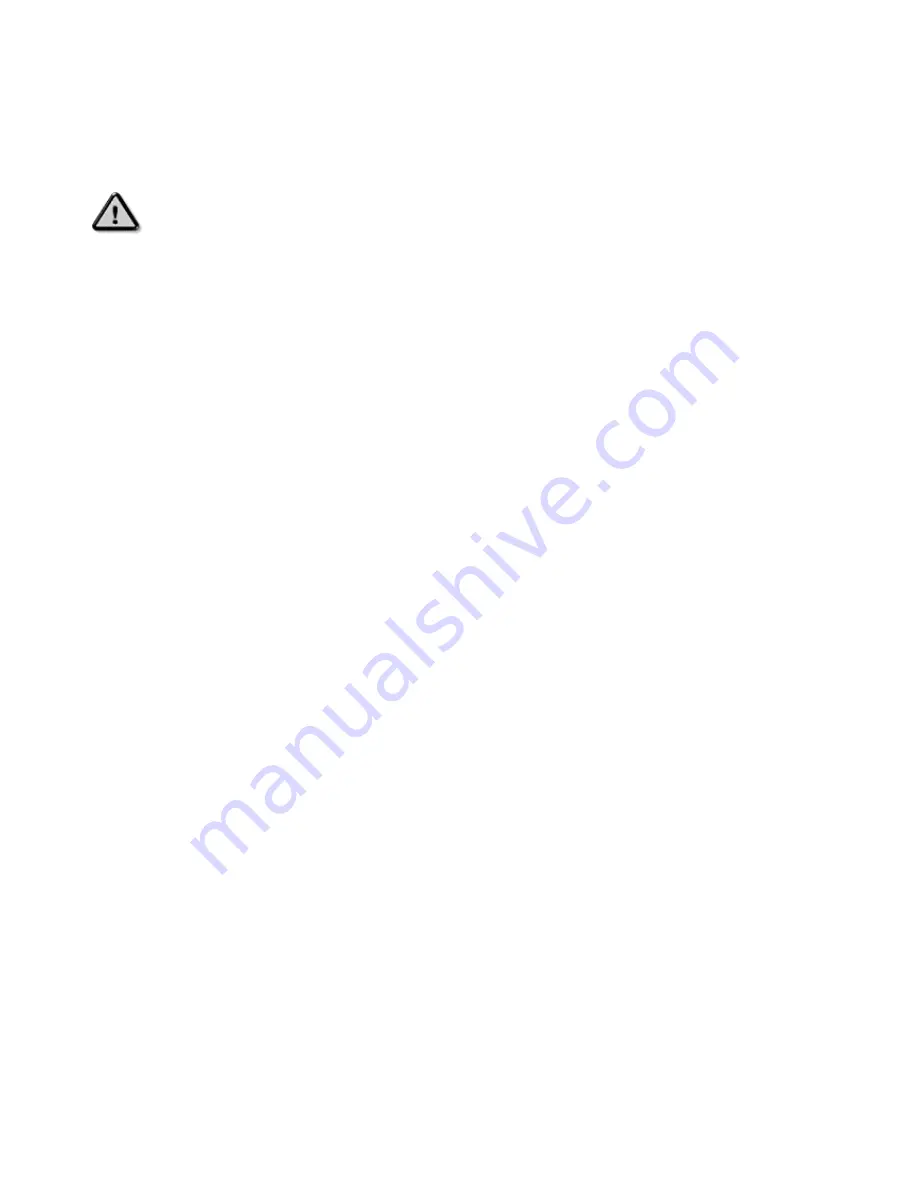
Safety and Troubleshooting Information
Safety precautions and maintenance
WARNING: Use of controls, adjustments or procedures other than those specified in this
documentation may result in exposure to shock, electrical hazards and/or mechanical hazards.
Read and follow these instructions when connecting and using your LCD TV:
•
Unplug the TV if you are not going to use it for an extensive period of time.
•
Unplug the TV if you need to clean it with a slightly damp cloth. The screen may be wiped with a dry cloth
when the power is off. However, never use alcohol, solvents or ammonia-based liquids.
•
Consult a service technician if the TV does not operate normally when you have followed the instructions in
this manual.
•
The casing cover should be opened only by qualified service personnel.
•
Keep the TV out of direct sunlight and away from stoves or any other heat source.
•
Remove any object that could fall into the vents or prevent proper cooling of the TV’s electronics.
•
Do not block the ventilation holes on the cabinet.
•
Keep the TV dry. To avoid electric shock, do not expose it to rain or excessive moisture.
•
When positioning the TV, make sure the power plug and outlet are easily accessible.
•
If turning off the TV by detaching the power cable or DC power cord, wait for 6 seconds before attach the
power cable or DC power cord for normal operation.
•
To avoid the risk of shock or permanent damage to the set, do not expose the TV to rain or excessive
moisture.
•
IMPORTANT: When using as a PC monitor, always activate a screen saver program during your application.
If a still image in high contrast remains on the screen for an extended period of time, it may leave an 'after-
image' or 'ghost image' on the front of the screen. This is a well-known phenomenon that is caused by the
shortcomings inherent in the LCD technology. In most cases, the after-image will disappear gradually over a
period of time after the power has been switched off. Be aware, that the after-image symptom cannot be
repaired and is not covered under warranty.
Consult a service technician if the TV does not operate normally when the operating instructions given in this
manual have been followed.
Installation Locations
•
Avoid exposure to heat and extreme cold
•
Do not store or use the product in locations exposed to heat, direct sunlight or extreme cold.
•
Avoid moving the product between locations with large temperature differences. Choose a site that falls
within the following temperature and humidity ranges.
o
Temperature: 5-40°C 41-104°F
o
Humidity: 20-80% RH
•
Do not subject the product to severe vibration or high impact conditions. Do not place the product in the
trunk of a car.
•
Take care not to mishandle this product by either knocking or dropping it during operation or transportation.
Do not store or use the product in locations where there is a high level of humidity or in dusty environments. Do not
allow water or other liquids to spill on or into the product.
1



































