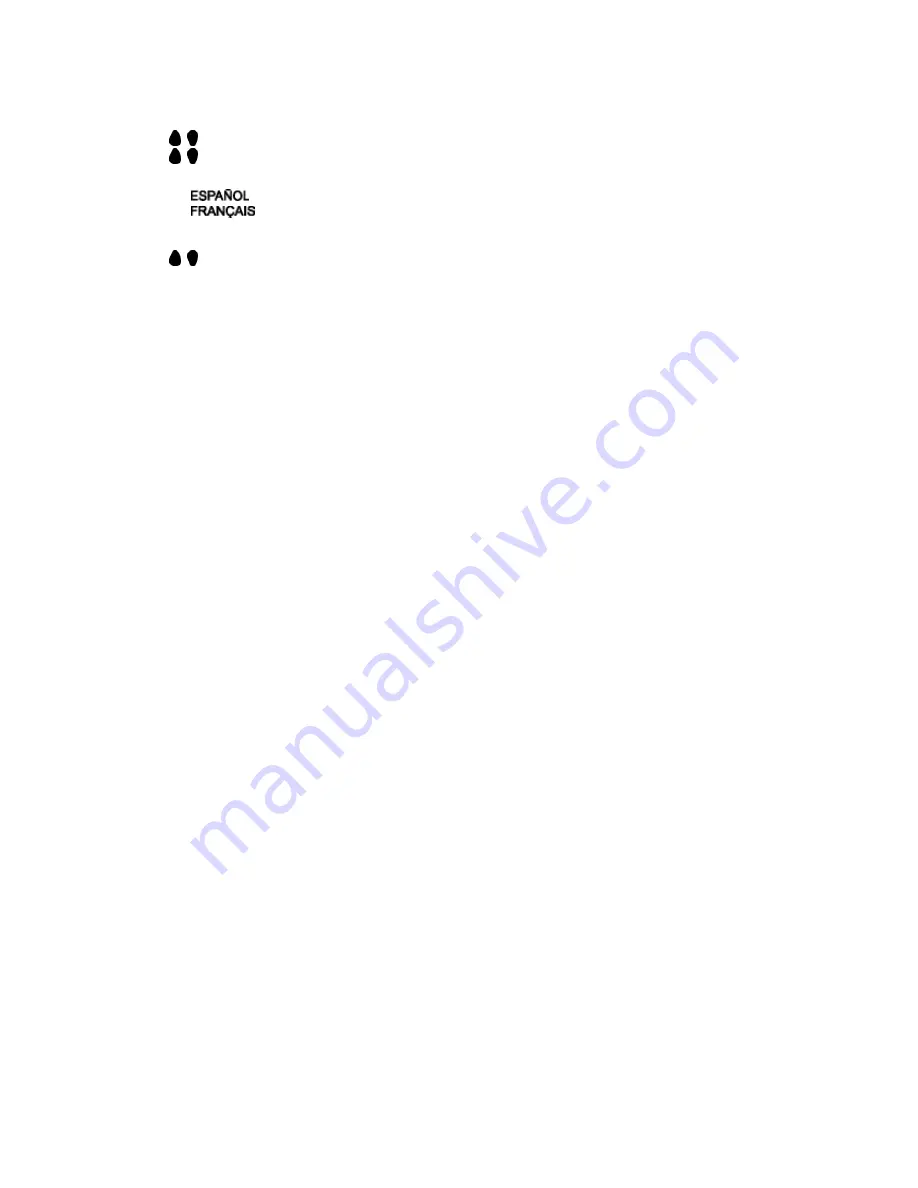
Selecting a preferred OSD language
1. Press
MENU
to activate the menu.
2. Use , to scroll the highlight LANGUAGE, and then press
MENU
.
3. Use , to highlight the language to be selected. There are 3 languages:
•
ENGLISH
•
•
4. Press
MENU
to select the language.
5. Use , to highlight EXIT and then press
MENU
to exit from the menu.
Locking the set / Parental Controls
Understanding Parental Controls
The Parental Controls feature receives and processes the data that contains program content advice sent by the
broadcasters or other program providers. When programmed by the viewer, a TV with Parental Controls can
respond to the content advice and block any program content that may be considered unsuitable (such as offensive
language, violence, sexual situations, etc.). This is a great feature for censoring the type of programs children watch.
In the Parental Controls section you'll learn how to block channels and programs that are not rated, are unrated, or
have no rating. You will also find out how to turn these blocking features ON or OFF. Below brief explanations are
given of some terms and ratings relate to the Parental Controls feature.
Parental Controls offers a variety of Blocking Options:
BLOCKING
The BLOCKING control can be thought of as the 'master switch' for Parental Controls. This control implements the
settings you have selected in order to block programs in accordance with movie ratings or TV ratings, or to block
programs that have no rating or are unrated. When the BLOCKING control is OFF, the blocking or censoring of
programs is disabled. When the BLOCKING control is ON, programs will be blocked in accordance with the settings
you have chosen.
You can also block individual channels or block programs
on the basis of the ratings of the MPAA and TV
broadcasters.
Movie Ratings (Motion Picture Association of America)
G: General Audience
- All ages admitted. Most parents would find these programs suitable for all ages.
This type of program contains little or no violence, no strong language and little or no sexual dialogue or
sexual situations.
PG: Parental Guidance Suggested
- These types of programs contain material that parents may find
unsuitable for younger children. It may contain one or more of the following: moderate violence, some
sexual situations, infrequent coarse language, or some suggestive dialog.
PG13: Parents Strongly Cautioned
–
These types of programs contain material that parents may find
unsuitable for children under the age of 13. It contains one or more of the following: violence, sexual
situations, coarse language, or suggestive dialog.
R: Restricted
- This type of program has been designed specifically for adults. Anyone under the age of
consent should view these programs only with an accompanying parent or adult guardian. They will contain
one or more of the following: intense violence, explicit sexual situations, strong or coarse language, or
intensely suggestive dialogue.
NC17:
No one under the age 17 will be admitted. These types of programs should be viewed by adults only.
They will contain graphic violence, explicit sex, or crude, indecent language.
X: Adults Only
- These types of programs contain one or more of the following: very graphic violence, very
graphic and explicit or indecent sexual activity, very coarse and intensely suggestive language.
23





















