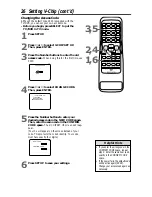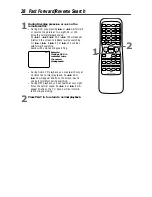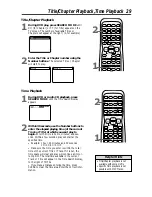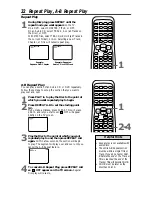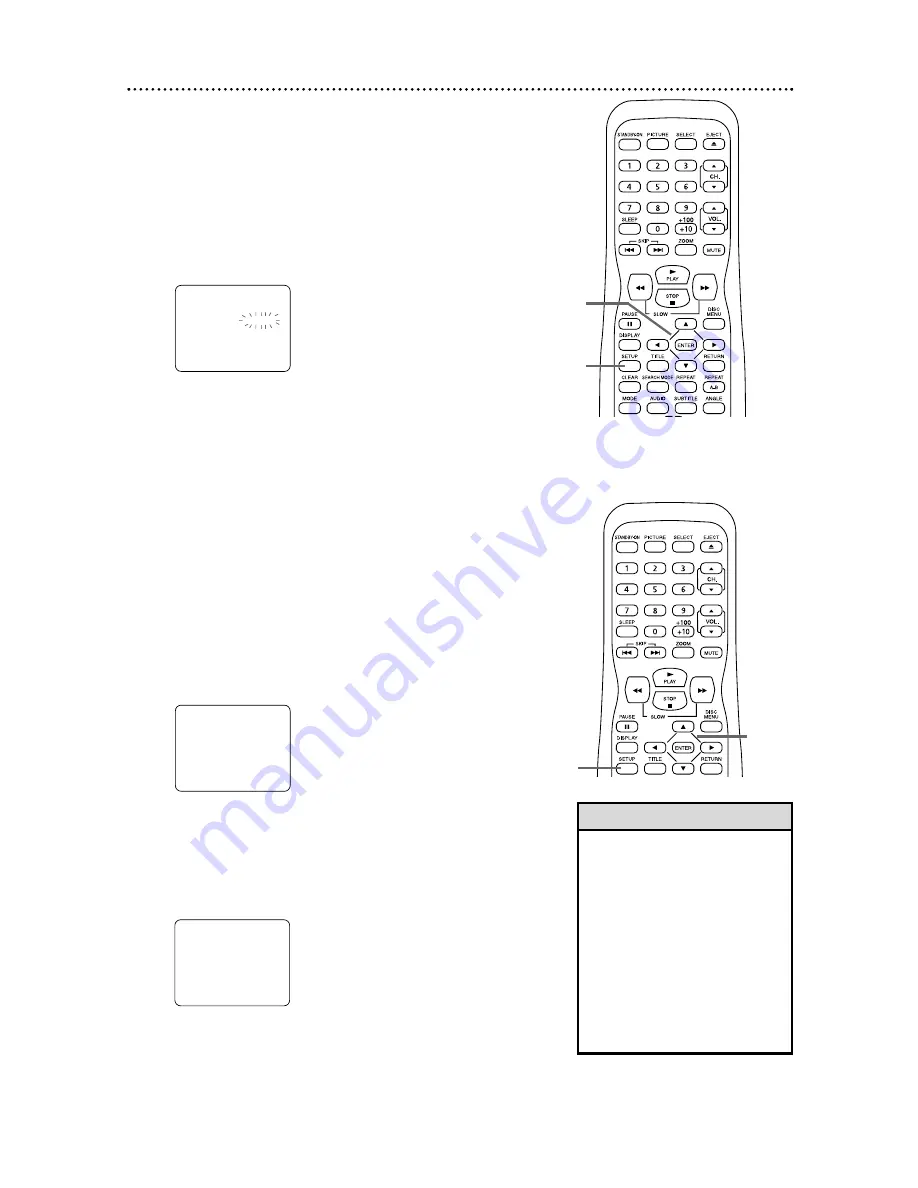
Menu Language
This affects the language of the TV/DVD’s setup menus and
on-screen display terms. It does not alter the language of TV
programming or Discs.
●
Before you begin, press SELECT to put the
TV/DVD in TV mode.
1
Press SETUP.
2
Press
▲
or
▼
to select LANGUAGE.
3
Press ENTER to select ENGLISH, ESPAÑOL,
or FRANÇAIS. The selected language will flash
inside the [ ]. This will be the language of the TV/DVD
setup menus.
4
Press SETUP to exit the menu.
Menu Language, Resetting TV Channels
1
7
• If you select Spanish or French,
press SETUP. Press
▲
or
▼
to
select IDIOMA or LANGAGE. Press
ENTER to select ENGLISH. Then,
press SETUP.
• The TV/DVD cannot change chan-
nels at the Cable Box or Satellite
Receiver. Set the TV/DVD to channel
3, 4, or AUX. Change channels at
the Cable Box/Satellite Receiver.
Details are on page eight.
• If the power fails, you may have to
reset the TV channels.
• You cannot set up TV channels if
the unit is in DVD mode.
2-3
1,4
Helpful Hints
Resetting TV Channels
The TV/DVD may memorize channels when you turn it on
the first time. You may reset channels with these steps.
●
Before you begin, press SELECT to put the
TV/DVD in TV mode.
1
Press SETUP.
2
Press
▲
or
▼
to select CHANNEL SET UP.
Then, press ENTER.
3
Press
▲
or
▼
to select AUTO PRESET. Press
ENTER. The TV/DVD memorizes available channels.
When scanning is complete, the TV/DVD will go to
the lowest available channel automatically.
To stop channel scanning before it is finished, press
SETUP on the remote.
2-3
1
— TV SETUP —
CHANNEL SET UP
V-CHIP SET UP
LANGUAGE [ENGLISH]
CAPTION [OFF]
B
– CHANNEL SET UP –
ADD / DELETE CH (TV)
AUTO PRESET
B
— TV SETUP —
CHANNEL SET UP
V-CHIP SET UP
LANGUAGE [ENGLISH]
CAPTION [OFF]
B