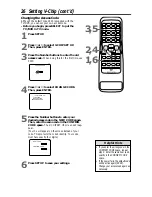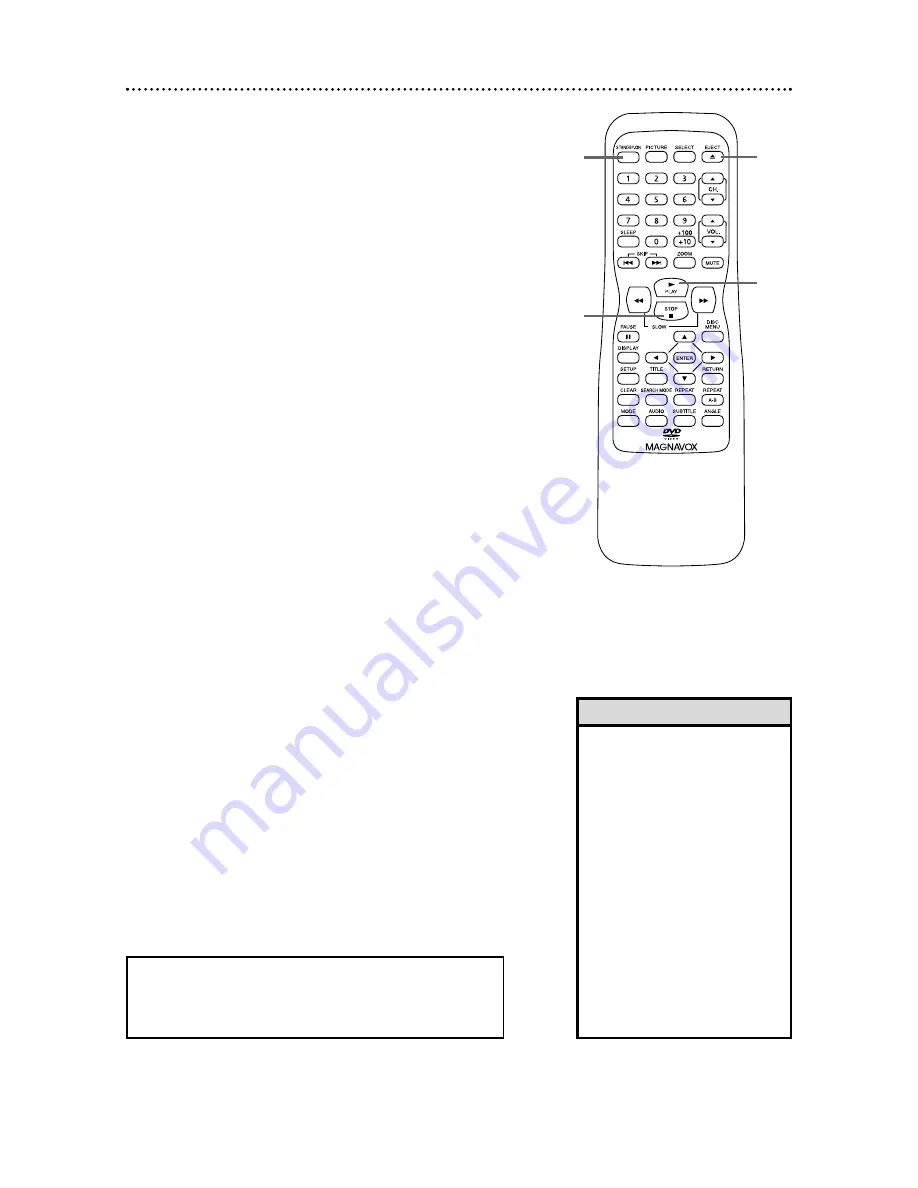
1
2 Playing a Disc
Before you begin, turn on the power of any equipment connected
to the TV/DVD. Make sure other equipment is set to the correct
channel. Details are on page
10
.
1
Press STANDBY-ON to turn on the TV/DVD.
2
Press EJECT
A
to open the Disc tray. The unit will
switch to DVD mode automatically.
3
Place a Disc into the tray. If the DVD is recorded on
only one side, place the Disc in the tray with the label
facing up and the shiny side facing down. Some DVDs are
recorded on both sides. Make sure the label of the side
you want to play is facing up.
4
Press PLAY
B
to close the tray. The tray will close
and play will begin. If a DVD menu appears instead, see
page 27. If play does not begin, press PLAY
B
again.
To play MP3 and JPEG files, details are on page 42.
You also can close the tray by pressing EJECT
A
again.
5
Press STOP
C
to stop playback.
Remember, only certain Discs will play.
See page six for details.
• An “X” may appear on the
screen when you try to access a
feature that is not available. This
is not a problem with the
TV/DVD.
• If a Disc is dirty or scratched,
the picture may be distorted or
play may stop. Remove the Disc
and try a different one.
• Pressing EJECT
A
or PLAY
B
when the power is off turns on
the unit in DVD mode (instead
of the usual TV mode).
• If a Disc has multiple layers, the
picture may freeze occasionally.
This happens when the first
layer switches to the second
layer. This is not a malfunction.
Helpful Hints
1
2
4
5