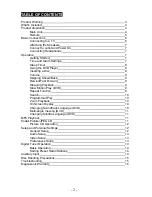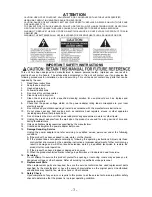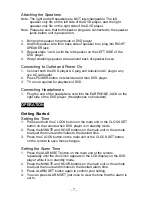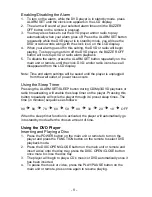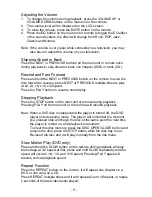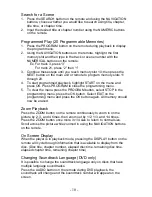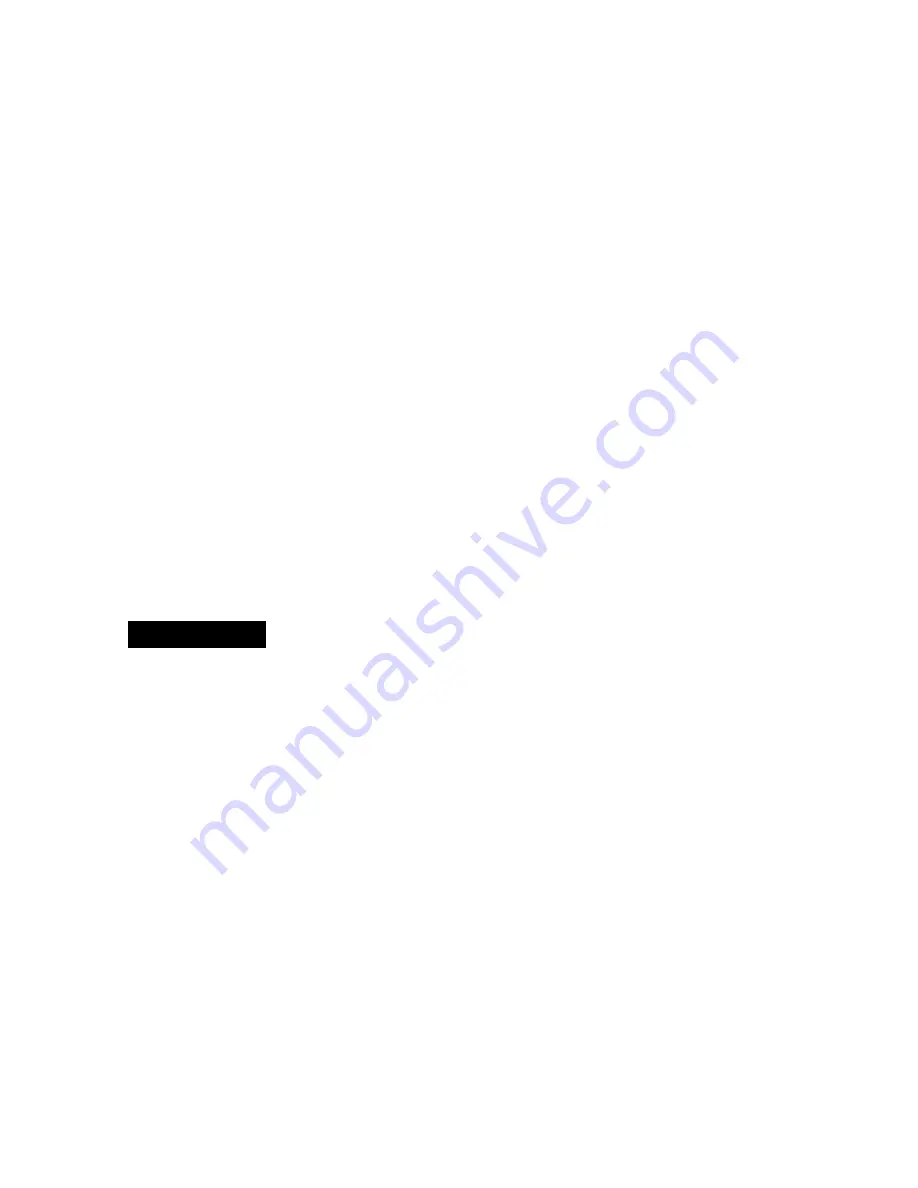
Attaching the Speakers
Note: The right and left speakers are NOT interchangeable. The left
speaker only fits on the left side of the DVD player, and the right
speaker only fits on the right side of the DVD player.
Note: Please be sure that both speaker plugs are connected to the speaker
jacks before unit is powered on.
1. Bring right speaker to right side of DVD player
2. Unwind speaker wire from back side of speaker box, plug into RIGHT
SPEAKER jack.
3. Repeat steps 1 and 2 with the left speaker on the LEFT SIDE of the
DVD player.
4. Wrap remaining speaker wires around back of speaker boxes.
Connecting to Outlet and Power On
1. Connect both the DVD player AC plug and television AC plug to any
live AC wall outlet.
2. Press POWER button on television and then DVD player.
3. TV is not required for playback of DVD.
Connecting Headphones
1. Plug the end of the headphone cord into the EARPHONE JACK on the
right side of the DVD player. (Headphones not included)
OPERATION
Getting Started
Setting the Time
1. Press and hold the CLOCK button on the main unit or the CLOCK SET
button on the remote when DVD player is in standby mode.
2. Press the MINUTE and HOUR buttons on the main unit or the remote
to adjust the hours and minutes to the desired time.
3. Press the CLOCK button on the main unit or the CLOCK SET button
on the remote to save these changes.
Setting the Alarm Time
1. Press the ALARM SET button on the main unit or the remote,
repeatedly until the clock icon appears in the LCD display on the DVD
player while it is in standby mode.
2. Press the MINUTE and HOUR buttons on the main unit or the remote
to adjust the hours and minutes to the desired alarm time.
3. Press ALARM SET button again to confirm your setting.
4. You can press ALARM SET just once to view the time that the alarm is
set to.
- 7 -